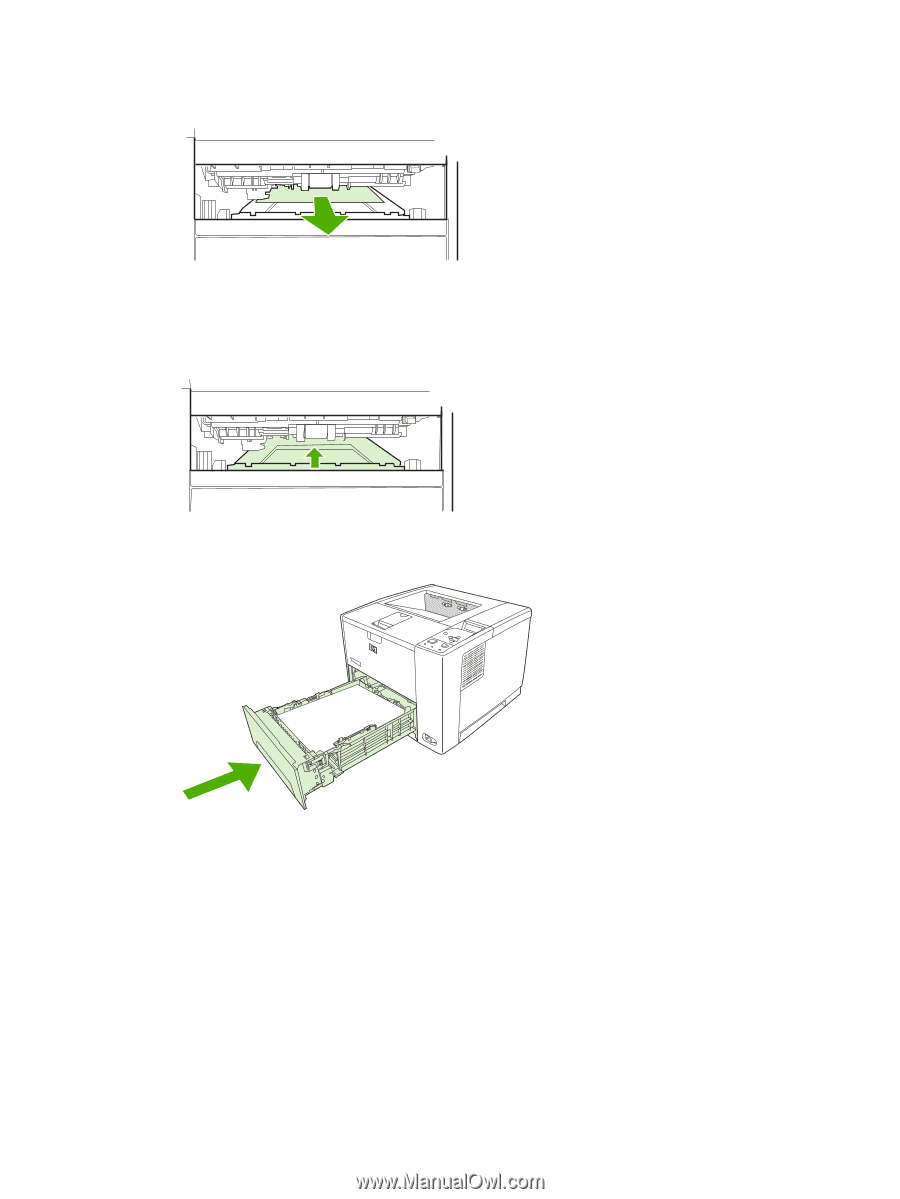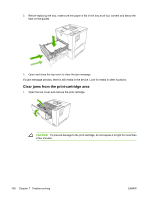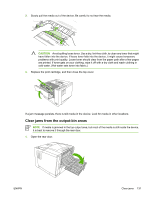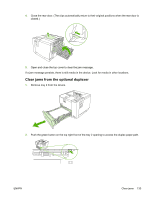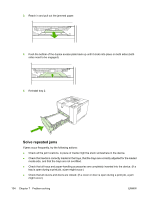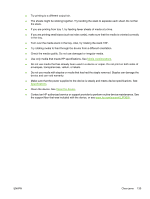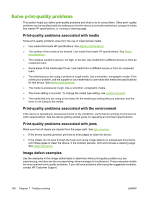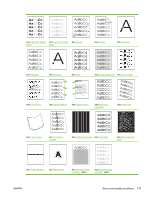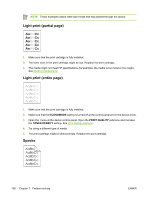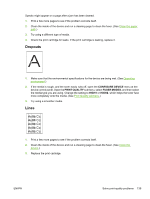HP Q7815A HP LaserJet P3005 - User Guide - Page 146
Solve repeated jams, tray is open during a print job, a jam might occur.
 |
View all HP Q7815A manuals
Add to My Manuals
Save this manual to your list of manuals |
Page 146 highlights
3. Reach in and pull out the jammed paper. 4. Push the bottom of the duplex access plate back up until it clicks into place on both sides (both sides need to be engaged). 5. Reinstall tray 2. Solve repeated jams If jams occur frequently, try the following actions: ● Check all the jam locations. A piece of media might be stuck somewhere in the device. ● Check that media is correctly loaded in the trays, that the trays are correctly adjusted for the loaded media size, and that the trays are not overfilled. ● Check that all trays and paper-handling accessories are completely inserted into the device. (If a tray is open during a print job, a jam might occur.) ● Check that all covers and doors are closed. (If a cover or door is open during a print job, a jam might occur.) 134 Chapter 7 Problem solving ENWW