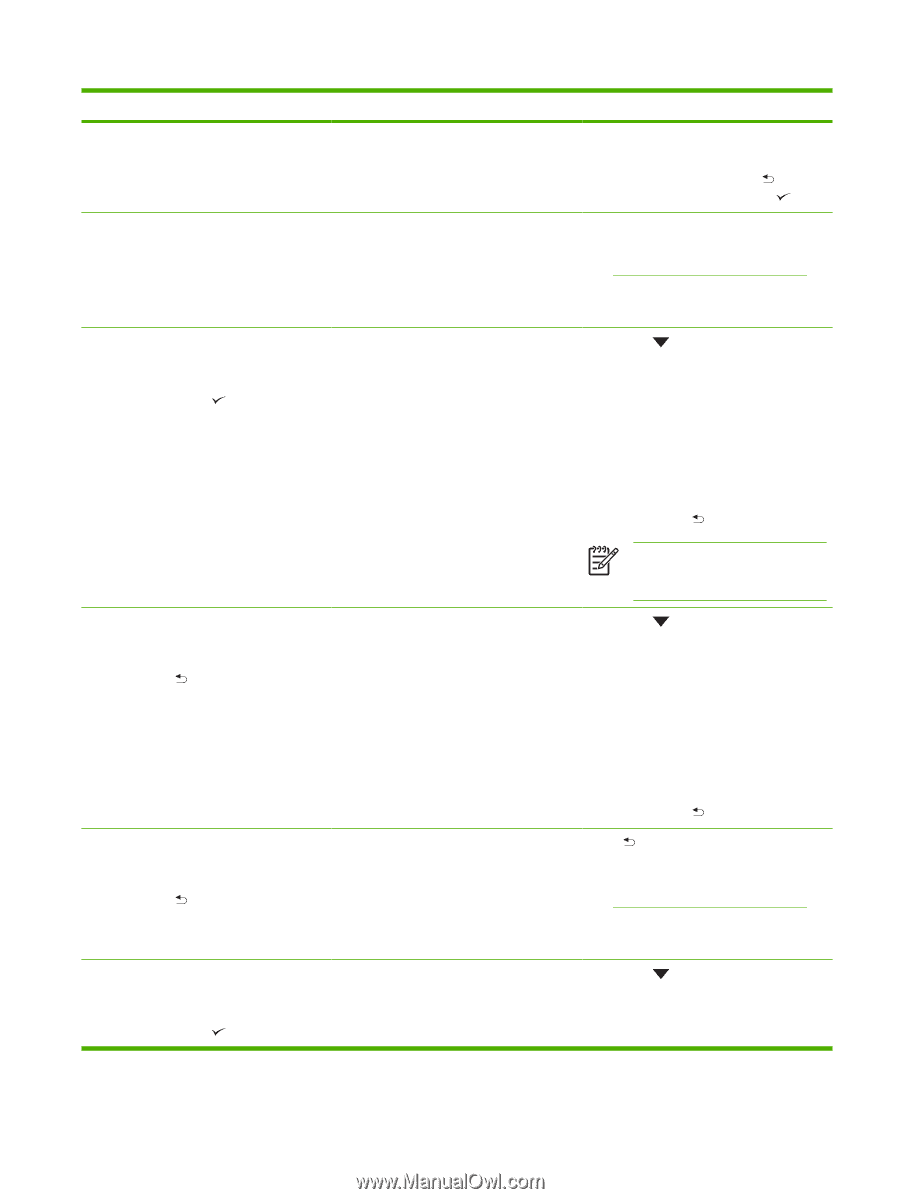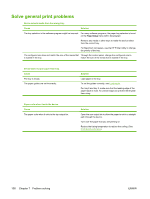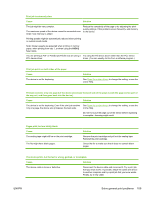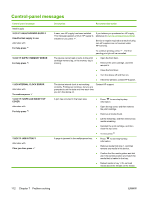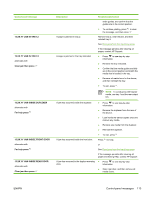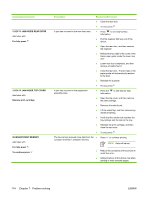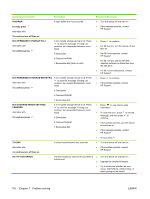HP Q7815A HP LaserJet P3005 - User Guide - Page 125
Xx.yy Jam Inside Front Door, Xx.yy Jam In Tray X
 |
View all HP Q7815A manuals
Add to My Manuals
Save this manual to your list of manuals |
Page 125 highlights
Control panel message 13.XX.YY JAM IN TRAY 2 13.XX.YY JAM IN TRAY X alternates with Clear jam then press 13.XX.YY JAM INSIDE DUPLEXER alternates with For help press 13.XX.YY JAM INSIDE FRONT DOOR alternates with For help press 13.XX.YY JAM INSIDE REAR DOOR alternates with Clear jam then press Description A page is jammed in tray 2. A page is jammed in the tray indicated. Recommended action width guides, and confirm that the guides are in the correct position. ● To continue printing, press to clear the message, and then press Remove tray 2, clear the jam, and then reinstall tray 2. See Clear jams from the input-tray areas. If the message persists after clearing all pages, contact HP Support. ● Press to see step-by-step information. ● Remove the tray indicated. ● Confirm that the media guides and dial are in the correct position and match the media that is loaded in the tray. ● Remove all media found in the device, and then reinstall the tray. ● To exit, press . NOTE To avoid jams with heavier media, use tray 1 and the rear output bin. A jam has occurred inside the duplexer. A jam has occurred inside the front door. ● Press to see step-by-step information. ● Remove the duplexer from the rear of the device. ● Look inside the device duplex area and remove any media. ● Remove any media from the duplexer. ● Reinstall the duplexer. ● To exit, press Press for help. or See Clear jams from the input-tray areas A jam has occurred in the duplex reversing area. If the message persists after clearing all pages and exiting Help, contact HP Support. ● Press to see step-by-step information. ● Open rear door, and then remove all media found. ENWW Control-panel messages 113