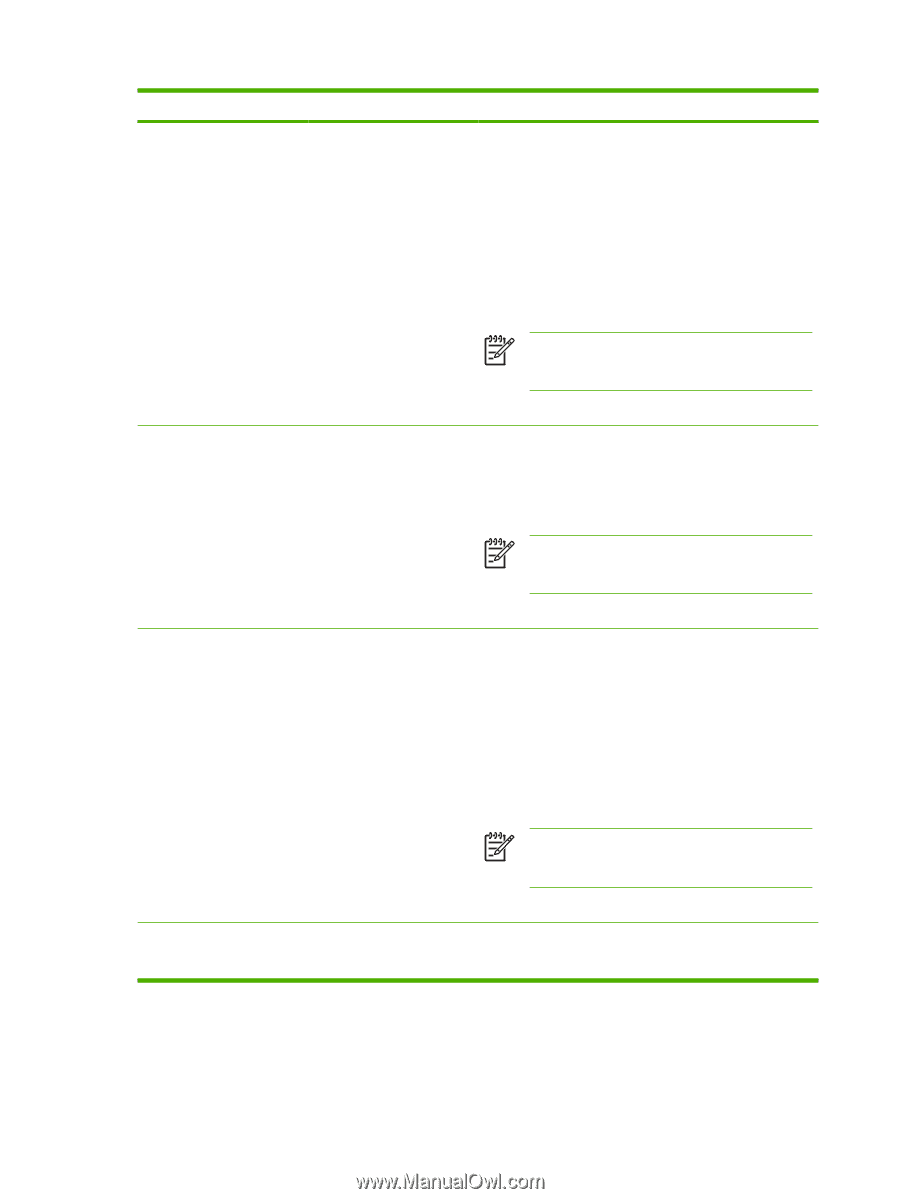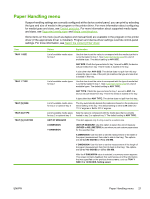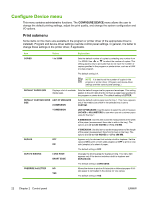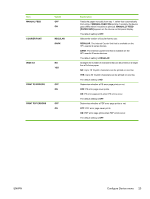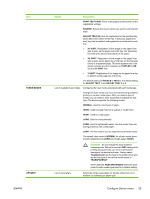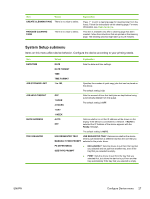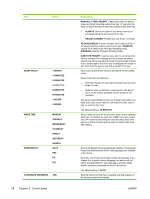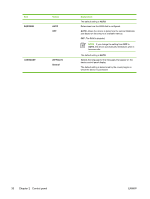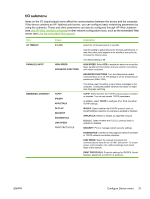HP Q7815A HP LaserJet P3005 - User Guide - Page 38
Resolution, Fastres 1200, Prores 1200, Light, Medium, Economode, Toner Density
 |
View all HP Q7815A manuals
Add to My Manuals
Save this manual to your list of manuals |
Page 38 highlights
Item RESOLUTION Values 300 600 FASTRES 1200 PRORES 1200 RET OFF LIGHT MEDIUM DARK ECONOMODE ON OFF TONER DENSITY 1 to 5 Explanation Selects the resolution. All values print at the same speed. 300: Produces draft print quality and can be used for compatibility with the HP LaserJet III family of devices. 600: Produces high print quality for text and can be used for compatibility with the HP LaserJet 4 family of devices. FASTRES 1200: Produces 1200-dpi print quality for fast, highquality printing of business text and graphics. PRORES 1200: Produces 1200-dpi print quality for fast, highquality printing of line art and graphic images. NOTE It is best to change the resolution in the program or printer driver. (Program and device-driver settings override control-panel settings.) The default setting is FASTRES 1200. Use the Resolution Enhancement technology (REt) setting to produce print with smooth angles, curves, and edges. REt does not affect print quality if the print resolution is set to FastRes 1200 or ProRes 1200. All other print resolutions benefit from REt. NOTE It is best to change the REt setting in the program or printer driver. (Program and device-driver settings override control-panel settings.) The default setting is MEDIUM. EconoMode is a feature that allows the printer to use less toner per page. Selecting this option will extend the life of the toner supply and may reduce cost per page. However, it will also reduce print quality. The printed page is lighter, but it is adequate for printing drafts or proofs. HP does not recommend full-time use of EconoMode. If EconoMode is used full-time, the toner supply might outlast the mechanical parts in the print cartridge. If print quality begins to degrade under these circumstances, you will need to install a new print cartridge, even if there is toner supply remaining in the cartridge. NOTE It is best to turn EconoMode on or off in the program or printer driver. (Program and device-driver settings override control-panel settings.) The default setting is OFF. Lighten or darken the print on the page by setting the toner density. Select a setting ranging from 1 (light) to 5 (dark). The default setting of 3 usually produces the best results. 26 Chapter 2 Control panel ENWW