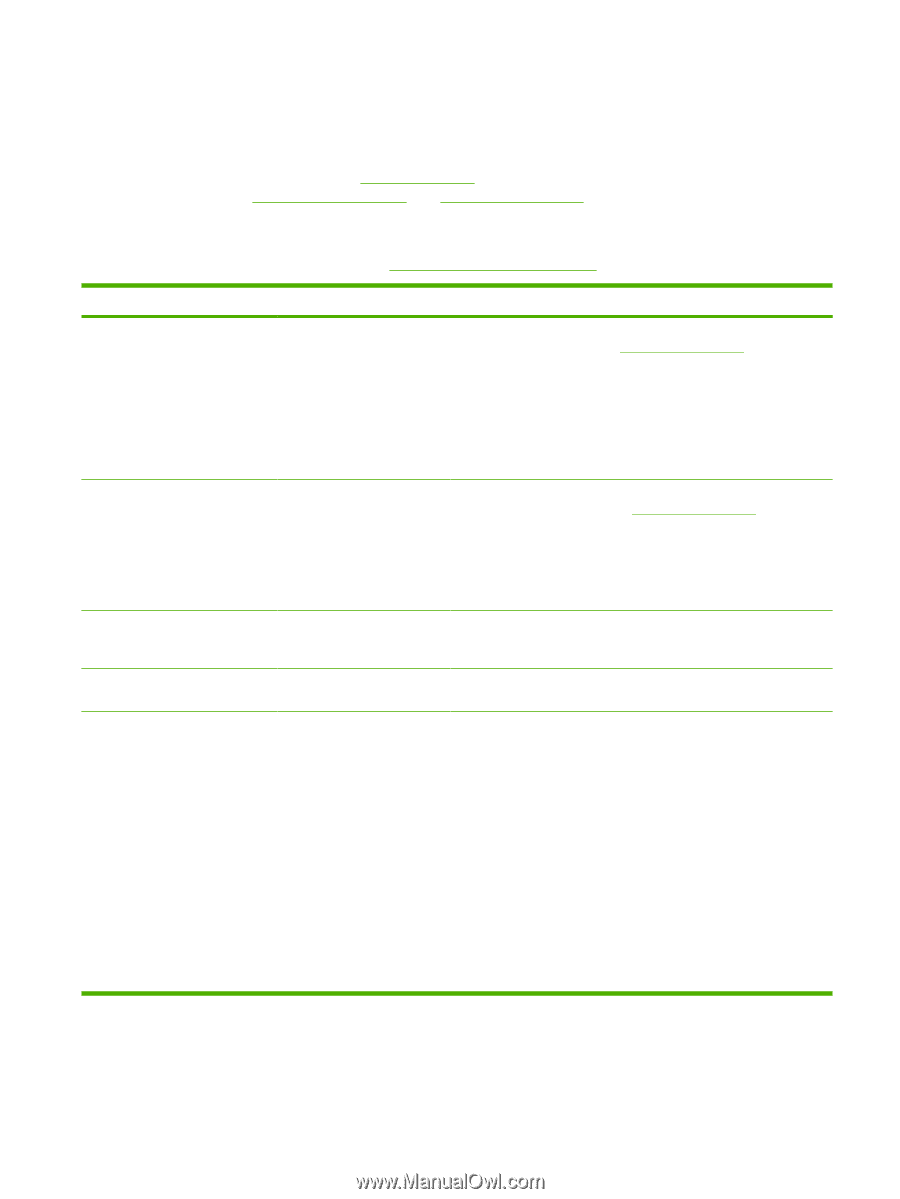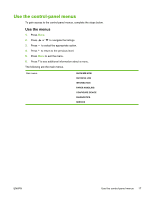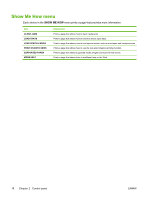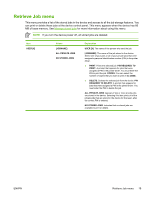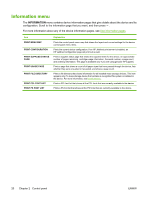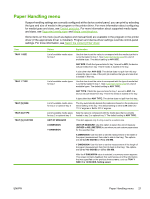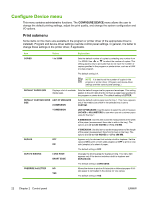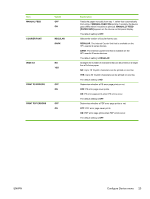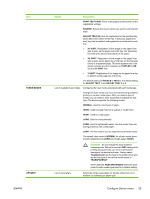HP Q7815A HP LaserJet P3005 - User Guide - Page 33
Paper Handling menu - dimensions
 |
View all HP Q7815A manuals
Add to My Manuals
Save this manual to your list of manuals |
Page 33 highlights
Paper Handling menu If paper-handling settings are correctly configured at the device control panel, you can print by selecting the type and size of media in the program or the printer driver. For more information about configuring for media types and sizes, see Control print jobs. For more information about supported media types and sizes, see Supported media sizes and Media considerations. Some items on this menu (such as duplex and manual feed) are available in the program or the printer driver (if the appropriate driver is installed). Program and device-driver settings override control-panel settings. For more information, see Select the correct printer driver. Item TRAY 1 SIZE TRAY 1 TYPE TRAY [N] SIZE TRAY [N] TYPE TRAY [N] CUSTOM Values Explanation List of available media sizes for tray 1 Use this item to set the value to correspond with the media size that is currently loaded in tray 1. See Supported media sizes for a list of available sizes. The default setting is ANY SIZE. ANY SIZE: If both the type and size for tray 1 are set to ANY, the device will pull media from tray 1 first if media is loaded in the tray. A size other than ANY SIZE: The device does not pull from this tray unless the type or size of the print job matches the type and size that is loaded in this tray. List of available media types for tray 1 Use this item to set the value to correspond with the type of media that is currently loaded in tray 1. See Supported media sizes for a list of available types. The default setting is ANY TYPE. ANY TYPE: If both the type and size for tray 1 are set to ANY, the device will pull media from tray 1 first if the media is loaded in the tray. A type other than ANY TYPE: The device does not pull from this tray. List of available media sizes for tray 2 or optional tray 3 The tray automatically detects the media size based on the media-size wheel setting in the tray. The default setting is either LTR (letter) for 110 V engines or A4 for 220 V engines. List of available media types Sets the value to correspond with the media type that is currently for tray 2 or optional tray 3 loaded in tray 2 or optional tray 3. The default setting is ANY TYPE. UNIT OF MEASURE This item appears only if a tray is set to a custom size. X DIMENSION Y DIMENSION UNIT OF MEASURE: Use this option to select the unit of measure (INCHES or MILLIMETERS) to use when you set custom paper sizes for the specified tray. X DIMENSION: Use this item to set the measurement of the width of the paper (measurement from side to side in the tray). The options are 3.0 to 8.50 INCHES or 76 to 216 MM. Y DIMENSION: Use this item to set the measurement of the length of the paper (measurement from front to back in the tray). The options are 5.0 to 14.0 INCHES or 127 to 356 MM. After the Y DIMENSION value is selected, a summary screen appears. This screen contains feedback that summarizes all of the information that was specified on the previous three screens, such as TRAY 1 SIZE= 8 x 14 INCHES, Setting saved. ENWW Paper Handling menu 21