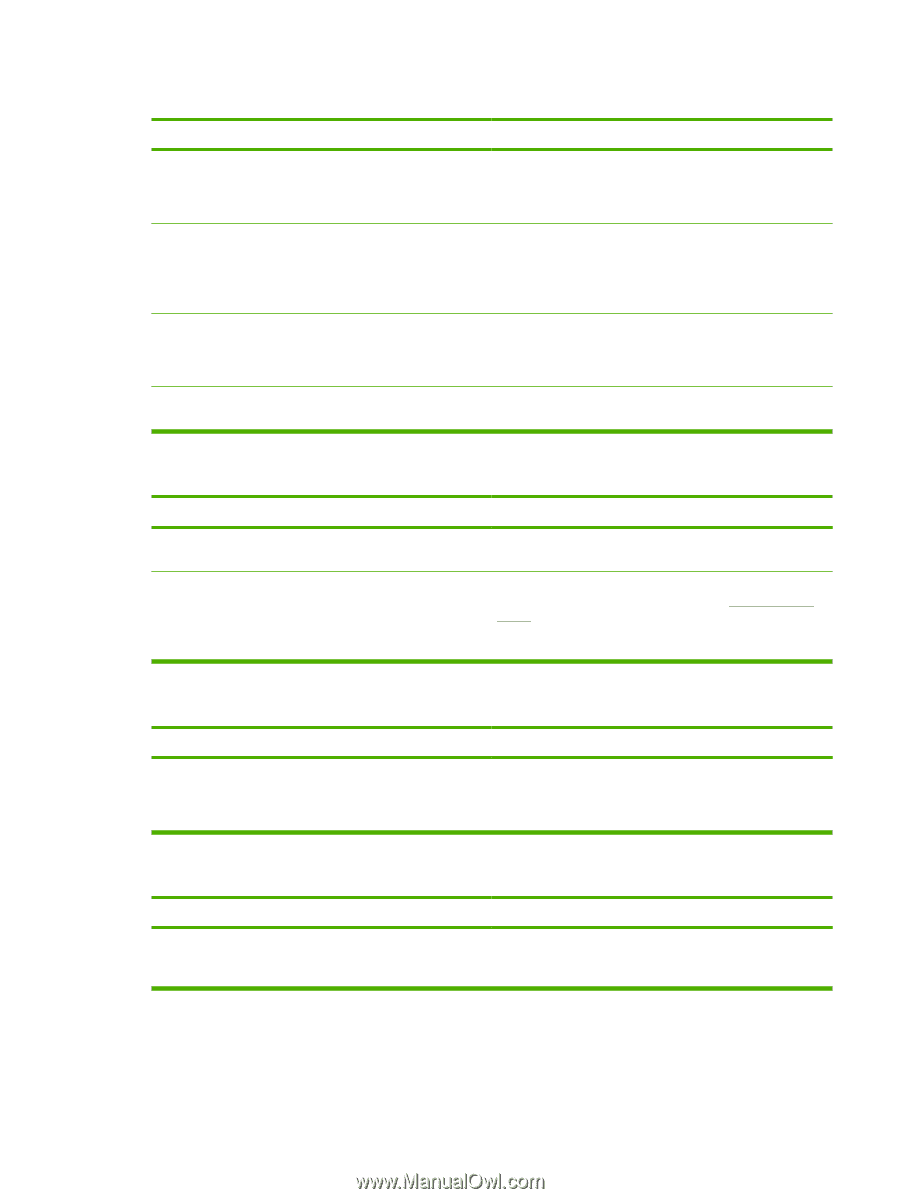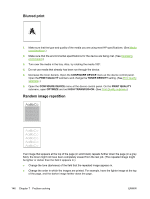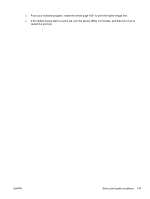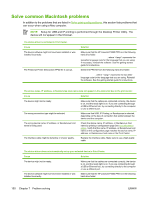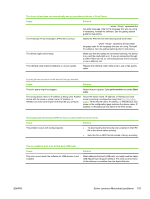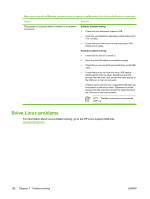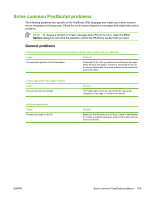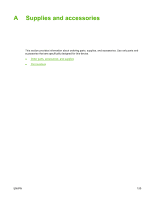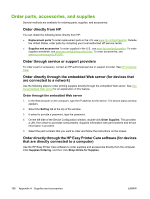HP Q7815A HP LaserJet P3005 - User Guide - Page 163
An encapsulated PostScript EPS file does not print with the correct fonts.
 |
View all HP Q7815A manuals
Add to My Manuals
Save this manual to your list of manuals |
Page 163 highlights
The device driver does not automatically set up your selected device in Print Center. Cause Solution Resources/.lproj, where "" represents the two-letter language code for the language that you are using. If necessary, reinstall the software. See the getting started guide for instructions. The Postscript Printer Description (PPD) file is corrupt. Delete the PPD file from the following hard drive folder: Library/Printers/PPDs/Contents/Resources/ .lproj, where "" represents the two-letter language code for the language that you are using. Reinstall the software. See the getting started guide for instructions. The device might not be ready. Make sure that the cables are connected correctly, the device is on, and the ready light is on. If you are connecting through a USB or Ethernet hub, try connecting directly to the computer or use a different port. The interface cable might be defective or of poor quality. Replace the interface cable. Make sure to use a high-quality cable. A print job was not sent to the device that you wanted. Cause Solution The print queue might be stopped. Restart the print queue. Open print monitor and select Start Jobs. The wrong device name or IP address is being used. Another device with the same or similar name, IP address, or Rendezvous host name might have received your print job. Check the device name, IP address, or Rendezvous host name by printing a configuration page See Use information pages. Verify that the name, IP address, or Rendezvous host name on the configuration page matches the device name, IP address, or Rendezvous host name in the Print Center. An encapsulated PostScript (EPS) file does not print with the correct fonts. Cause This problem occurs with some programs. Solution ● Try downloading the fonts that are contained in the EPS file to the device before printing. ● Send the file in ASCII format instead of binary encoding. You are unable to print from a third-party USB card. Cause This error occurs when the software for USB devices is not installed. Solution When adding a third-party USB card, you might need the Apple USB Adapter Card Support software. The most current version of this software is available from the Apple Web site. ENWW Solve common Macintosh problems 151