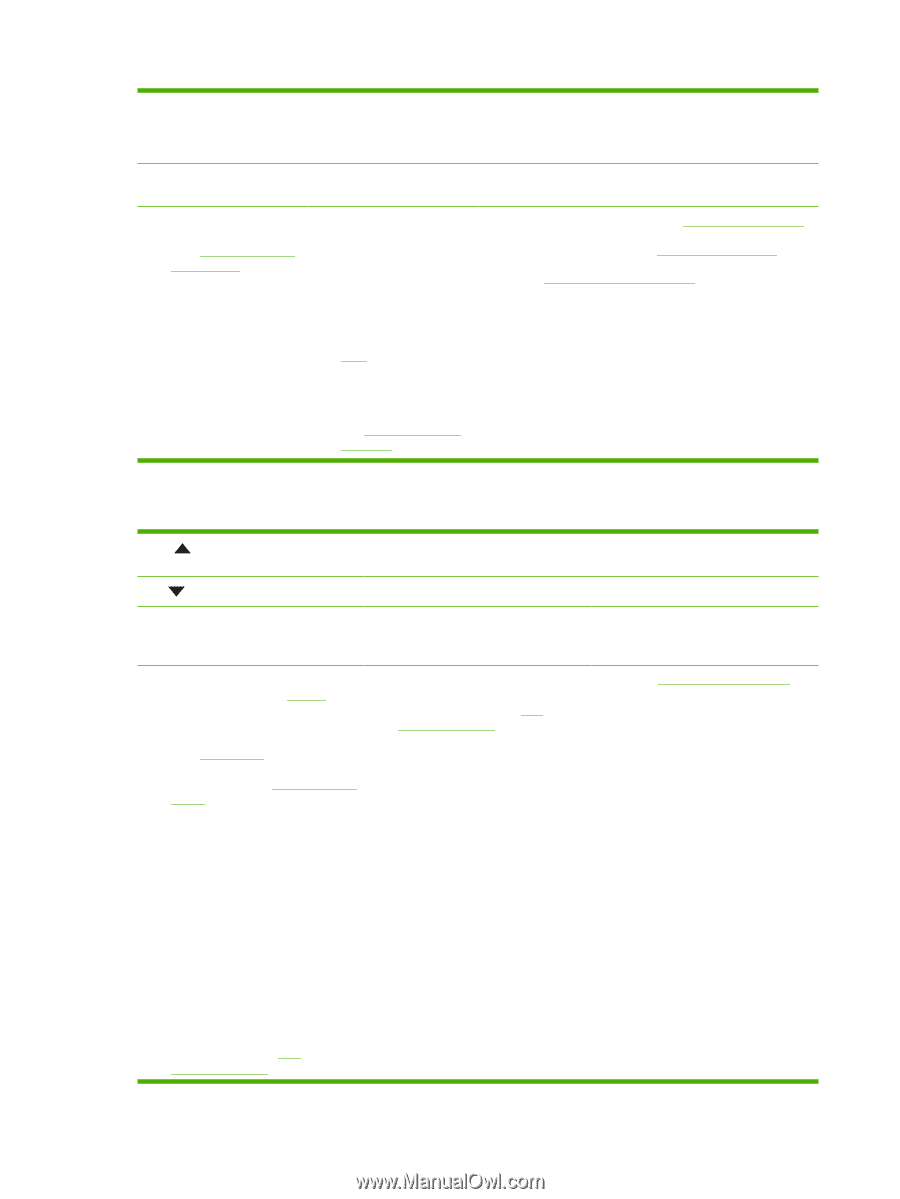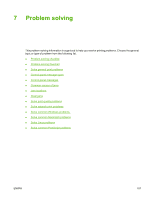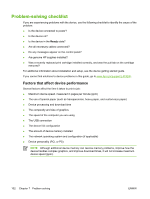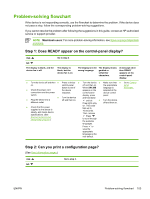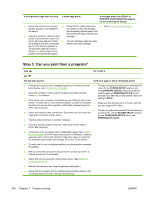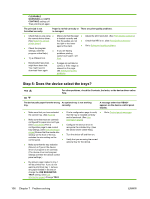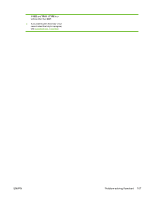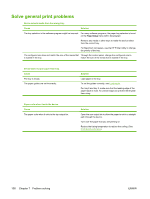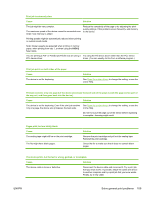HP Q7815A HP LaserJet P3005 - User Guide - Page 118
Step 5: Does the device select the trays
 |
View all HP Q7815A manuals
Add to My Manuals
Save this manual to your list of manuals |
Page 118 highlights
CLEARABLE WARNINGS and AUTO CONTINUE settings off. Then print the job again. The print job is not formatted correctly. Paper is not fed correctly or There are print-quality problems. is damaged. ● Check that you are using ● Make sure that the paper ● Adjust the print resolution. (See Print Quality submenu) the correct device driver. (See Select the correct is loaded correctly and that the guides are not ● Check that REt is on. (See Print Quality submenu) printer driver) ● Check the program settings. (See the too tight or too loose against the stack. ● If you are having ● Go to Solve print-quality problems program online Help.) problems printing ● Try a different font. custom-size paper, see Print ● Downloaded resources ● If pages are wrinkled or might have been lost. curled, or if the image is You might need to skewed on the page, download them again. see Solve print-quality problems. Step 5: Does the device select the trays? YES For other problems, check the Contents, the Index, or the device driver online Help. NO The device pulls paper from the wrong An optional tray is not working tray. correctly. A message other than READY appears on the device control panel display. ● Make sure that you have selected ● Print a configuration page to verify ● Go to Control-panel messages the correct tray. (See Source) that the tray is installed correctly ● Make sure that trays are correctly and is functional. (See Use information pages) configured for paper size and type. (See Load media) Print a ● Configure the device driver to configuration page to see current recognize the installed tray. (See tray settings. (See Use information the device driver online Help.) pages) Ensure that the media-size window on the front of the tray ● Turn the device off and then on. matches the size setting on the control panel. ● Verify that you are using the correct optional tray for the device. ● Make sure that the tray selection (Source) or Type in the device driver or program is set correctly. (The device driver and program settings override the device control panel settings.) ● By default, paper loaded in tray 1 will be printed first. If you do not want to print from tray 1, remove any paper loaded in the tray or change the USE REQUESTED TRAY setting. (See Use information pages) Change TRAY 106 Chapter 7 Problem solving ENWW