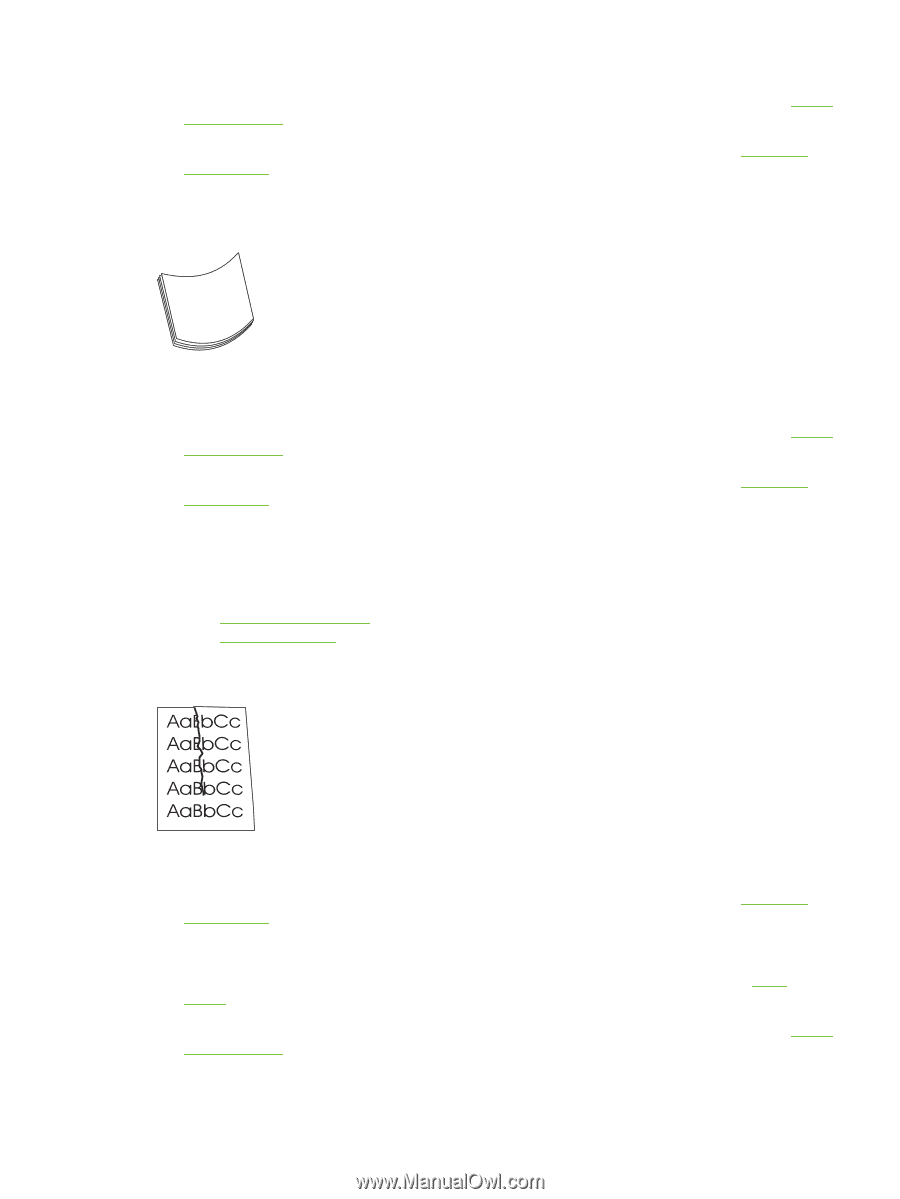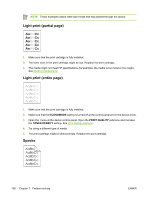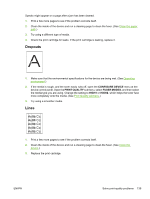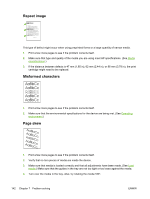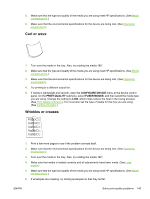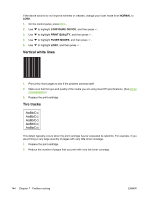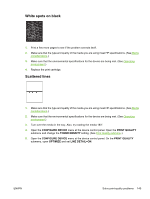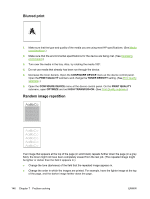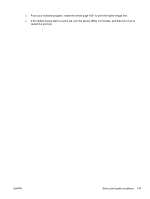HP Q7815A HP LaserJet P3005 - User Guide - Page 155
Curl or wave, Wrinkles or creases, CON DEVICE, PRINT QUALITY, FUSER MODES
 |
View all HP Q7815A manuals
Add to My Manuals
Save this manual to your list of manuals |
Page 155 highlights
5. Make sure that the type and quality of the media you are using meet HP specifications. (See Media considerations.) 6. Make sure that the environmental specifications for the device are being met. (See Operating environment.) Curl or wave 1. Turn over the media in the tray. Also, try rotating the media 180°. 2. Make sure that the type and quality of the media you are using meet HP specifications. (See Media considerations.) 3. Make sure that the environmental specifications for the device are being met. (See Operating environment.) 4. Try printing to a different output bin. 5. If media is lightweight and smooth, open the CONFIGURE DEVICE menu at the device control panel. On the PRINT QUALITY submenu, select FUSER MODES, and then select the media type you are using. Change the setting to LOW, which helps reduce the heat in the fusing process. (See Print Quality submenu.) You must also set the type of media for the tray you are using. (See Control print jobs.) Wrinkles or creases 1. Print a few more pages to see if the problem corrects itself. 2. Make sure that the environmental specifications for the device are being met. (See Operating environment.) 3. Turn over the media in the tray. Also, try rotating the media 180°. 4. Make sure that media is loaded correctly and all adjustments have been made. (See Load media.) 5. Make sure that the type and quality of the media you are using meet HP specifications. (See Media considerations.) 6. If envelopes are creasing, try storing envelopes so that they lie flat. ENWW Solve print-quality problems 143