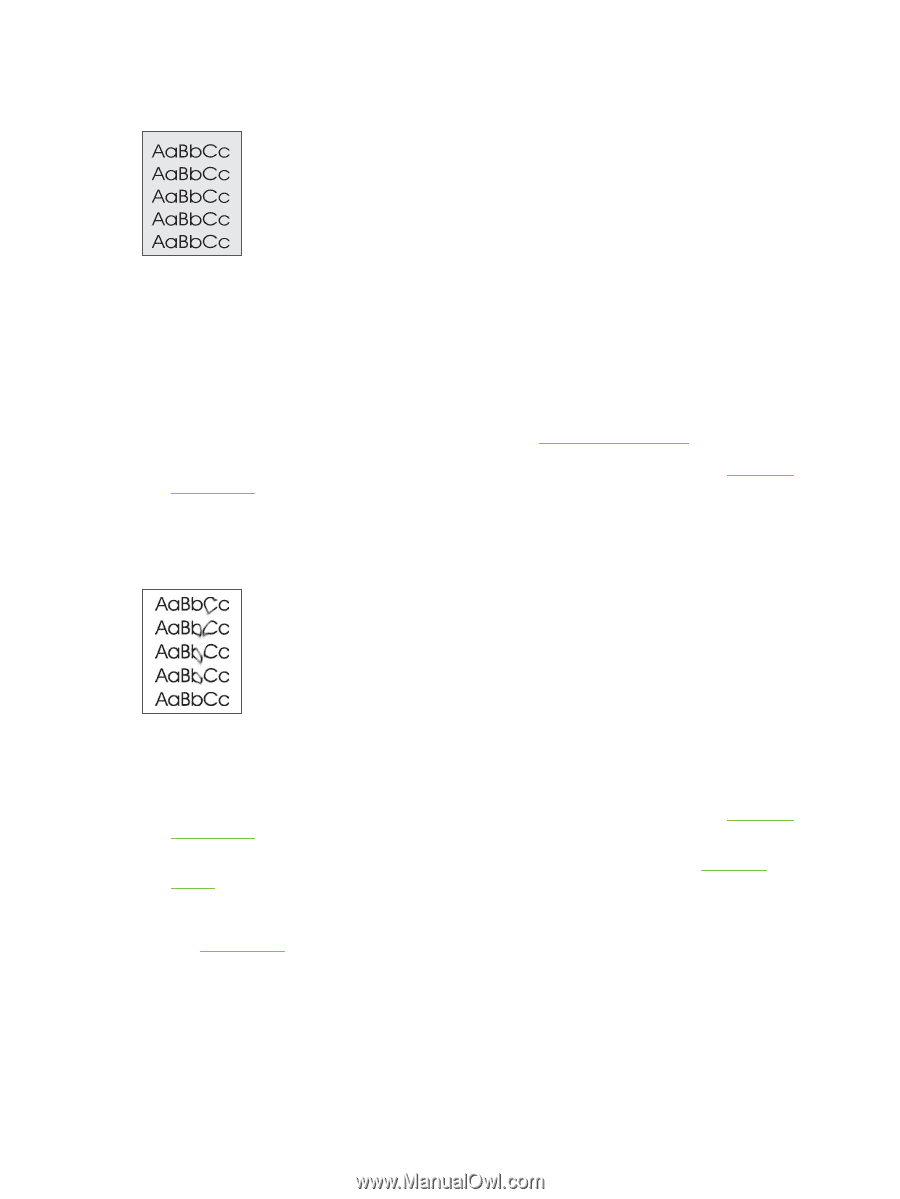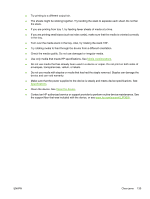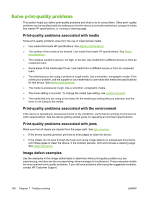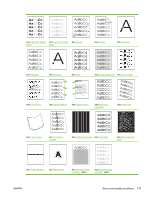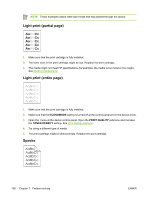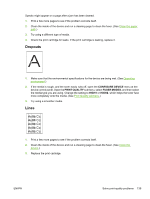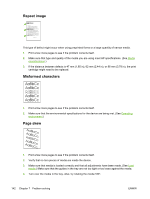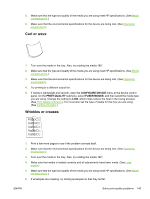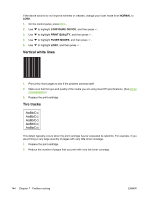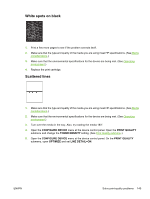HP Q7815A HP LaserJet P3005 - User Guide - Page 152
Gray background, Toner smear, CON DEVICE, PRINT QUALITY, TONER DENSITY
 |
View all HP Q7815A manuals
Add to My Manuals
Save this manual to your list of manuals |
Page 152 highlights
Gray background 1. Do not use media that has already been run through the device. 2. Try using a different type of media. 3. Print a few more pages to see if the problem corrects itself. 4. Turn over the media in the tray. Also, try rotating the media 180°. 5. Open the CONFIGURE DEVICE menu at the device control panel. On the PRINT QUALITY submenu, increase the TONER DENSITY setting. See Print Quality submenu. 6. Make sure that the environmental specifications for the device are being met. (See Operating environment.) 7. Replace the print cartridge. Toner smear 1. Print a few more pages to see if the problem corrects itself. 2. Try using a different type of media. 3. Make sure that the environmental specifications for the device are being met. (See Operating environment.) 4. Clean the inside of the device and run a cleaning page to clean the fuser. (See Clean the device.) 5. Replace the print cartridge. Also see Loose toner . 140 Chapter 7 Problem solving ENWW