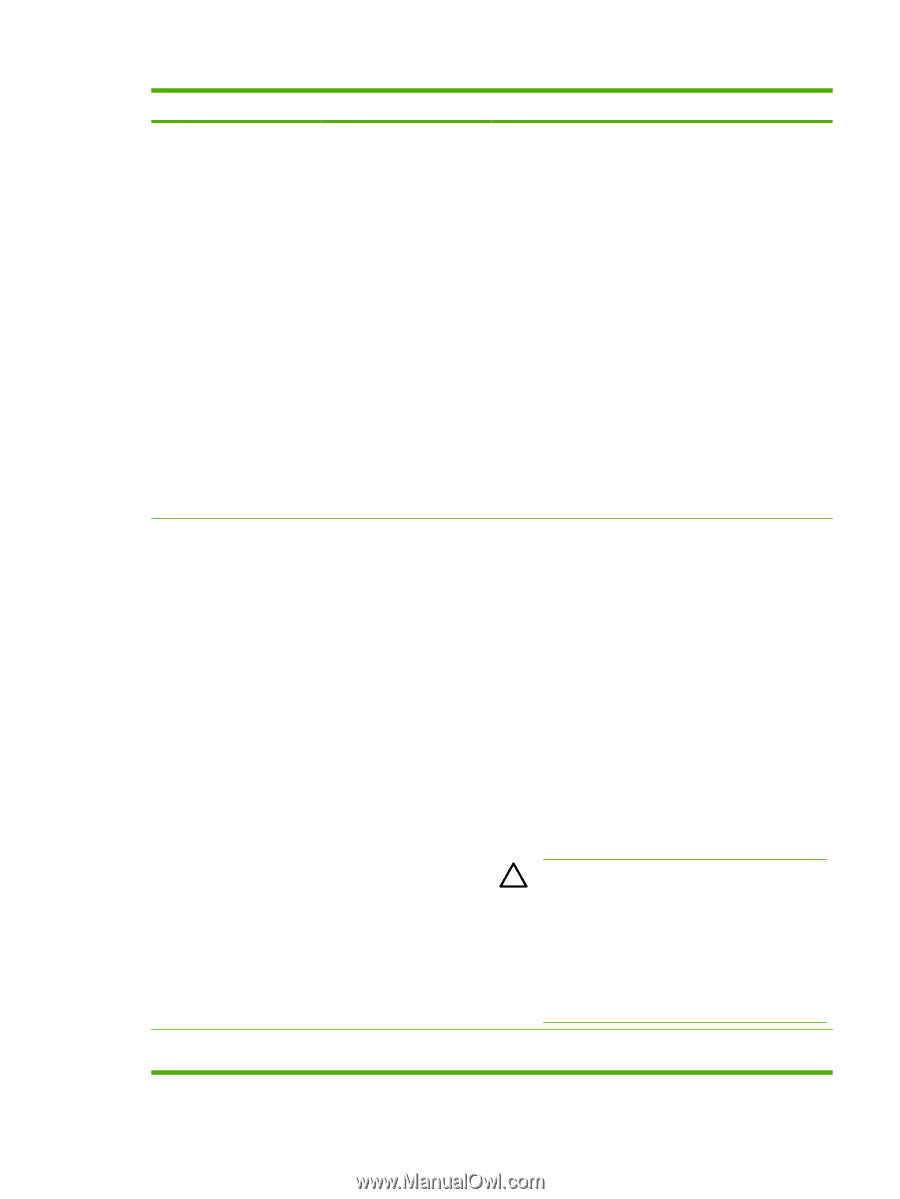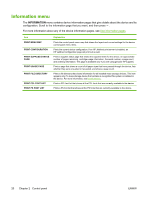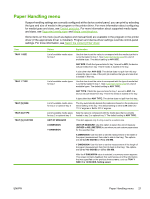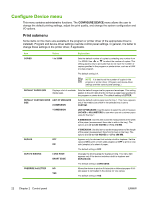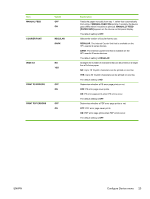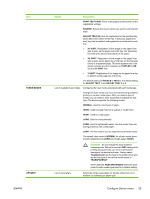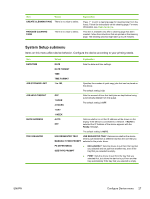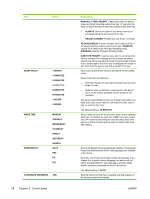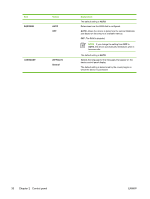HP Q7815A HP LaserJet P3005 - User Guide - Page 37
Values, Explanation, CAUTION, ADJUST TRAY [N] - fuser
 |
View all HP Q7815A manuals
Add to My Manuals
Save this manual to your list of manuals |
Page 37 highlights
Item FUSER MODES OPTIMIZE ENWW Values Explanation PRINT TEST PAGE: Prints a test page that shows the current registration settings. SOURCE: Selects the tray for which you want to print the test page. ADJUST TRAY [N]: Sets the registration for the specified tray, where [N] is the number of the tray. A selection appears for each tray that is installed, and registration must be set for each tray. ● X1 SHIFT: Registration of the image on the paper from side to side, as the paper lies in the tray. For duplexing, this side is the second side (back) of the paper. ● X2 SHIFT: Registration of the image on the paper from side to side, as the paper lies in the tray, for the first side (front) of a duplexed page. This item appears only if the device includes a built-in duplexer and DUPLEX is ON. Set the X1 SHIFT first. ● Y SHIFT: Registration of the image on the paper from top to bottom as the paper lies in the tray. The default setting for SOURCE is TRAY 2. The default setting for ADJUST TRAY 1 and ADJUST TRAY 2 is 0. List of available fuser modes Configures the fuser mode associated with each media type. Change the fuser mode only if you are experiencing problems printing on certain media types. After you select a type of media, you can select a fuser mode that is available for that type. The device supports the following modes: NORMAL: Used for most types of paper. HIGH2: Used for paper that has a special or rough finish. HIGH1: Used for rough paper. LOW3: Used for transparencies. LOW2: Used for lightweight media. Use this mode if you are having problems with curled paper. LOW1: Use this mode if you are experiencing wrinkled media. The default fuser mode is NORMAL for all print media types except transparencies (LOW3) and rough paper (HIGH1). CAUTION Do not change the fuser mode for transparencies. Failure to use the LOW3 setting while printing transparencies can result in permanent damage to the device and fuser. Always select Transparencies as the type in the printer driver and set the tray type at the device control panel to TRANSPARENCY. When selected, RESTORE MODES resets the fuser mode for each media type back to its default setting. List of parameters Optimizes certain parameters for all jobs rather than (or in addition to) optimizing by paper type. Configure Device menu 25