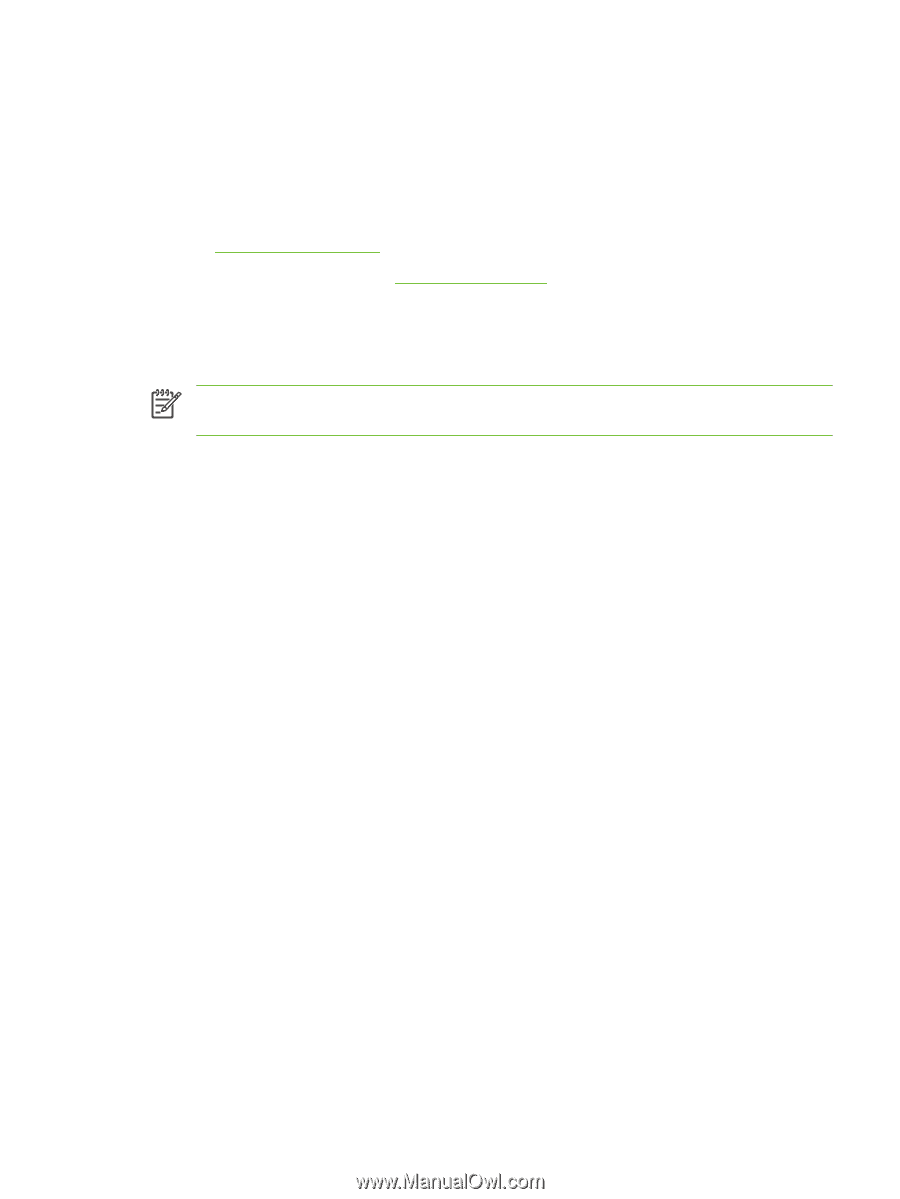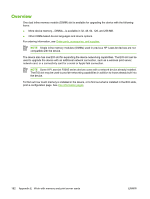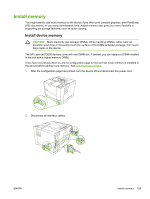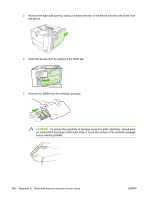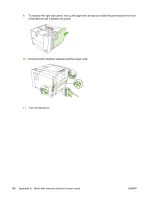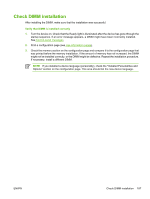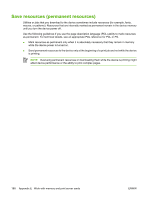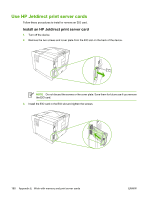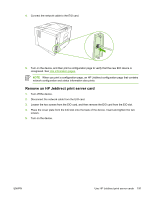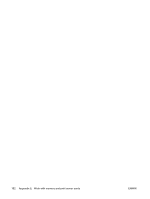HP Q7815A HP LaserJet P3005 - User Guide - Page 199
Check DIMM installation, Verify that DIMM is installed correctly
 |
View all HP Q7815A manuals
Add to My Manuals
Save this manual to your list of manuals |
Page 199 highlights
Check DIMM installation After installing the DIMM, make sure that the installation was successful. Verify that DIMM is installed correctly 1. Turn the device on. Check that the Ready light is illuminated after the device has gone through the startup sequence. If an error message appears, a DIMM might have been incorrectly installed. See Control-panel messages. 2. Print a configuration page (see Use information pages). 3. Check the memory section on the configuration page and compare it to the configuration page that was printed before the memory installation. If the amount of memory has not increased, the DIMM might not be installed correctly, or the DIMM might be defective. Repeat the installation procedure. If necessary, install a different DIMM. NOTE If you installed a device language (personality), check the "Installed Personalities and Options" section on the configuration page. This area should list the new device language. ENWW Check DIMM installation 187