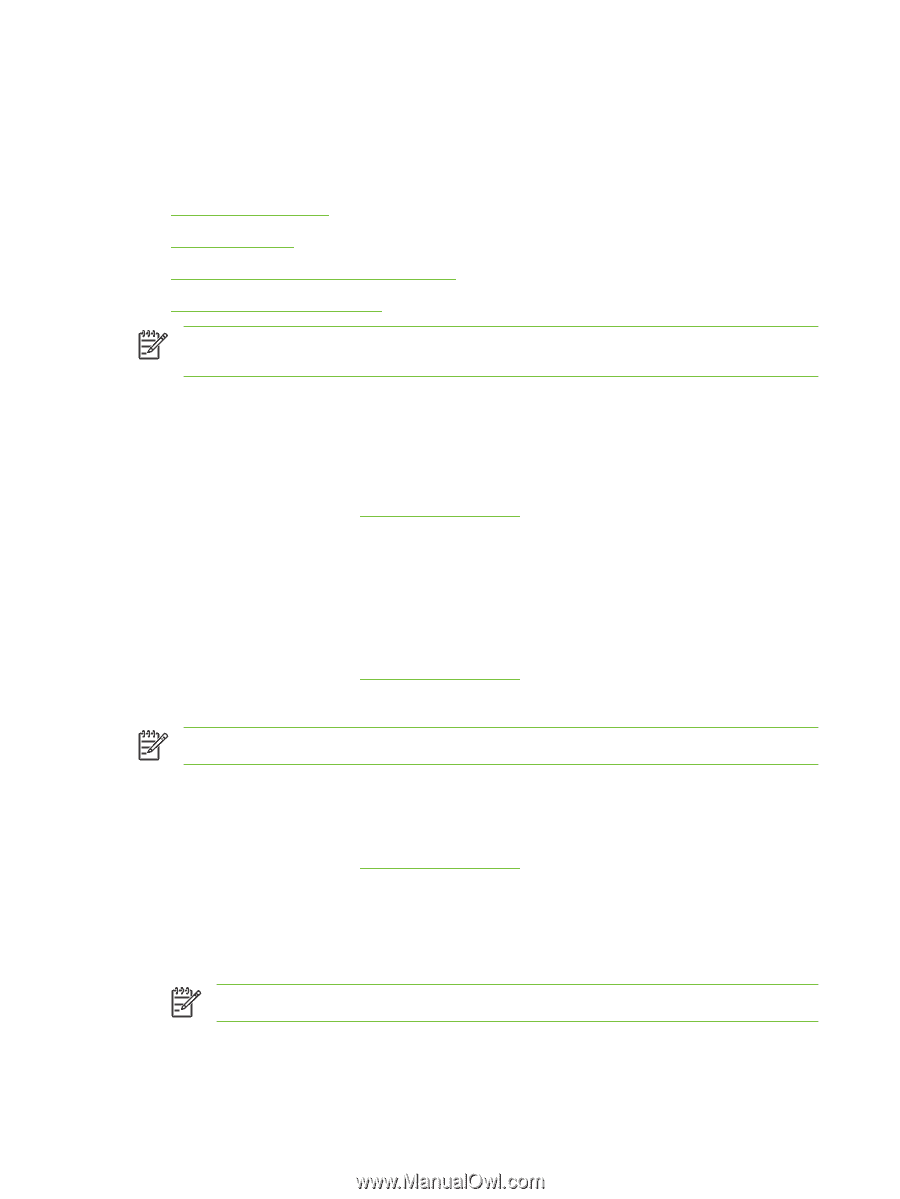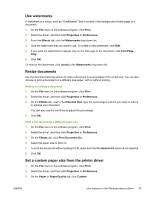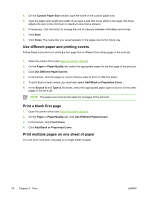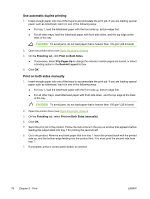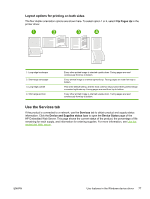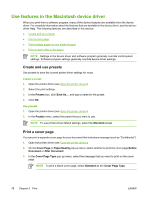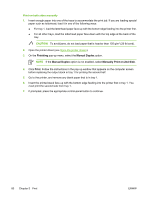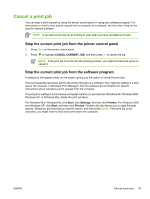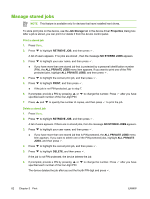HP Q7815A HP LaserJet P3005 - User Guide - Page 90
Use features in the Macintosh device driver, Create and use presets, Print a cover
 |
View all HP Q7815A manuals
Add to My Manuals
Save this manual to your list of manuals |
Page 90 highlights
Use features in the Macintosh device driver When you print from a software program, many of the device features are available from the device driver. For complete information about the features that are available in the device driver, see the devicedriver Help. The following features are described in this section: ● Create and use presets ● Print a cover page ● Print multiple pages on one sheet of paper ● Print on both sides of the paper NOTE Settings in the device driver and software program generally override control-panel settings. Software-program settings generally override device-driver settings. Create and use presets Use presets to save the current printer driver settings for reuse. Create a preset 1. Open the printer driver (see Open the printer drivers). 2. Select the print settings. 3. In the Presets box, click Save As..., and type a name for the preset. 4. Click OK. Use presets 1. Open the printer driver (see Open the printer drivers). 2. In the Presets menu, select the preset that you want to use. NOTE To use printer-driver default settings, select the Standard preset. Print a cover page You can print a separate cover page for your document that includes a message (such as "Confidential"). 1. Open the printer driver (see Open the printer drivers). 2. On the Cover Page or Paper/Quality pop-up menu, select whether to print the cover page Before Document or After Document. 3. In the Cover Page Type pop-up menu, select the message that you want to print on the cover page. NOTE To print a blank cover page, select Standard as the Cover Page Type. 78 Chapter 5 Print ENWW