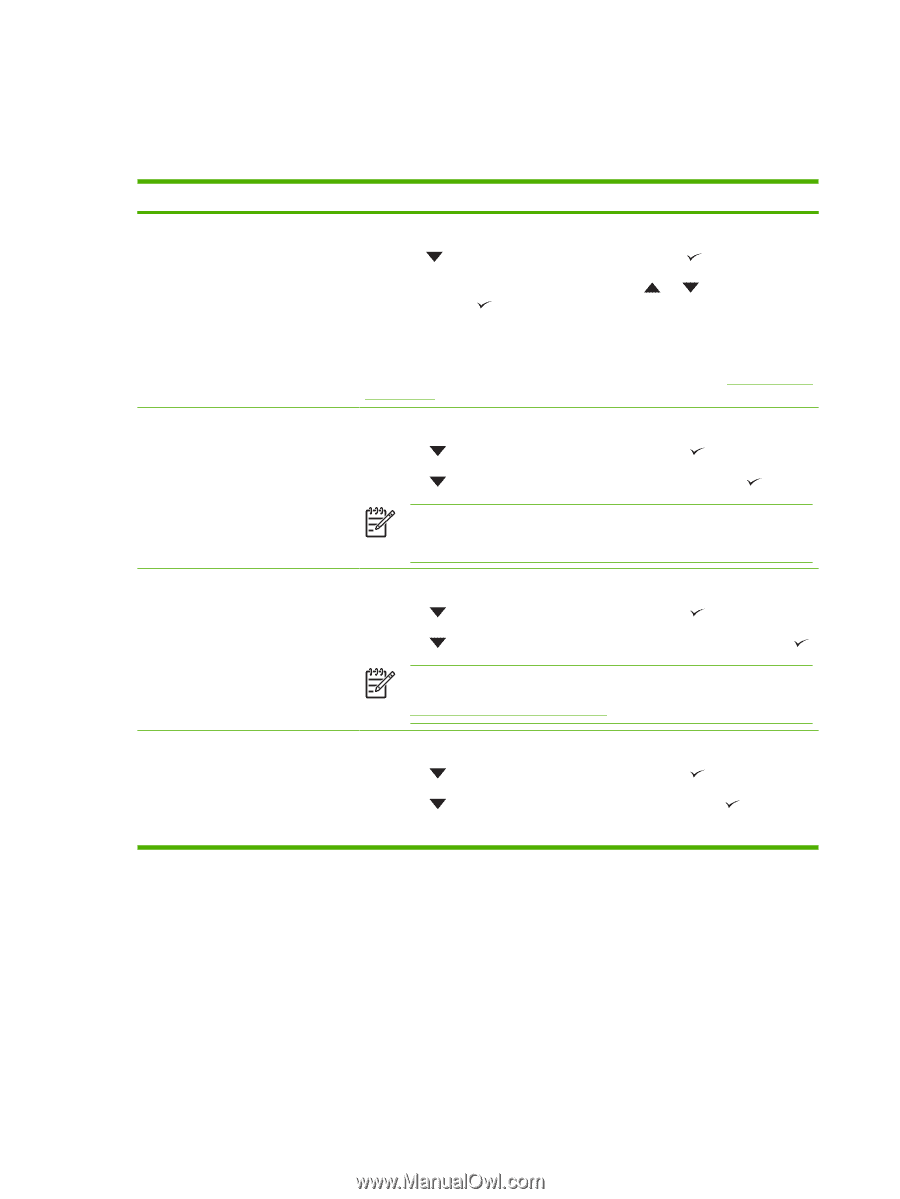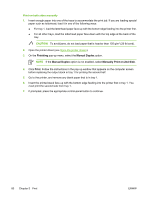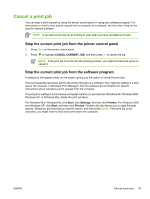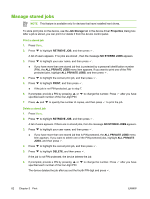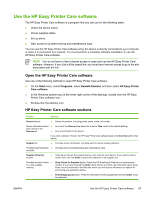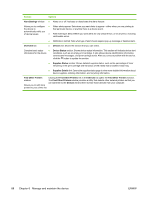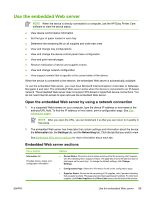HP Q7815A HP LaserJet P3005 - User Guide - Page 96
Use information s
 |
View all HP Q7815A manuals
Add to My Manuals
Save this manual to your list of manuals |
Page 96 highlights
Use information pages From the device control panel, you can print pages that give details about the device and its current configuration. The table below provides the procedures for printing the information pages. Page description Menu map Shows the control-panel menus and available settings. Configuration page Shows device settings and installed accessories. How to print the page 1. Press Menu. 2. Press to highlight INFORMATION, and then press . 3. If PRINT MENU MAP is not highlighted, press or until it is highlighted, and then press . The content of the menu map varies, depending on the options currently installed in the device. For a complete list of control panel menus and possible values, see Use the controlpanel menus. 1. Press Menu. 2. Press to highlight INFORMATION, and then press . 3. Press to highlight PRINT CONFIGURATION, and then press . NOTE If the device contains an HP Jetdirect print server or an optional hard disk drive, an additional configuration page prints that provides information about those devices. Supplies status page Shows print-cartridge toner levels. 1. Press Menu. 2. Press to highlight INFORMATION, and then press . 3. Press to highlight PRINT SUPPLIES STATUS PAGE, and then press . NOTE If you are using non-HP supplies, the supplies status page might not show the remaining life for those supplies. For more information, see HP policy on non-HP print cartridges. Usage page 1. Press Menu. Shows a page count for each size of 2. paper printed, the number of one-sided (simplexed) or two-sided (duplexed) 3. pages, and the average percentage of coverage. Press Press to highlight INFORMATION, and then press . to highlight PRINT USAGE PAGE, and then press . 84 Chapter 6 Manage and maintain the device ENWW