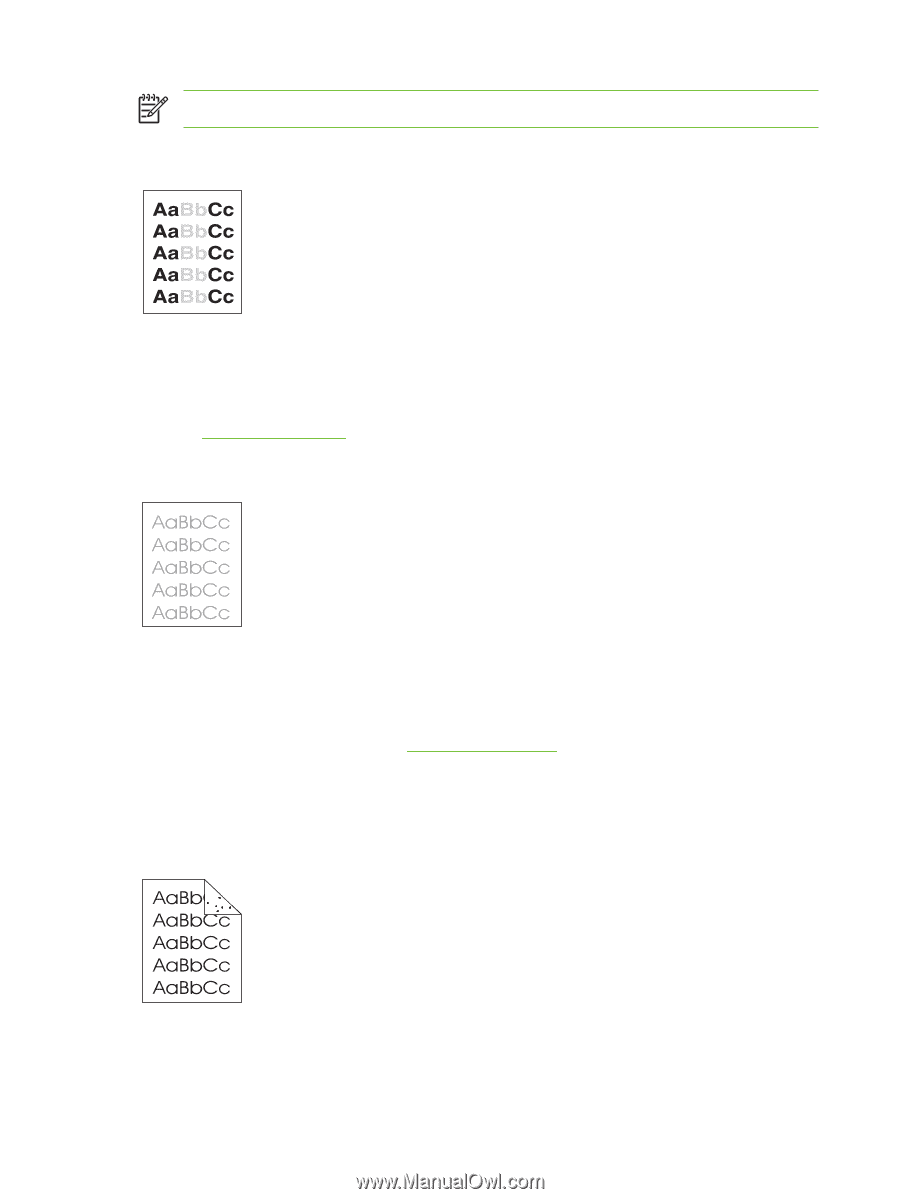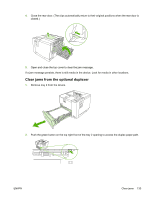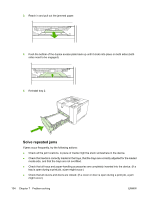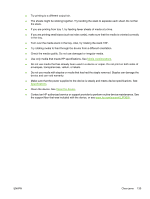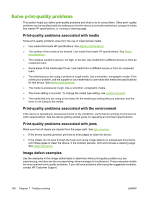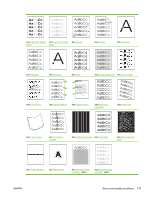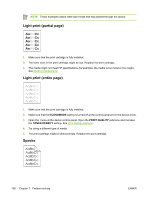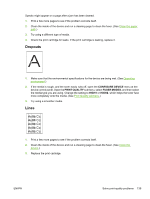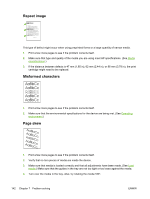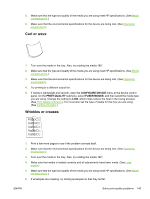HP Q7815A HP LaserJet P3005 - User Guide - Page 150
Light print (partial Specks, ECONOMODE, PRINT QUALITY, TONER DENSITY
 |
View all HP Q7815A manuals
Add to My Manuals
Save this manual to your list of manuals |
Page 150 highlights
NOTE These examples depict letter-size media that has passed through the device. Light print (partial page) 1. Make sure that the print cartridge is fully installed. 2. The toner level in the print cartridge might be low. Replace the print cartridge. 3. The media might not meet HP specifications (for example, the media is too moist or too rough). See Media considerations. Light print (entire page) 1. Make sure that the print cartridge is fully installed. 2. Make sure that the ECONOMODE setting is turned off at the control panel and in the device driver. 3. Open the menu at the device control panel. Open the PRINT QUALITY submenu and increase the TONER DENSITY setting. See Print Quality submenu. 4. Try using a different type of media. 5. The print cartridge might be almost empty. Replace the print cartridge. Specks 138 Chapter 7 Problem solving ENWW