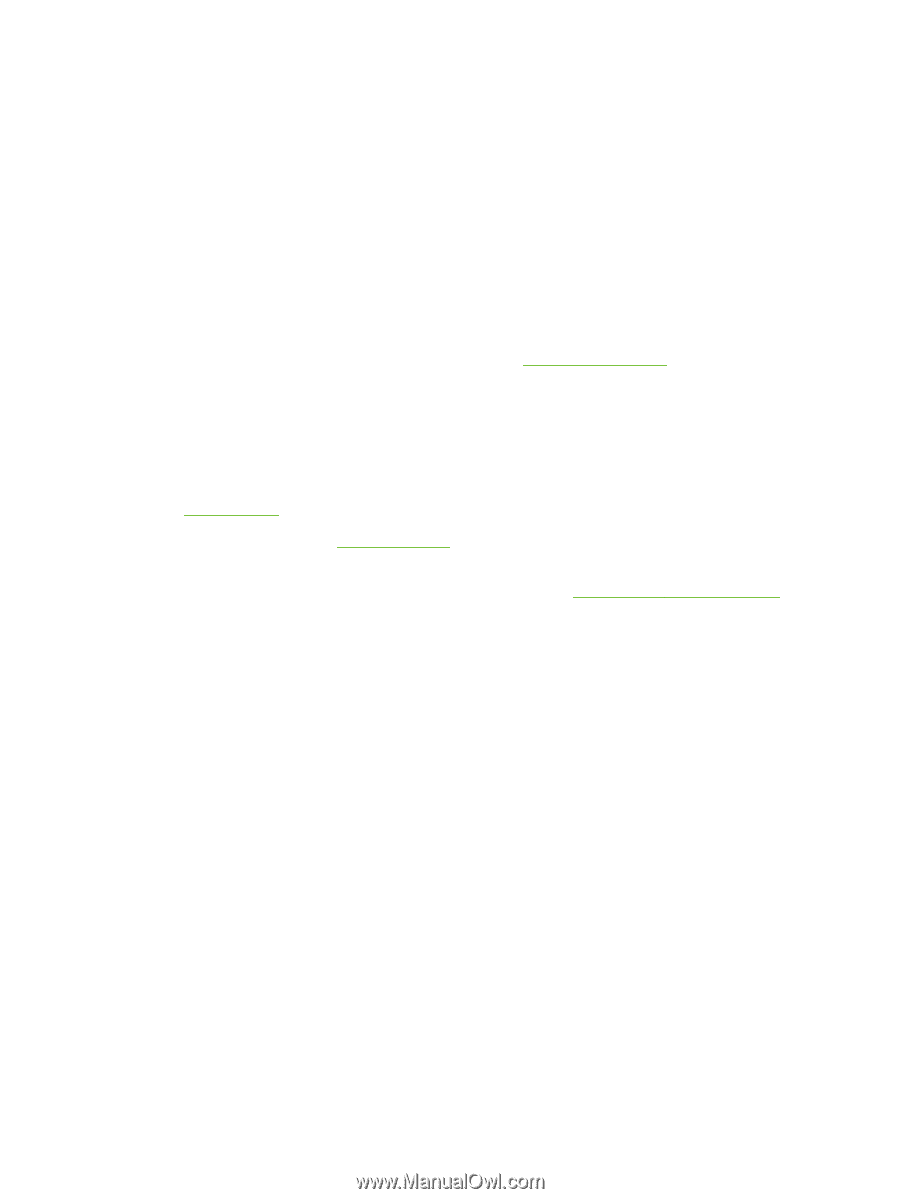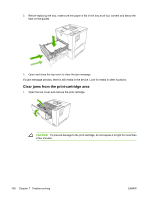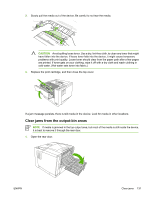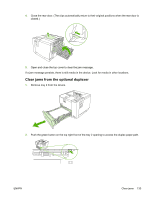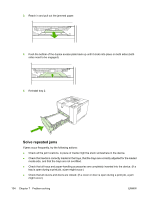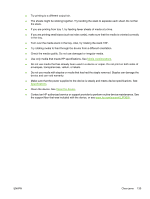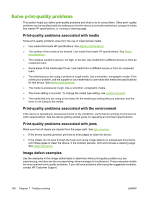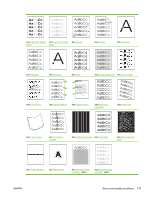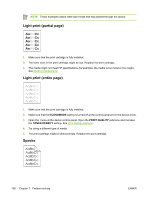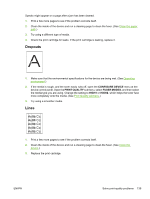HP Q7815A HP LaserJet P3005 - User Guide - Page 147
Do not use media with staples or media that has had the staple removed. Staples can damage
 |
View all HP Q7815A manuals
Add to My Manuals
Save this manual to your list of manuals |
Page 147 highlights
● Try printing to a different output bin. ● The sheets might be sticking together. Try bending the stack to separate each sheet. Do not fan the stack. ● If you are printing from tray 1, try feeding fewer sheets of media at a time. ● If you are printing small sizes (such as index cards), make sure that the media is oriented correctly in the tray. ● Turn over the media stack in the tray. Also, try rotating the stack 180°. ● Try rotating media to feed through the device from a different orientation. ● Check the media quality. Do not use damaged or irregular media. ● Use only media that meets HP specifications. See Media considerations. ● Do not use media that has already been used in a device or copier. Do not print on both sides of envelopes, transparencies, vellum, or labels. ● Do not use media with staples or media that has had the staple removed. Staples can damage the device and can void warranty. ● Make sure that the power supplied to the device is steady and meets device specifications. See Specifications. ● Clean the device. See Clean the device. ● Contact an HP-authorized service or support provider to perform routine device maintenance. See the support flyer that was included with the device, or see www.hp.com/support/LJP3005. ENWW Clear jams 135