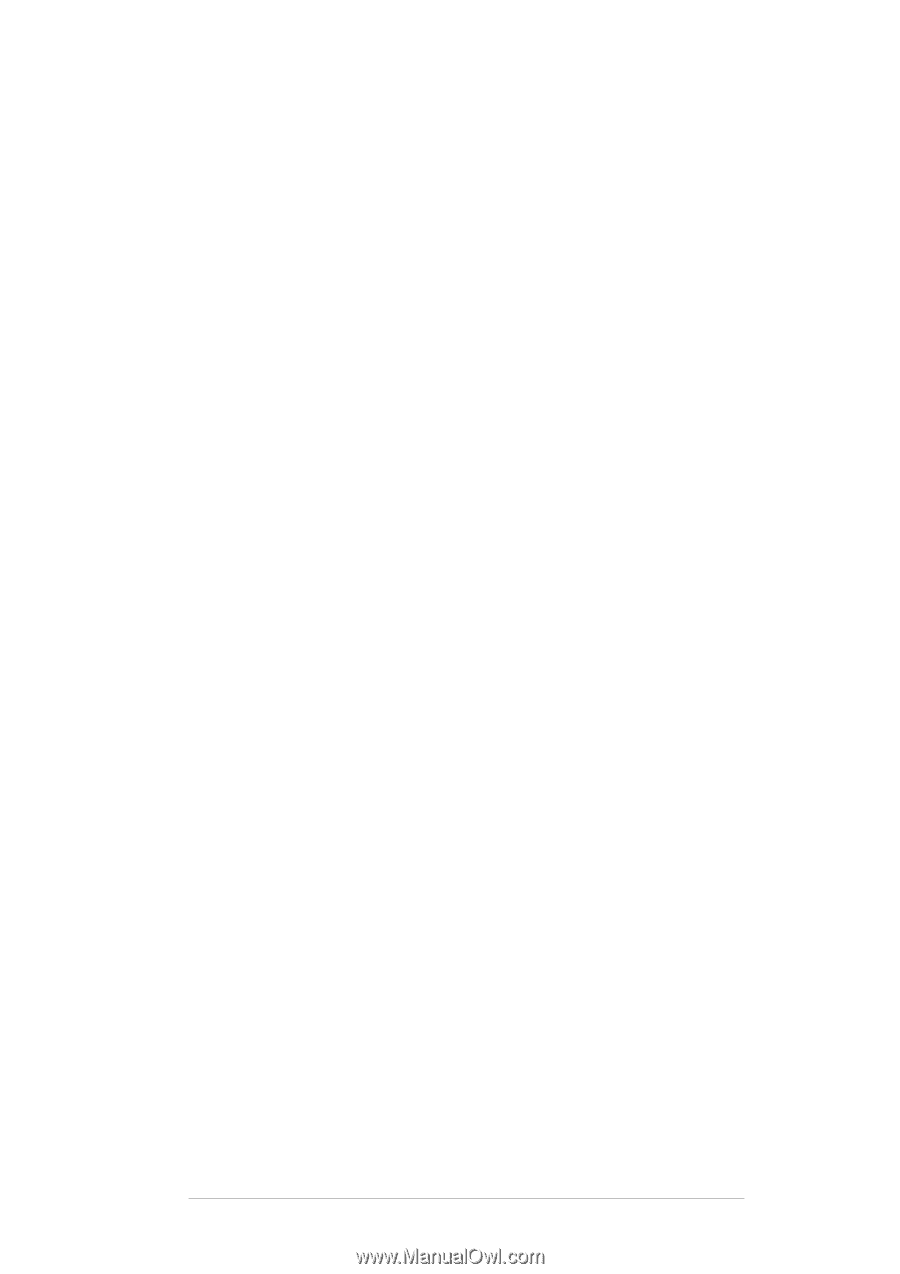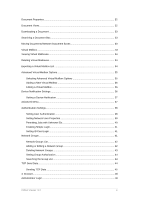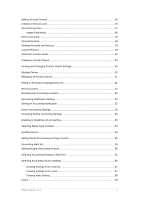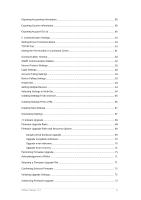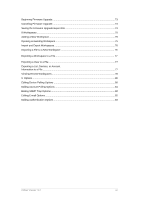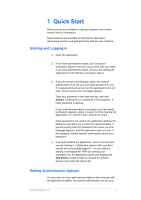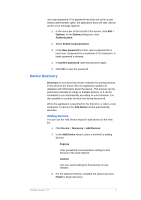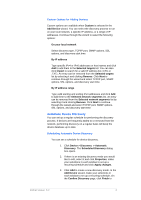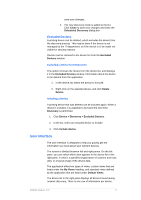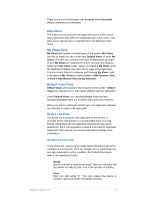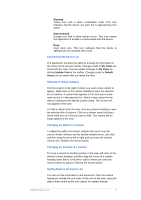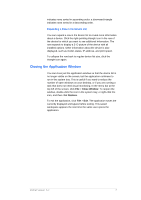Kyocera TASKalfa 4500i KM-NET Viewer Operation Guide Rev-5.2-2011-3 - Page 11
Device Discovery, Adding Devices
 |
View all Kyocera TASKalfa 4500i manuals
Add to My Manuals
Save this manual to your list of manuals |
Page 11 highlights
user login password. If no password has been set up for a user without administrator rights, the application does not start, and an access error message appears. 1. In the menu bar at the top left of the screen, click Edit > Options. In the Options dialog box, click Authentication. 2. Select Enable local password. 3. In the New password text box, type a password for a local user. A password is a maximum of 32 characters. A blank password is allowed. 4. In Confirm password, type the password again. 5. Click OK to save the password. Device Discovery Discovery is a process that checks networks for printing devices. If new devices are found, then the application updates its database with information about the device. This process can be performed manually for single or multiple devices, or it can be scheduled to run automatically according to a set schedule. It is also possible to exclude devices from being discovered. When the application is launched for the first time, or when a new workspace is opened, the Add Device wizard automatically launches. Adding Devices You can use the Add Device wizard to add devices to the view list. 1. Click Device > Discovery > Add Devices. 2. In the Add Device wizard, select a method for adding devices: Express Uses predefined communication settings to find devices in the local network. Custom Lets you select settings to find devices on any network. 3. For the selected method, complete the wizard and click Finish to begin discovery. KMnet Viewer 5.2 2