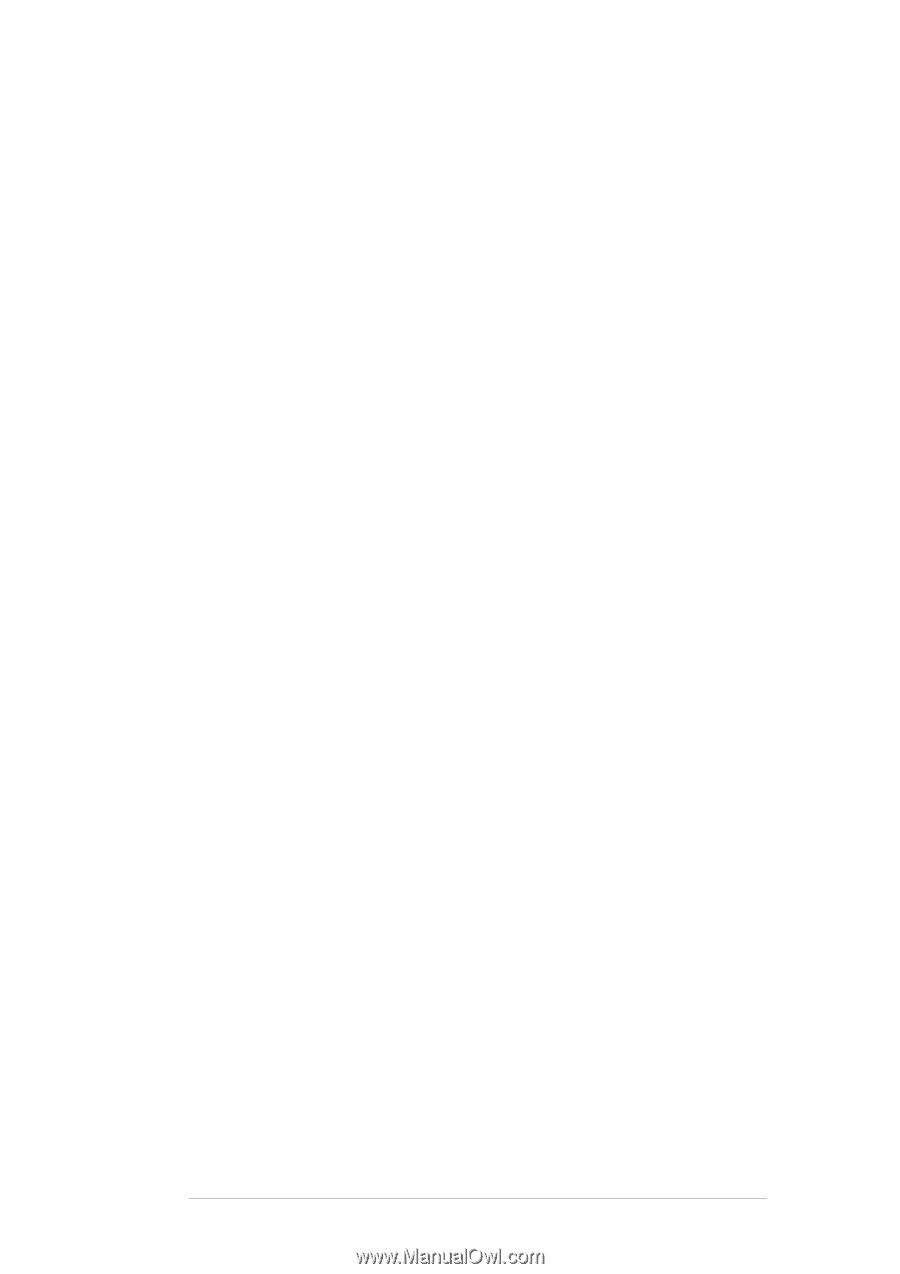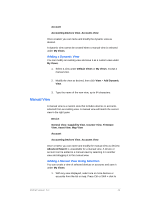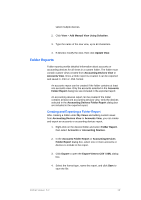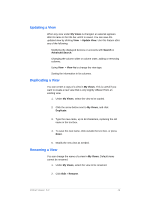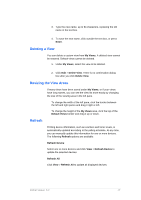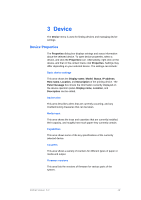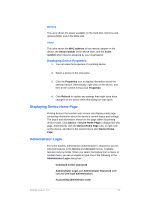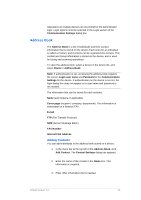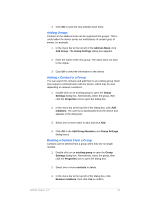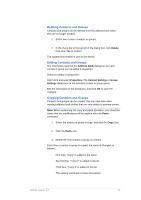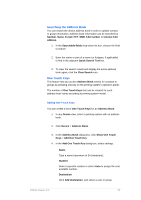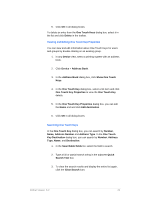Kyocera TASKalfa 4500i KM-NET Viewer Operation Guide Rev-5.2-2011-3 - Page 28
Displaying Device Home Administrator Login - accounting administrator code
 |
View all Kyocera TASKalfa 4500i manuals
Add to My Manuals
Save this manual to your list of manuals |
Page 28 highlights
Memory This area shows the space available on the hard disk, memory card, optional ROM, and in the RAM disk. Asset This area shows the MAC address of the network adapter in the device, the Serial number of the device itself, and the Asset number which may be assigned by your organization. Displaying Device Properties 1. You can view the properties of a printing device. 2. Select a device in the view pane. 3. Click the Properties icon to display information about the selected device. Alternatively, right-click on the device, and then in the context menus click Properties. 4. Click Refresh to update any settings that might have been changed on the device while this dialog box was open. Displaying Device Home Page Printing devices that contain web servers can display a web page containing information about the device's current status and settings. The layout and information shown on this page differs by printing device model. Click Device > Device Home Page to display this web page. Alternatively, click the Device Home Page icon, or right-click on the device, and then in the context menu click Device Home Page. Administrator Login For some models, administrator authentication is required to access selected features in the Device and Account menus. Available features vary by model. When you select the feature from a menu or context menu, you are prompted to type one of the following in the Administrator Login dialog box: Command Center password Administrator Login and Administrator Password (with optional Use local authentication) Accounting administrator code KMnet Viewer 5.2 19