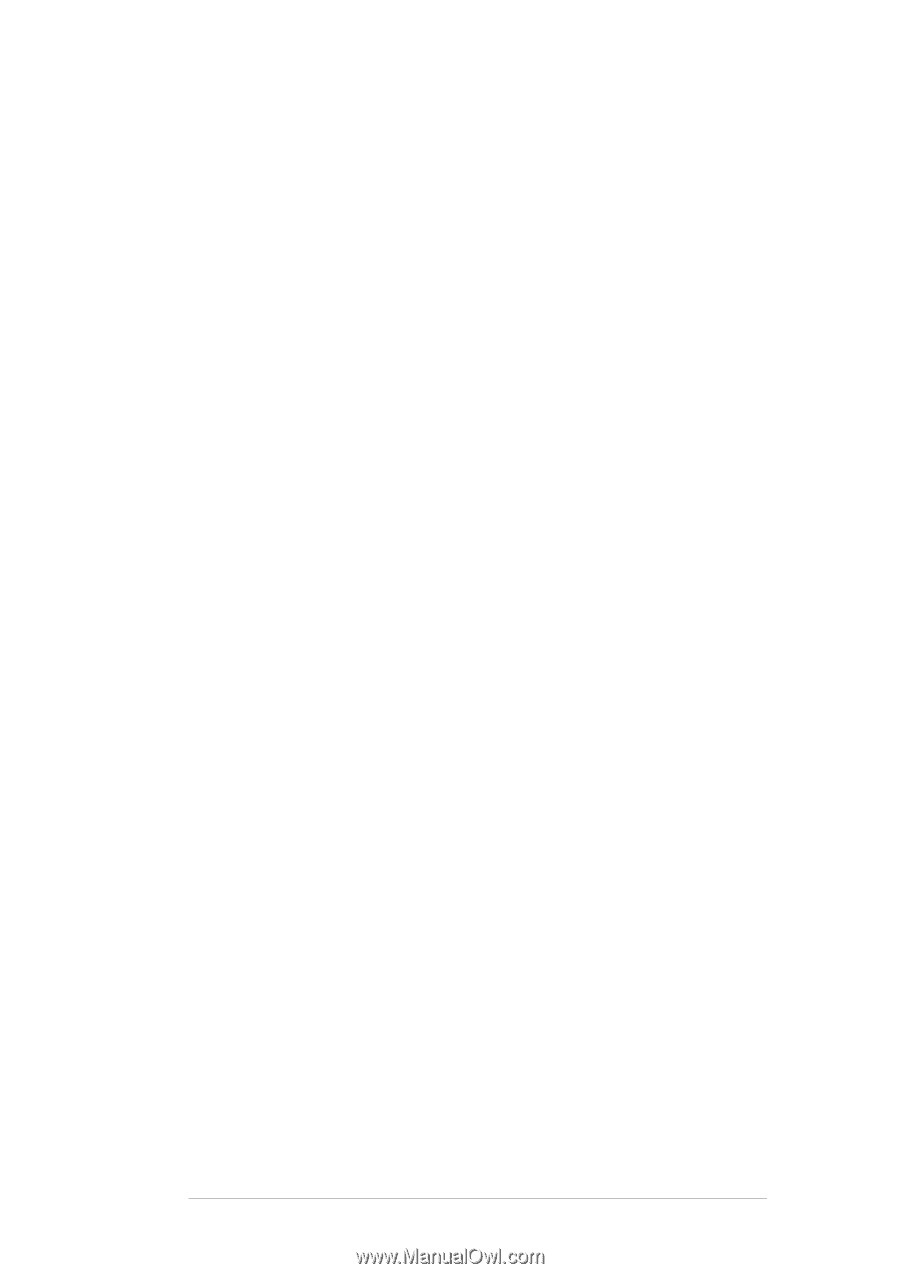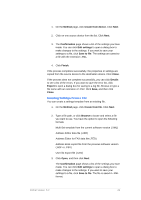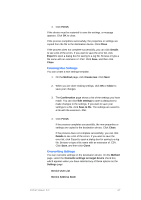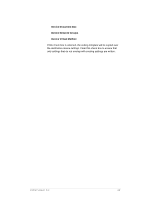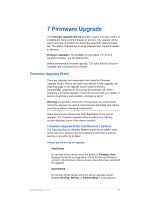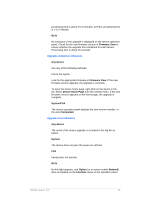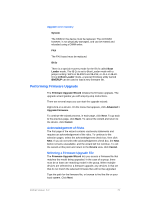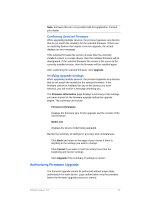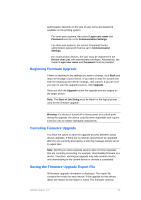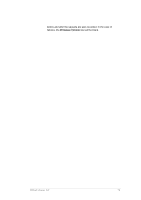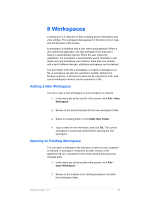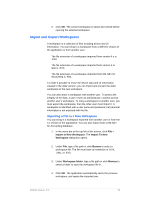Kyocera TASKalfa 4500i KM-NET Viewer Operation Guide Rev-5.2-2011-3 - Page 80
Performing Firmware Upgrade, Acknowledgement of Risks, Selecting a Firmware Upgrade File
 |
View all Kyocera TASKalfa 4500i manuals
Add to My Manuals
Save this manual to your list of manuals |
Page 80 highlights
Upgrade error recovery System The DIMM in the device must be replaced. The old DIMM, however, is not physically damaged, and can be erased and reloaded using a DIMM writer. FAX The FAX board must be replaced. IB-2x There is a special recovery mode for the IB-2x called Boot Loader mode. The IB-2x is set to Boot Loader mode with a jumper setting: SW1 on IB-20/21 and IB-21E, or J2-1 on IB-22. Once in Boot Loader mode, a special Windows utility named IBVERUP can be used to load a new firmware file. Performing Firmware Upgrade The Firmware Upgrade Wizard initiates the firmware upgrade. The upgrade wizard guides you with step-by-step instructions. There are several ways you can start the upgrade wizard: Right-click on a device. On the menu that appears, click Advanced > Upgrade Firmware. To continue the wizard process, in each page, click Next. To go back to the previous page, click Back. To cancel the wizard and return to the device, click Cancel. Acknowledgement of Risks The first page of the wizard contains cautionary statements and requires an acknowledgement of the risks. To continue to the selection pages, select the acknowledgement check box, then click Next. If you do not select the acknowledgement check box, the Next button remains unavailable, and the wizard will not continue. To exit the wizard at this point and return to the Device view, click Cancel. Selecting a Firmware Upgrade File The Firmware Upgrade Wizard lets you access a firmware file that matches the model being upgraded. In the case of a group, there must be at least one matching model in the group. When multiple devices are selected for a firmware upgrade, any devices in that set that do not match the selected firmware files will not be upgraded. Type the path for the firmware file, or browse to find the file on your local system. Click Next. KMnet Viewer 5.2 71