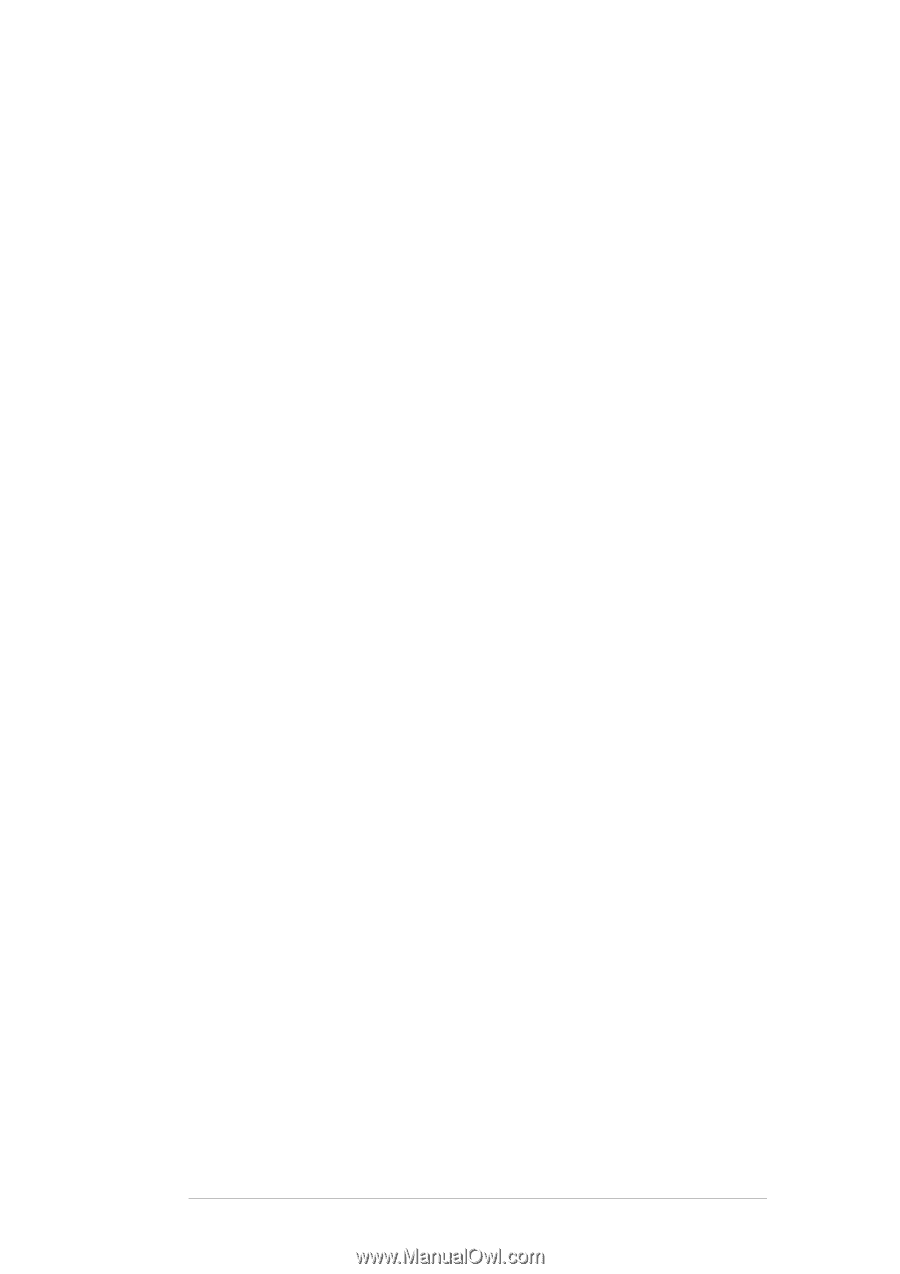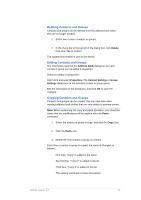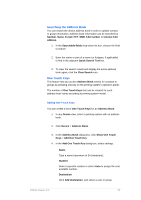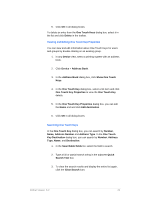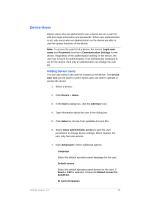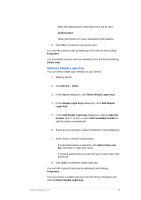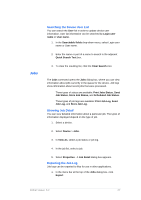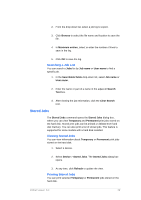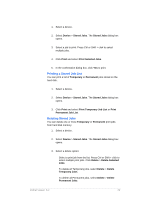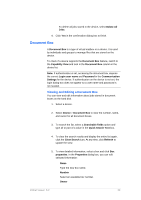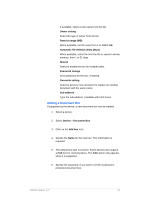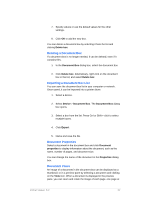Kyocera TASKalfa 4500i KM-NET Viewer Operation Guide Rev-5.2-2011-3 - Page 36
Searching the Device User List, Showing Job Detail, Exporting the Job Log, Scheduled Job Status
 |
View all Kyocera TASKalfa 4500i manuals
Add to My Manuals
Save this manual to your list of manuals |
Page 36 highlights
Jobs Searching the Device User List You can search the User list in order to update device user information. User list information can be searched by Login user name or User name. 1. In the Searchable fields drop-down menu, select Login user name or User name. 2. Enter the name or part of a name to search in the adjacent Quick Search Text box. 3. To clear the resulting list, click the Clear Search icon. The Jobs command opens the Jobs dialog box, where you can view information about jobs currently in the queue for the device. Job logs show information about recent jobs that were processed. Three types of status are available: Print Jobs Status, Send Job Status, Store Job Status, and Scheduled Job Status. Three types of job logs are available: Print Job Log, Send Job Log, and Store Job Log. Showing Job Detail You can view detailed information about a particular job. The types of information displayed depend on the type of job. 1. Select a device. 2. Select Device > Jobs. 3. In View As, select a job status or job log. 4. In the job list, select a job. 5. Select Properties. A Job Detail dialog box appears. Exporting the Job Log Job logs can be exported to files for use in other applications. 1. In the menu bar at the top of the Jobs dialog box, click Export. KMnet Viewer 5.2 27