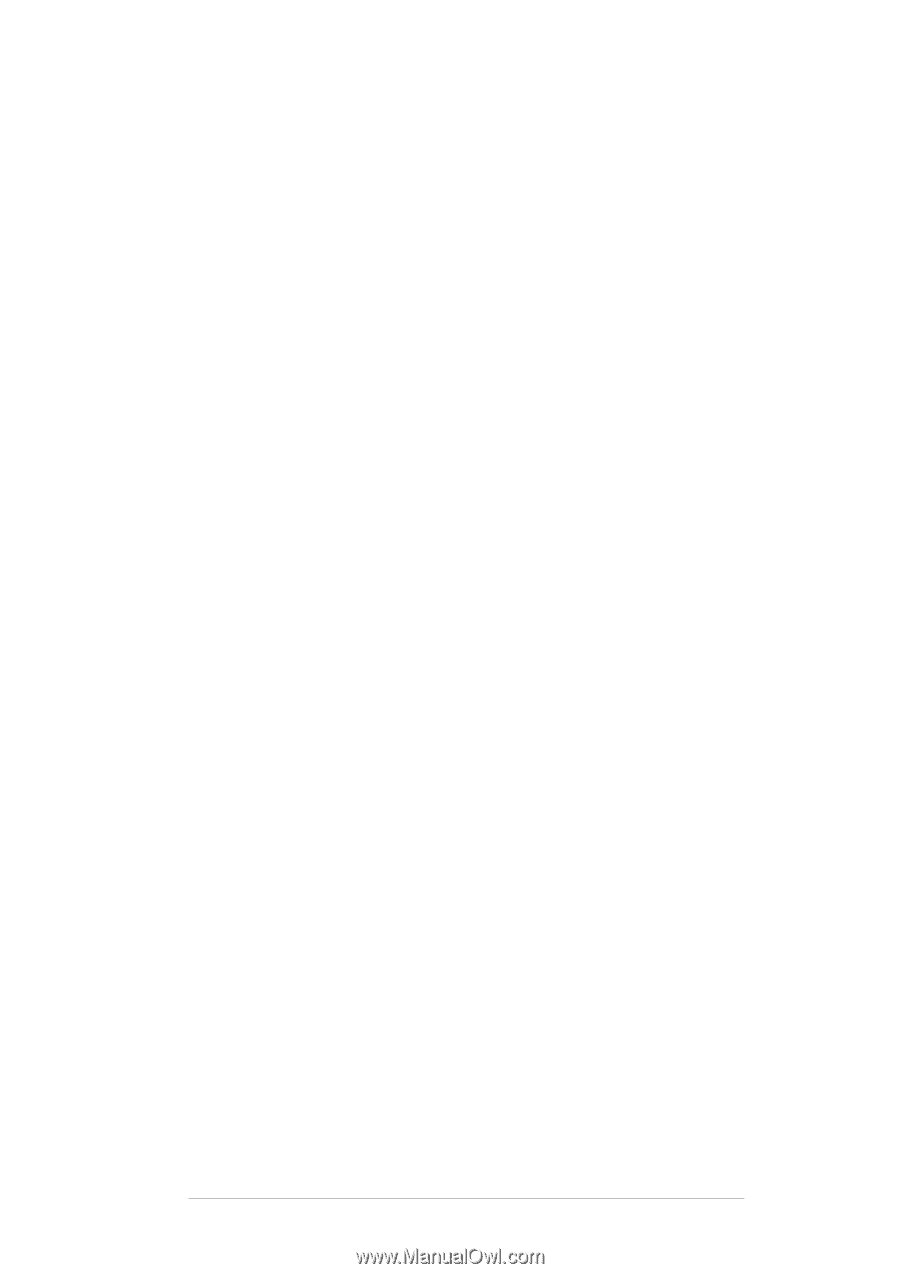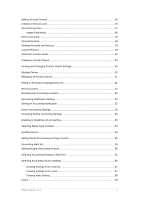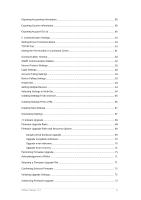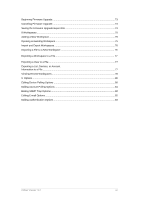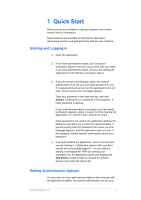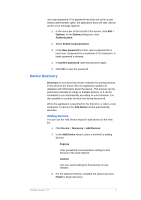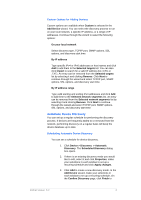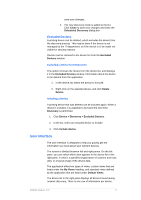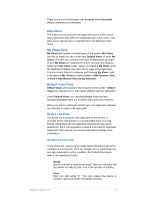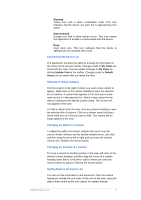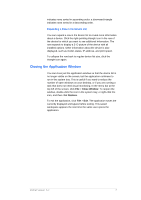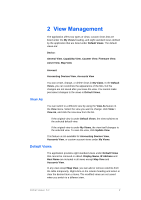Kyocera TASKalfa 4500i KM-NET Viewer Operation Guide Rev-5.2-2011-3 - Page 12
Automatic Device Discovery, Custom Options for Adding Devices
 |
View all Kyocera TASKalfa 4500i manuals
Add to My Manuals
Save this manual to your list of manuals |
Page 12 highlights
Custom Options for Adding Devices Custom options are available when Custom is selected in the Add Device wizard. You can select the discovery process to run on your local network, a specific IP address, or a range of IP addresses. Continue through the wizard to select the following options: On your local network Select discovery type, TCP/IP port, SNMP options, SSL options, and discovery start time. By IP address Type specific IPv4 or IPv6 addresses or host names and click Add to add them to the Selected targets list. You can also click Import to search for a valid IP address list (.CSV or .TXT). An entry can be removed from the Selected targets list by selecting it and clicking Remove. Click Next to continue through the wizard and select TCP/IP port, SNMP options, SSL options, and discovery start time. By IP address range Type valid starting and ending IPv4 addresses and click Add to add them to the Selected network segments list. An entry can be removed from the Selected network segments list by selecting it and clicking Remove. Click Next to continue through the wizard and select TCP/IP port, SNMP options, SSL options, and discovery start time. Automatic Device Discovery You can set up a regular schedule for performing the discovery process. If devices are frequently added to or removed from the network, performing discovery on a regular basis will keep the device database up to date. Scheduling Automatic Device Discovery You can set a schedule for device discovery. 1. Click Device > Discovery > Automatic Discovery. The Scheduled Discovery dialog box opens. 2. If there is an existing discovery mode you would like to edit, select it and click Properties, make your selections in each window to set up a recurring schedule and click Apply changes. 3. Click Add to create a new discovery mode. In the Add Device wizard, make your selections in each window to set up a recurring schedule. On the Confirm Discovery page, click Finish to KMnet Viewer 5.2 3