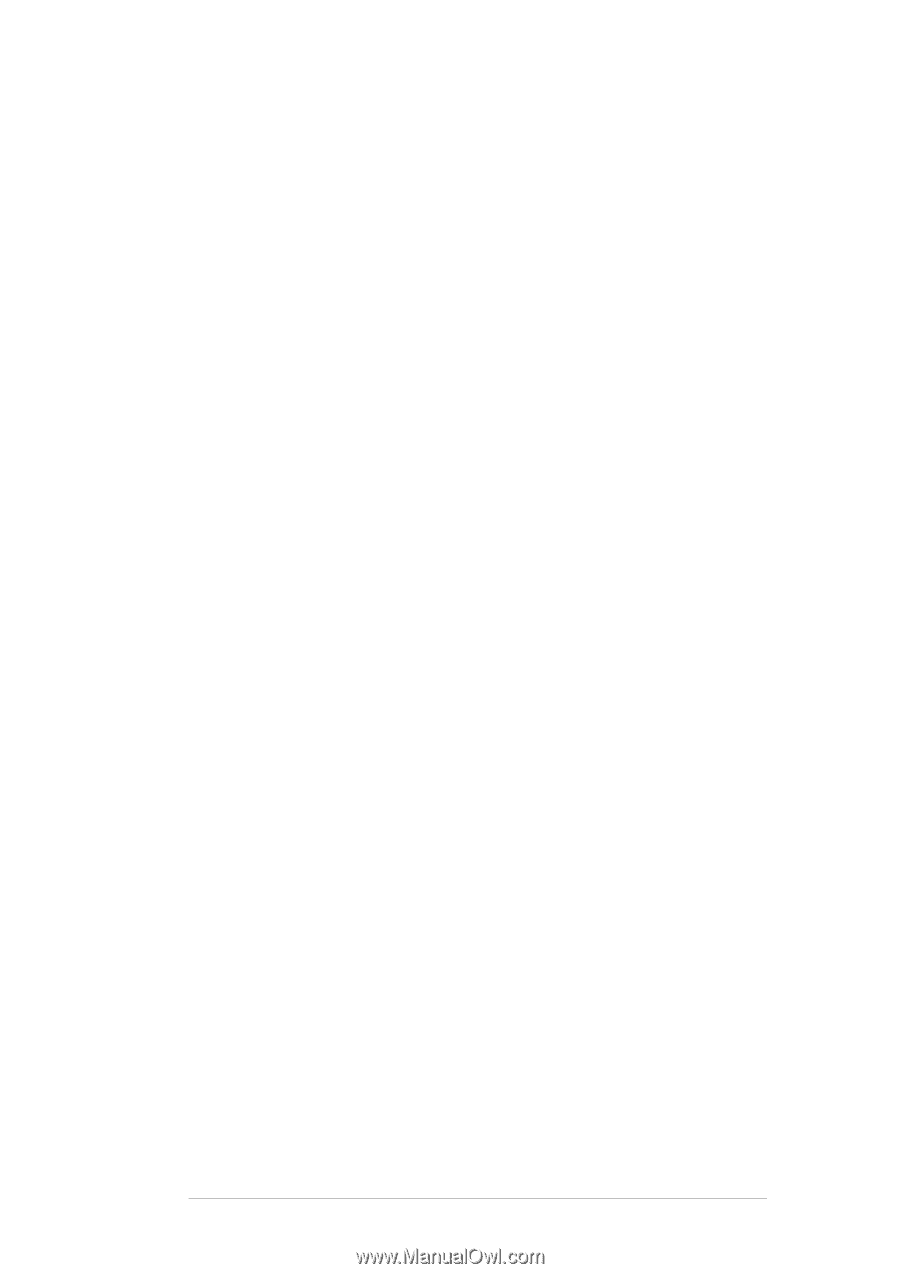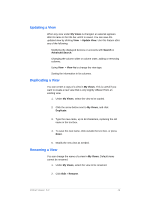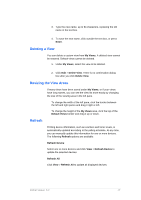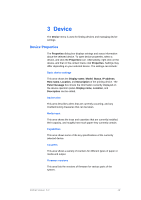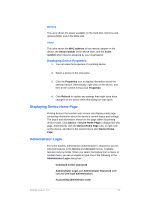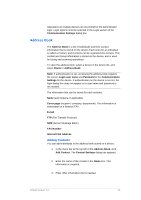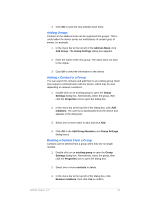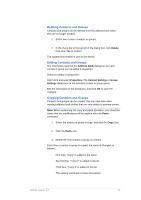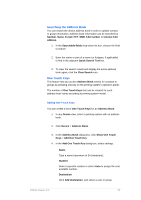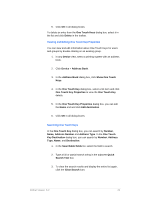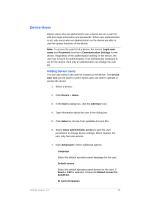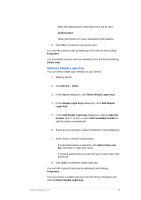Kyocera TASKalfa 4500i KM-NET Viewer Operation Guide Rev-5.2-2011-3 - Page 30
Adding Groups, Adding a Contact to a Group, Address Book, Add Group, Group Settings, Group, Settings
 |
View all Kyocera TASKalfa 4500i manuals
Add to My Manuals
Save this manual to your list of manuals |
Page 30 highlights
4. Click OK to save the new address book entry. Adding Groups Contacts in the address book can be organized into groups. This is useful when the device sends out notifications of certain types of events, for example. 1. In the menu bar at the top left of the Address Book, click Add Group. The Group Settings dialog box appears. 2. Enter the name of the new group. The name does not have to be unique. 3. Click OK to send the information to the device. Adding a Contact to a Group You can search for contacts and add them to an existing group. Each step requires communication with the device, which may be slow depending on network conditions. 1. Double-click on an existing group to open the Group Settings dialog box. Alternatively, select the group, then click the Properties icon to open the dialog box. 2. In the menu bar at the top left of the dialog box, click Add members. The user list is downloaded from the device and appears in the dialog box. 3. Select one or more users to add, and click Add. 4. Click OK in the Add Group Members and Group Settings dialog boxes. Deleting a Contact From a Group Contacts can be deleted from a group when they are no longer needed. 1. Double-click on an existing group to open the Group Settings dialog box. Alternatively, select the group, then click the Properties icon to open the dialog box. 2. Select one or more contacts to delete. 3. In the menu bar at the top left of the dialog box, click Remove members, then click Yes to confirm. KMnet Viewer 5.2 21