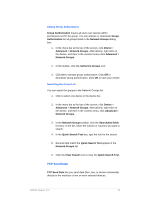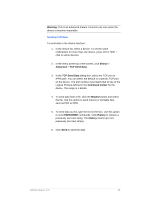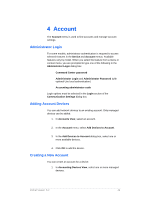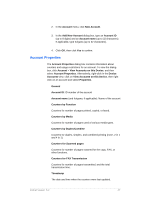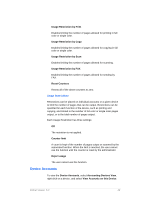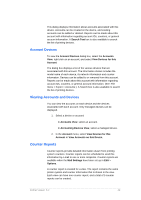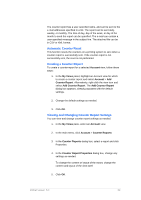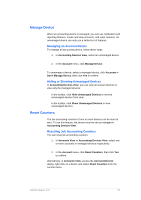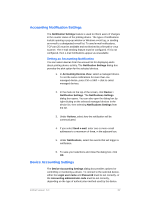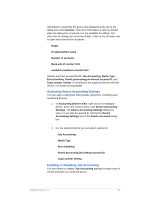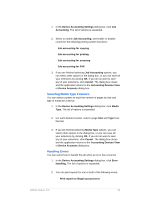Kyocera TASKalfa 4500i KM-NET Viewer Operation Guide Rev-5.2-2011-3 - Page 58
Account Devices, Viewing Accounts and Devices, Counter Reports
 |
View all Kyocera TASKalfa 4500i manuals
Add to My Manuals
Save this manual to your list of manuals |
Page 58 highlights
This dialog displays information about accounts associated with this device. Accounts can be created on the device, and existing accounts can be added or deleted. Reports can be made about this account with information regarding account IDs, counters, or general account information. A Search Text box is also available to search the list of printing devices. Account Devices To view the Account Devices dialog box, select the Accounts View, right click on an account, and select View Devices for this Account. The dialog box displays a list of the various devices that are associated with this account. The information shown includes the model name of each device, its network information and counter information. Devices can be added to or removed from this account. Reports can be made about this account with information regarding account IDs, counters, or general account information. (See: File menu > Export > Accounts.). A Search box is also available to search the list of printing devices. Viewing Accounts and Devices You can view the accounts on each device and the devices associated with each account. Only managed devices can be displayed. 1. Select a device or account: In Accounts View, select an account. In Accounting Devices View, select a managed device. 2. In the Account menu, select View Devices for this Account or View Accounts on this Device. Counter Reports Counter reports provide detailed information drawn from printing system counters. Counter reports can be scheduled to send this information by e-mail to one or more recipients. Counter reports are available when the Mail Settings have been set up in Edit > Options. A counter report is created for a view. The report contains the same printer system and counter information that is shown in the view. Each view can have one counter report, and a total of 5 counter reports can be created. KMnet Viewer 5.2 49