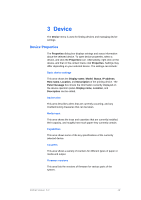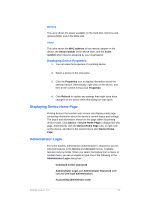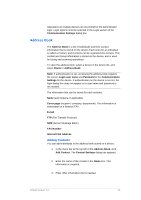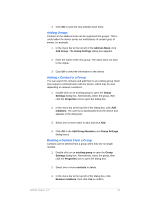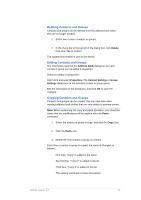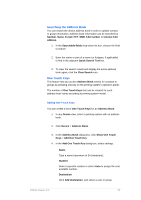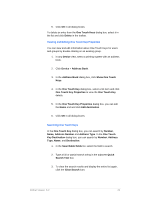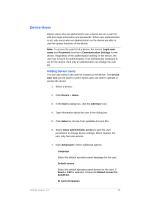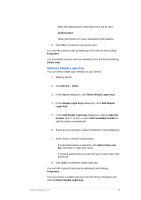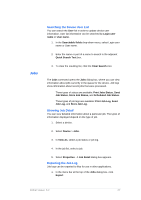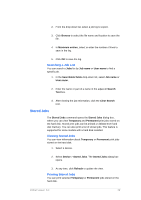Kyocera TASKalfa 4500i KM-NET Viewer Operation Guide Rev-5.2-2011-3 - Page 32
Searching the Address Book, One Touch Keys
 |
View all Kyocera TASKalfa 4500i manuals
Add to My Manuals
Save this manual to your list of manuals |
Page 32 highlights
Searching the Address Book You can search the device address book in order to update contact or group information. Address book information can be searched by Number, Name, E-mail, FTP, SMB, FAX number or Internet FAX address. 1. In the Searchable fields drop-down list box, choose the field to search. 2. Enter the name or part of a name (or furigana, if applicable) to find in the adjacent Quick Search Text box. 3. To clear the search results and display the entire address book again, click the Clear Search icon. One Touch Keys This feature lets you access Address Book entries for contacts or groups by pressing one key on the printing system's operation panel. The number of One Touch Keys that can be created for each address book varies according to printing system model. Adding One Touch Keys You can create a list of One Touch Keys for an Address Book. 1. In any Device view, select a printing system with an address book. 2. Click Device > Address Book. 3. In the Address Book dialog box, click Show One Touch Keys > Add One Touch Key. 4. In the Add One Touch Key dialog box, select settings. Name Type a name (maximum of 24 characters). Number Select a specific number or select Auto to assign the next available number. Destination Click Add destination, and select a user or group. KMnet Viewer 5.2 23