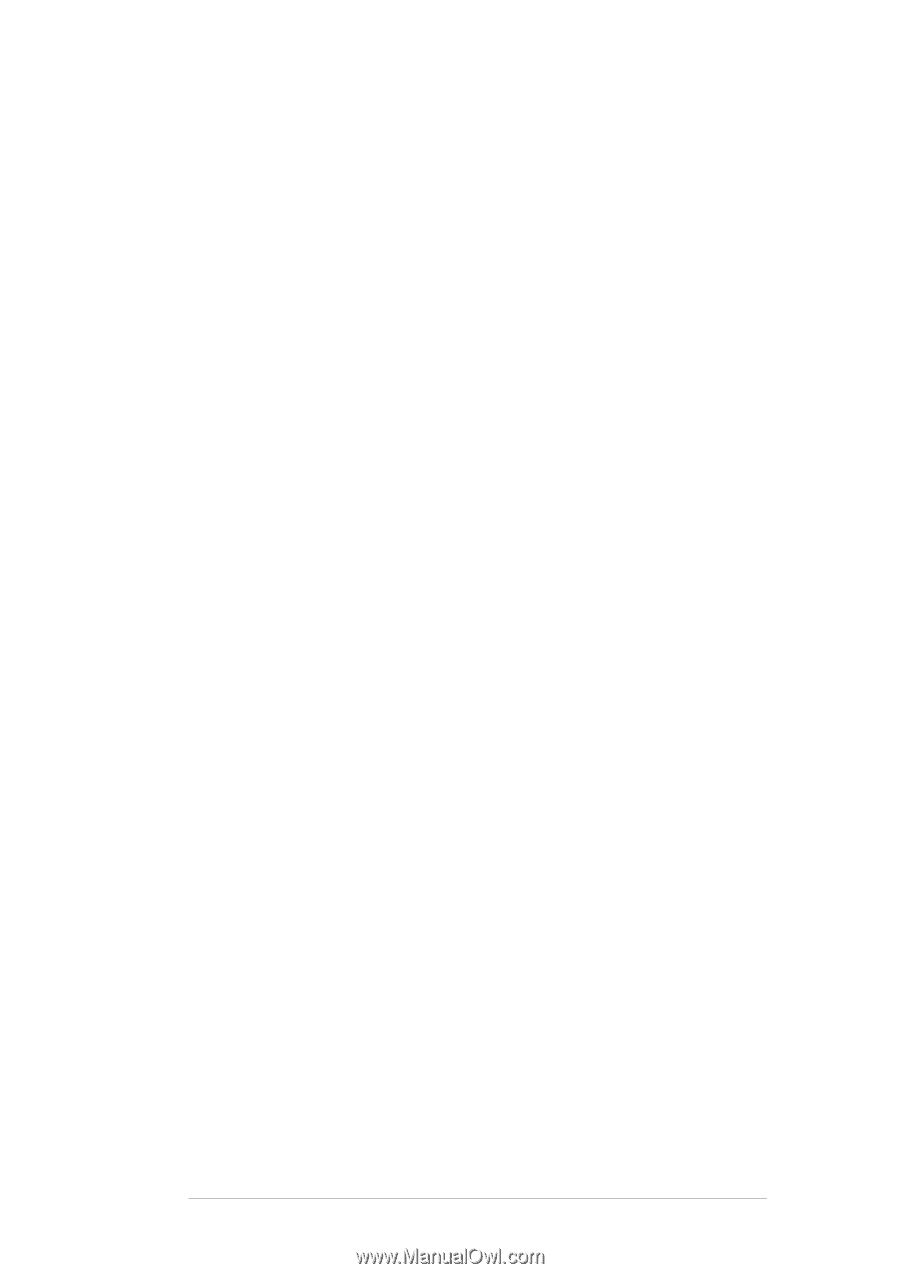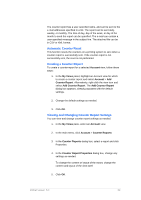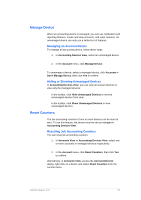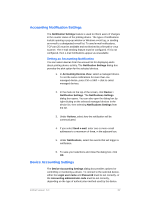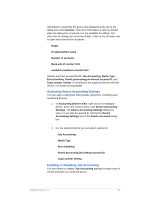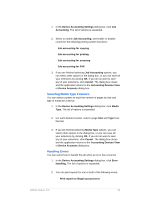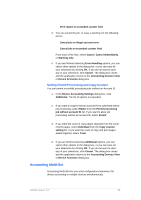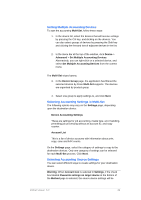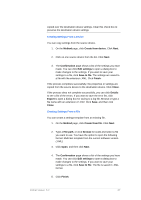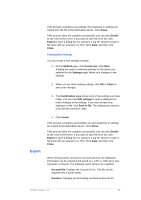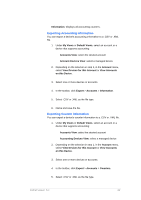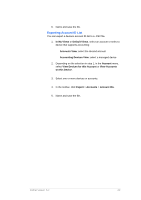Kyocera TASKalfa 4500i KM-NET Viewer Operation Guide Rev-5.2-2011-3 - Page 64
Accounting Multi-Set, Device Accounting Settings
 |
View all Kyocera TASKalfa 4500i manuals
Add to My Manuals
Save this manual to your list of manuals |
Page 64 highlights
Print report on exceeded counter limit 3. You can cancel the job, or issue a warning, for the following errors: Cancel job on illegal account error Cancel job on exceeded counter limit From each of the lists, select Cancel, Cancel Immediately, or Warning only. 4. If you are finished selecting Error Handling options, you can select other options in the dialog box, or you can save all your selections by clicking OK. If you do not want to save any of your selections, click Cancel. The dialog box closes and the application returns to the Accounting Devices View or Device Accounts dialog box. Setting Permit Processing and Copy Counter You can permit or prohibit processing jobs without an Account ID. 1. In the Device Accounting Settings dialog box, click Additional. The list of options is expanded. 2. If you want to require that an account ID be submitted before job processing, select Reject from the Permit processing job without account ID list. If you want to allow job processing without an account ID, select Permit. 3. If you want the count of copy pages separate from the count of print pages, select Individual from the Copy counter setting list. If you want the count of copy and print pages added together, select Total. 4. If you are finished selecting Additional options, you can select other options in the dialog box, or you can save all your selections by clicking OK. If you do not want to save any of your selections, click Cancel. The dialog box closes and the application returns to the Accounting Devices View or Device Accounts dialog box. Accounting Multi-Set Accounting Multi-Set lets you send configuration parameters for device accounting to multiple devices simultaneously. KMnet Viewer 5.2 55