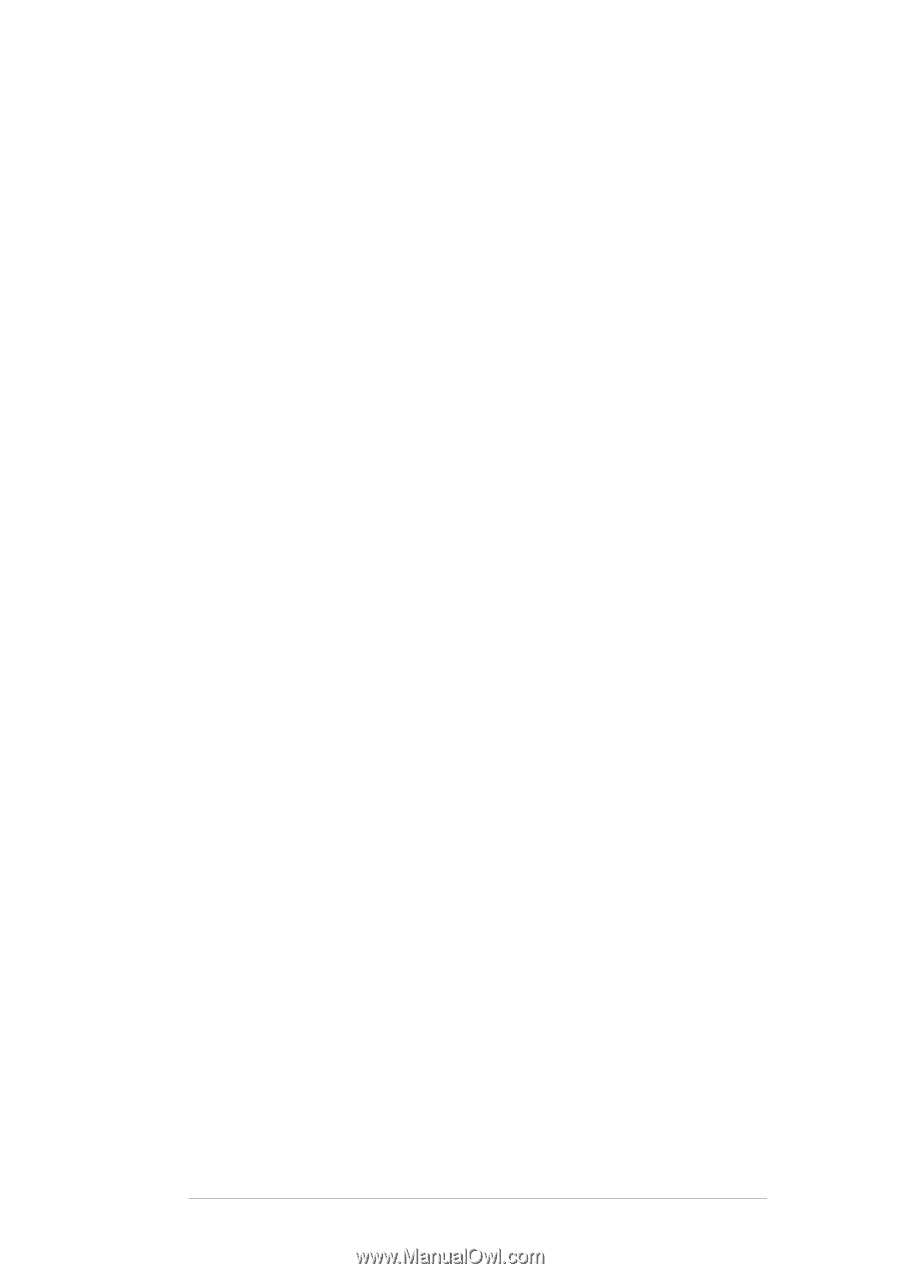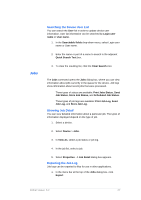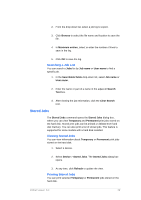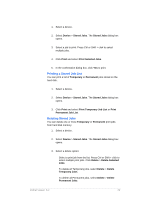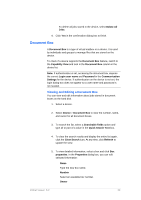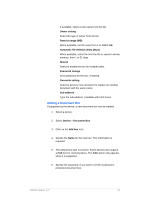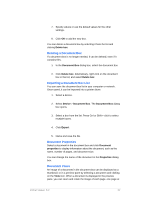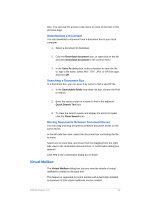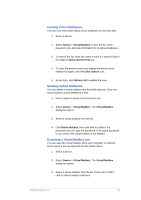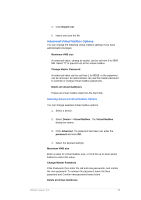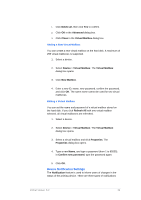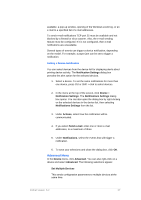Kyocera TASKalfa 4500i KM-NET Viewer Operation Guide Rev-5.2-2011-3 - Page 41
Deleting a Document Box, Exporting a Document Box List, Document Properties, Document Views - printer driver
 |
View all Kyocera TASKalfa 4500i manuals
Add to My Manuals
Save this manual to your list of manuals |
Page 41 highlights
7. Specify values or use the default values for the other settings. 8. Click OK to add the new box. You can delete a document box by selecting it from the list and clicking Delete box. Deleting a Document Box If a document box is no longer needed, it can be deleted, even if it contains files. 1. In the Document Box dialog box, select the document box. 2. Click Delete box. Alternatively, right-click on the document box in the list, and select Delete box. Exporting a Document Box List You can save the document box list in your computer or network. Once saved, it can be imported into a printer driver. 1. Select a device. 2. Select Device > Document Box. The Document Box dialog box opens. 3. Select a box from the list. Press Ctrl or Shift + click to select multiple boxes. 4. Click Export. 5. Name and save the file. Document Properties Select a document in the document box and click Document properties to display information about the document, such as the name, number of pages, and document size. You can change the name of the document in the Properties dialog box. Document Views An image of a document in the document box can be displayed as a thumbnail, or in a preview pane by selecting a document and clicking on the View icon. When a document is displayed in the preview pane, you can zoom and rotate the image of each page, one page at KMnet Viewer 5.2 32