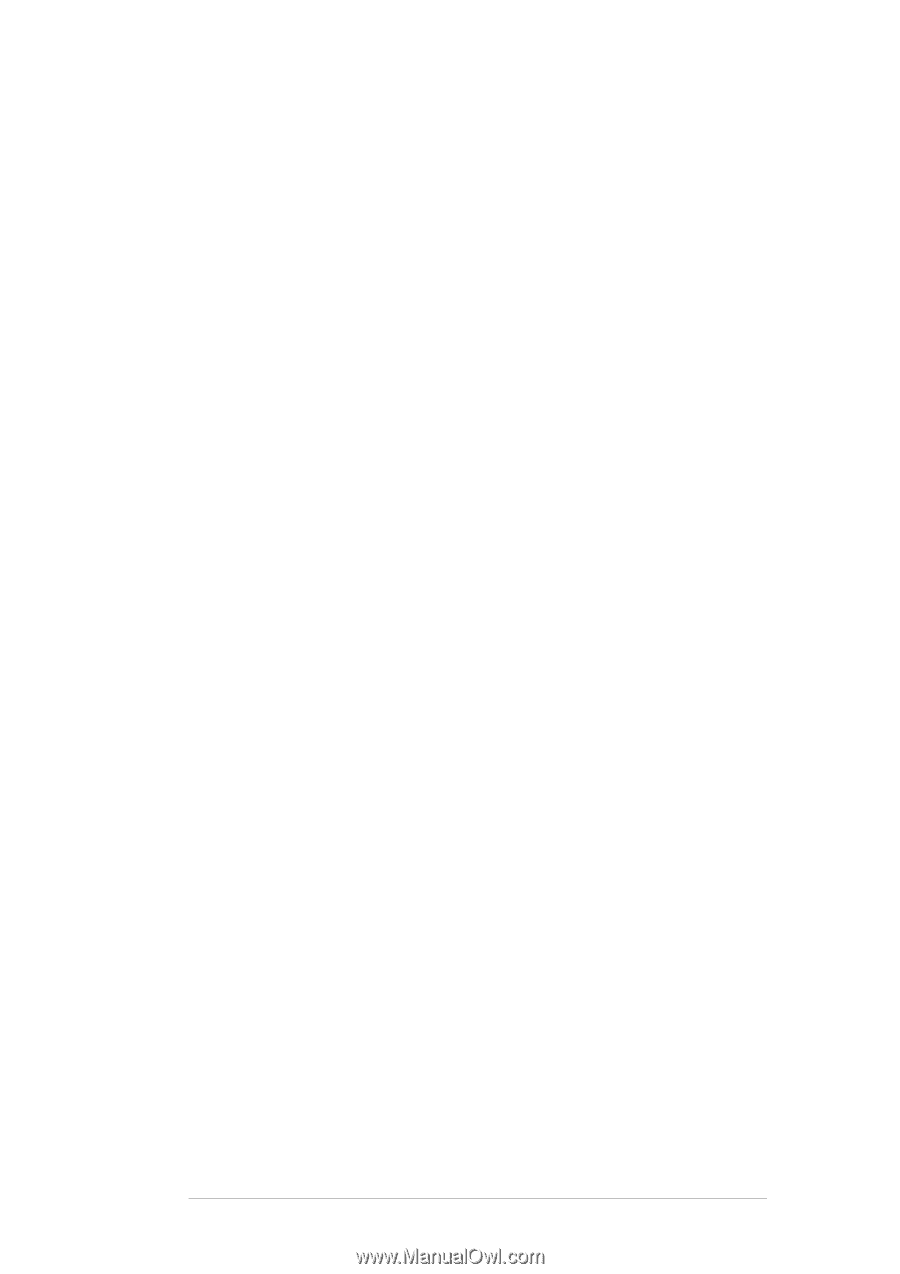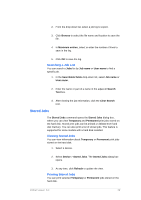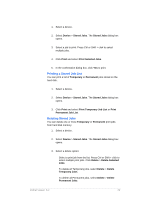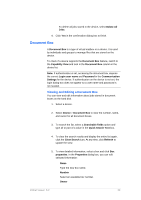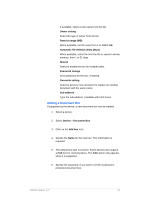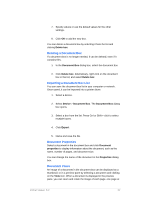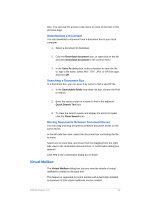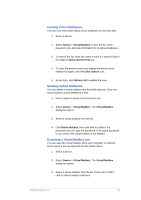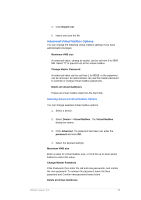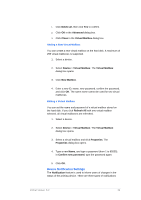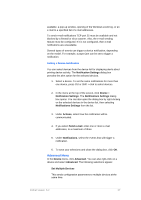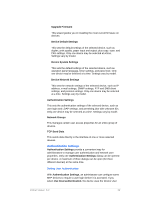Kyocera TASKalfa 4500i KM-NET Viewer Operation Guide Rev-5.2-2011-3 - Page 42
Virtual Mailbox, Downloading a Document, Searching a Document Box
 |
View all Kyocera TASKalfa 4500i manuals
Add to My Manuals
Save this manual to your list of manuals |
Page 42 highlights
time. You can use the arrows or the menu to move to the next or the previous page. Downloading a Document You can download a document from a document box to your local computer. 1. Select a document to download. 2. Click the Download document icon, or right-click on the file and click Download document in the context menu. 3. In the Save As dialog box, select a location to save the file to, type a file name, select PDF, TIFF, JPG, or XPS file type, and click OK. Searching a Document Box In a document box, you can search by name to find a specific file. 1. In the Searchable fields drop-down list box, choose the field to search. 2. Enter the name or part of a name to find in the adjacent Quick Search Text box. 3. To clear the search results and display the entire list again, click the Clear Search icon. Moving Documents Between Document Boxes You can drag and drop documents between document boxes on the same device. In the left-side tree view, select the document box containing the file to move. Select one or more files, and move them by dragging from the rightside view to the destination document box. A confirmation dialog box appears. Click Yes in the confirmation dialog box to finish. Virtual Mailbox The Virtual Mailbox dialog box lets you view the details of virtual mailboxes created on the hard disk. This feature is supported for some models with a hard disk installed. A maximum of 255 virtual mailboxes can be created. KMnet Viewer 5.2 33