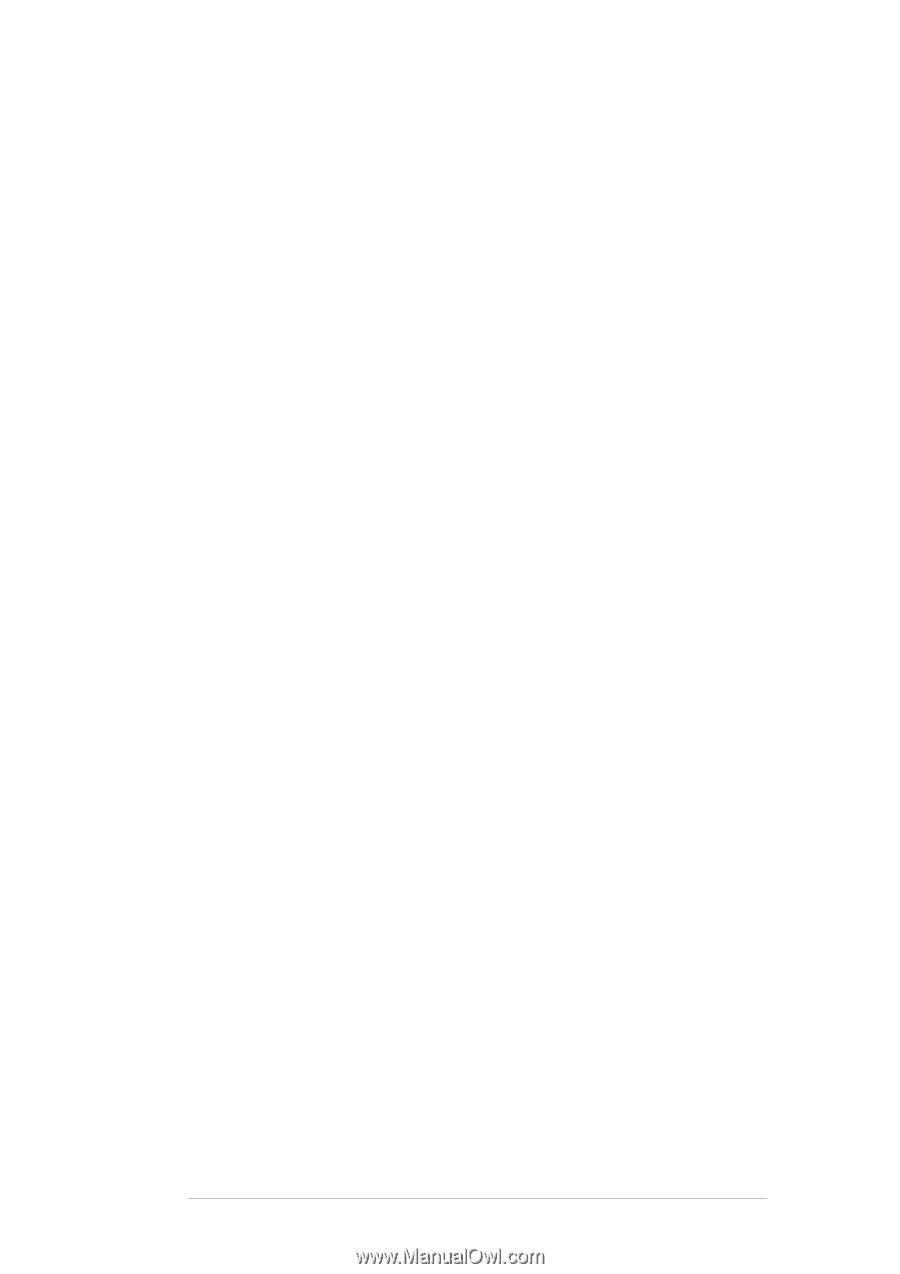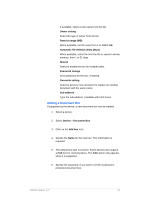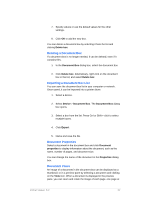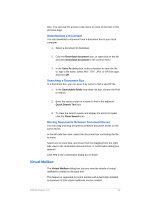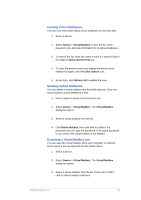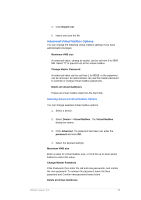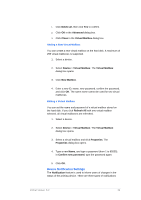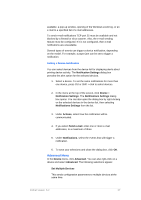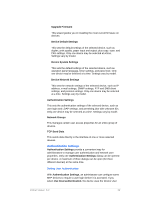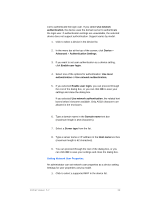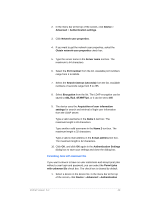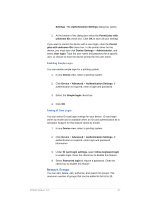Kyocera TASKalfa 4500i KM-NET Viewer Operation Guide Rev-5.2-2011-3 - Page 45
Device Notification Settings, Delete, Advanced, Close, Virtual Mailbox, Device, New Mailbox
 |
View all Kyocera TASKalfa 4500i manuals
Add to My Manuals
Save this manual to your list of manuals |
Page 45 highlights
1. Click Delete all, then click Yes to confirm. 2. Click OK in the Advanced dialog box. 3. Click Close in the Virtual Mailbox dialog box. Adding a New Virtual Mailbox You can create a new virtual mailbox on the hard disk. A maximum of 255 virtual mailboxes is supported. 1. Select a device. 2. Select Device > Virtual Mailbox. The Virtual Mailbox dialog box opens. 3. Click New Mailbox. 4. Enter a new ID, name, new password, confirm the password, and click OK. The same name cannot be used for two virtual mailboxes. Editing a Virtual Mailbox You can set the name and password of a virtual mailbox stored on the hard disk. If you click Refresh All with one virtual mailbox selected, all virtual mailboxes are refreshed. 1. Select a device. 2. Select Device > Virtual Mailbox. The Virtual Mailbox dialog box opens. 3. Select a virtual mailbox and click Properties. The Properties dialog box opens. 4. Type a new Name, and type a password (from 1 to 65535). In Confirm new password, type the password again. 5. Click OK. Device Notification Settings The Notification feature is used to inform users of changes in the status of the printing device. There are three types of notifications KMnet Viewer 5.2 36