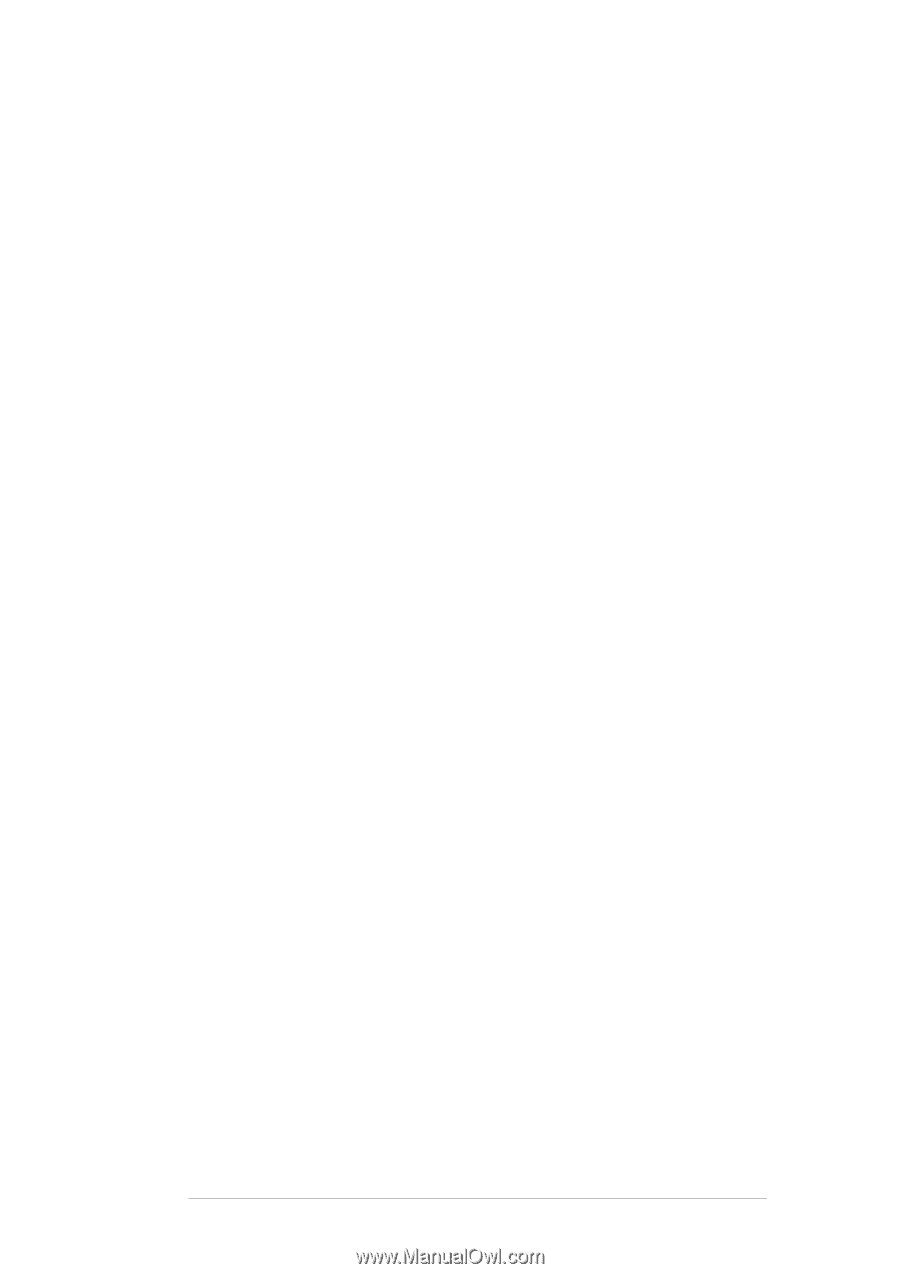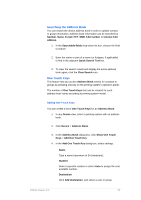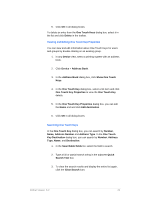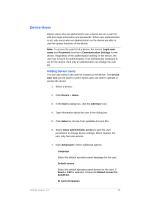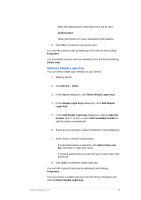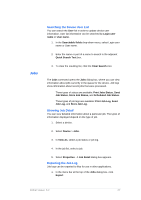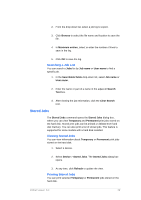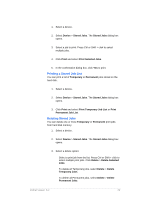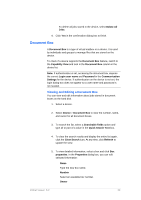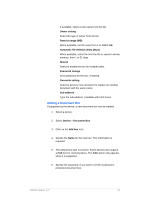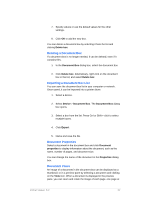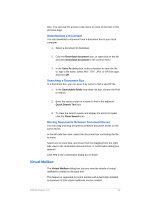Kyocera TASKalfa 4500i KM-NET Viewer Operation Guide Rev-5.2-2011-3 - Page 37
Stored Jobs, Searching a Job List, Viewing Stored Jobs
 |
View all Kyocera TASKalfa 4500i manuals
Add to My Manuals
Save this manual to your list of manuals |
Page 37 highlights
2. From the drop-down list, select a job log to export. 3. Click Browse to select the file name and location to save the file. 4. In Maximum entries, select or enter the number of lines to save in the log. 5. Click OK to save the log. Searching a Job List You can search a Jobs list by Job name or User name to find a specific job. 1. In the Searchable fields drop-down list, select Job name or User name. 2. Enter the name or part of a name in the adjacent Search Text box. 3. After viewing the job information, click the Clear Search icon. Stored Jobs The Stored Jobs command opens the Stored Jobs dialog box, where you can view Temporary and Permanent print jobs stored on the hard disk. Stored print jobs can be printed or deleted from hard disk memory. You can also print a list of stored jobs. This feature is supported for some models with a hard disk installed. Viewing Stored Jobs You can view information about Temporary or Permanent print jobs stored on the hard disk. 1. Select a device. 2. Select Device > Stored Jobs. The Stored Jobs dialog box opens. 3. At any time, click Refresh to update the view. Printing Stored Jobs You can print selected Temporary or Permanent jobs stored on the hard disk. KMnet Viewer 5.2 28