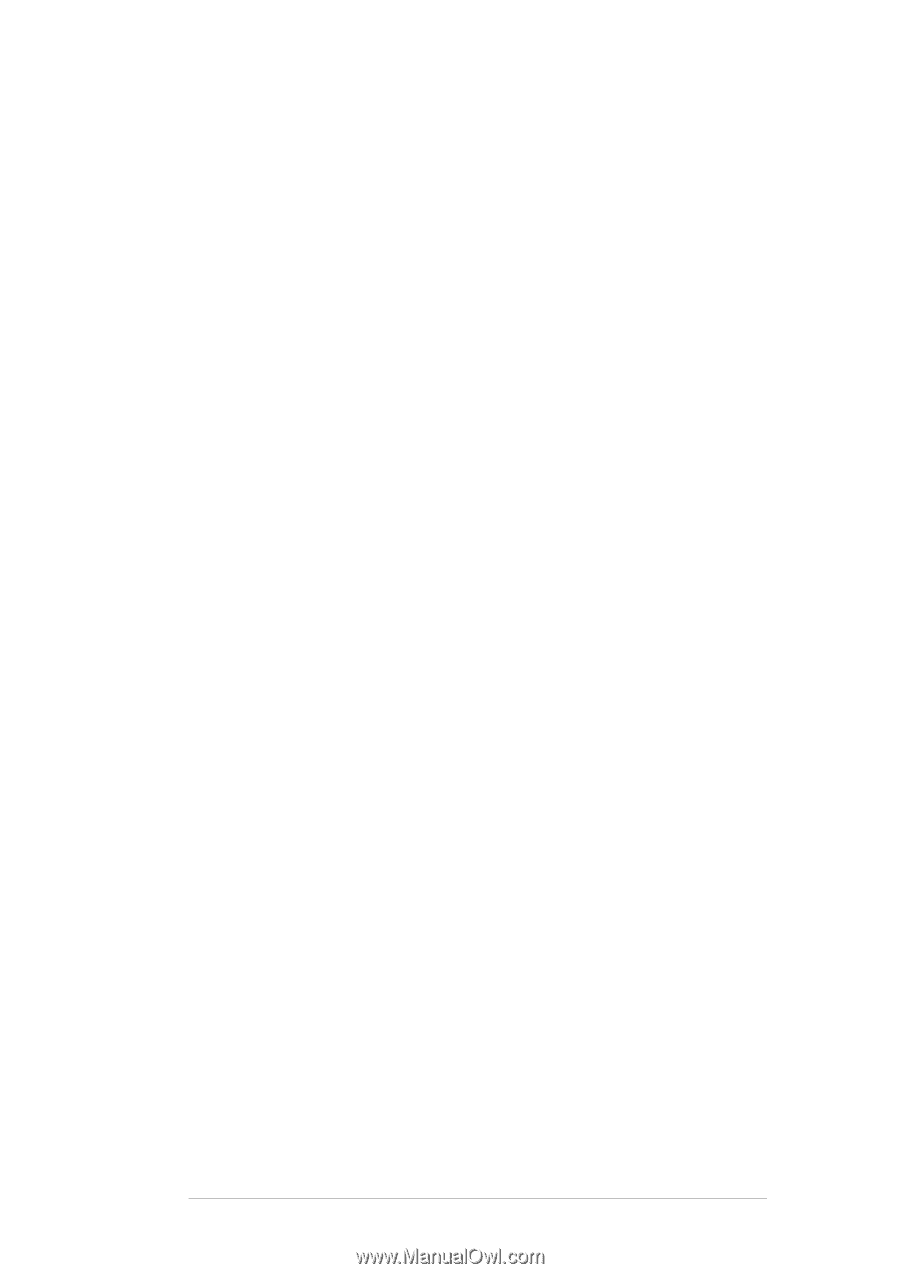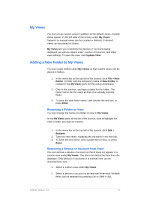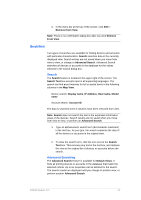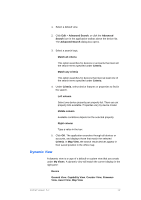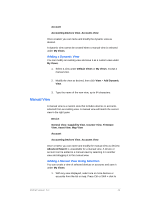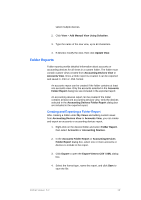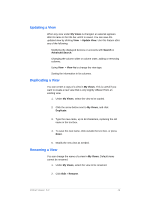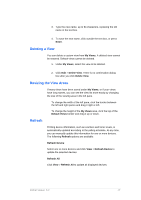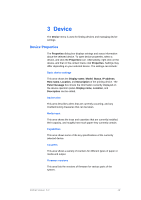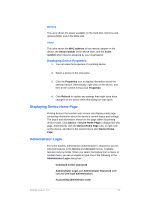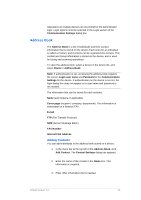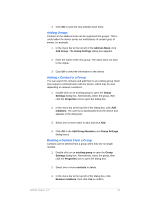Kyocera TASKalfa 4500i KM-NET Viewer Operation Guide Rev-5.2-2011-3 - Page 25
Updating a View, My Views, Update View, Search, Advanced Search, View As, Duplicate, Enter, Rename
 |
View all Kyocera TASKalfa 4500i manuals
Add to My Manuals
Save this manual to your list of manuals |
Page 25 highlights
Updating a View When any view under My Views is changed, an asterisk appears after its name in the title bar until it is saved. You can save the updated view by clicking View > Update View. Use this feature after any of the following: Modifying the displayed devices or accounts with Search or Advanced Search. Changing the column width or column order, adding or removing columns. Using View > View As to change the view type. Sorting the information in list columns. Duplicating a View You can create a copy of a view in My Views. This is useful if you want to create a new view that is only slightly different from an existing view. 1. Under My Views, select the view to be copied. 2. Click the arrow button next to My Views, and click Duplicate. 3. Type the new name, up to 64 characters, replacing the old name in the text box. 4. To save the new name, click outside the text box, or press Enter. 5. Modify the new view as needed. Renaming a View You can change the name of a view in My Views. Default views cannot be renamed. 1. Under My Views, select the view to be renamed. 2. Click Edit > Rename. KMnet Viewer 5.2 16