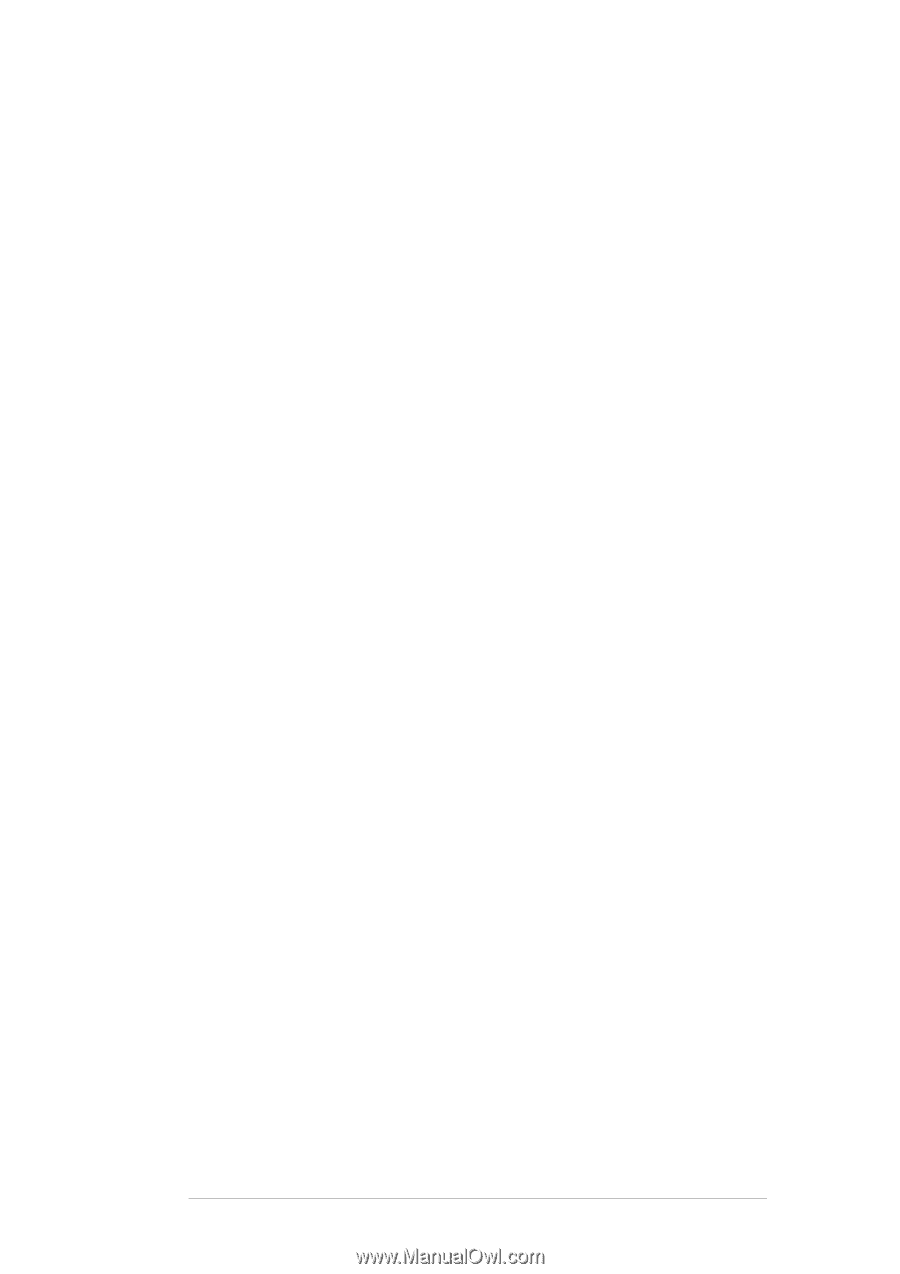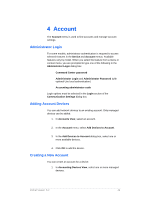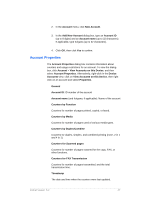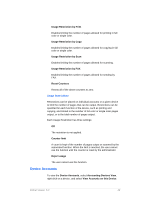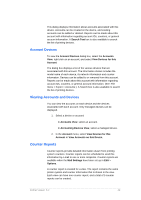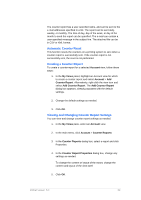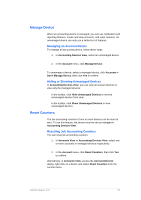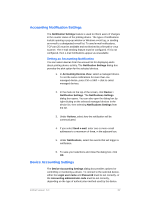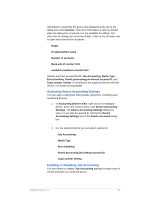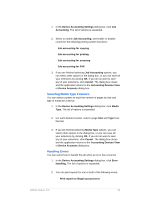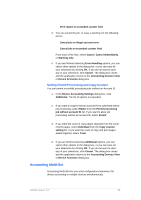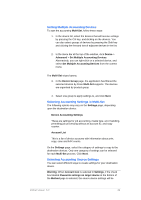Kyocera TASKalfa 4500i KM-NET Viewer Operation Guide Rev-5.2-2011-3 - Page 60
Manage Device, Reset Counters, Managing an Account Device, Hiding or Showing Unmanaged Devices
 |
View all Kyocera TASKalfa 4500i manuals
Add to My Manuals
Save this manual to your list of manuals |
Page 60 highlights
Manage Device When an accounting device is managed, you can use notification and reporting features, create and view accounts, and reset counters. An unmanaged device can only use a limited set of features. Managing an Account Device To manage an accounting device, follow these steps: 1. In Accounting Devices View, select an unmanaged device. 2. In the Account menu, click Manage Device. To unmanage a device, select a managed device, click Accounts > Don't Manage Device, then click Yes to confirm. Hiding or Showing Unmanaged Devices In Accounting Devices View, you can view all account devices or view only the managed devices. In the toolbar, click Hide Unmanaged Devices to remove unmanaged devices from view. In the toolbar, click Show Unmanaged Devices to view unmanaged devices. Reset Counters The job accounting counters of one or more devices can be reset to zero. To use this feature, the device must be set as managed in Accounting Devices View. Resetting Job Accounting Counters You can reset job accounting counters. 1. In Accounts View or Accounting Devices View, select one or more accounts or managed devices respectively. 2. In the Account menu, click Reset Counters, then click Yes to confirm. Alternatively, in Accounts View, access the Account Devices dialog, right-click on a device and select Reset Counters from the context menu. KMnet Viewer 5.2 51