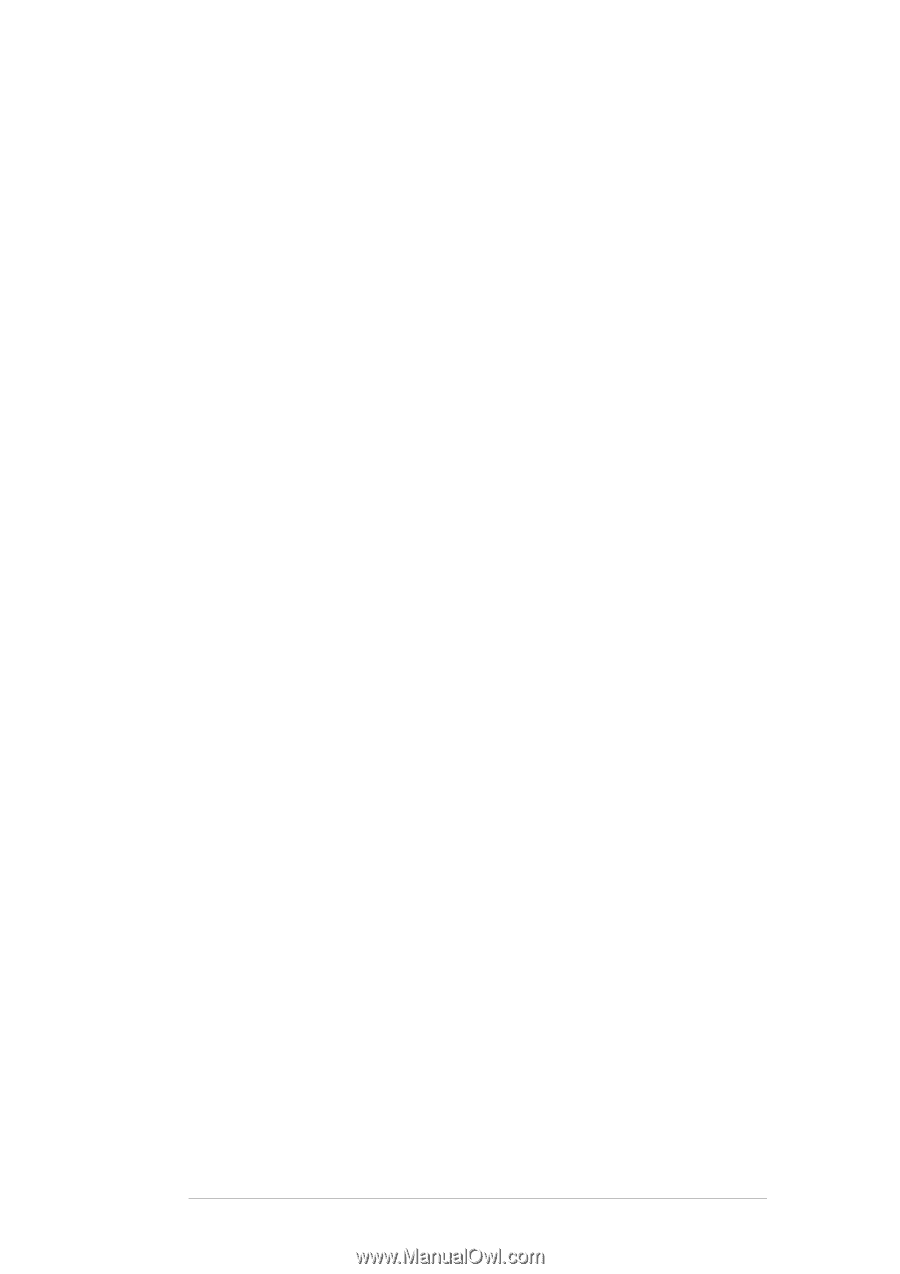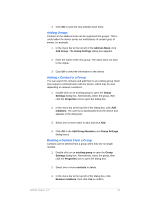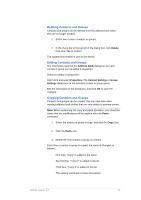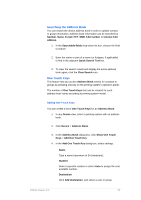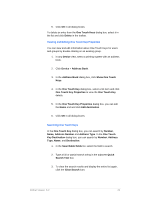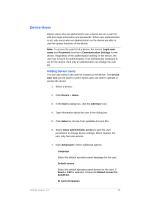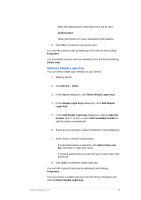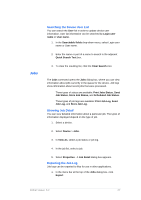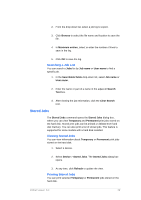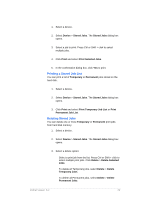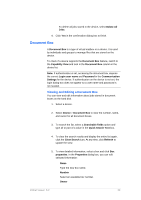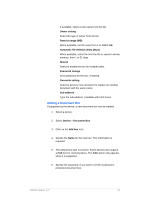Kyocera TASKalfa 4500i KM-NET Viewer Operation Guide Rev-5.2-2011-3 - Page 35
Setting a Simple Login Key, Add Simple Login Key
 |
View all Kyocera TASKalfa 4500i manuals
Add to My Manuals
Save this manual to your list of manuals |
Page 35 highlights
Enter the alphanumeric information from the ID card. Authorization Select permissions for each available printing feature. 8. Click OK to create the new device user. You can edit a device user by selecting it from the list and clicking Properties. You can delete a device user by selecting it from the list and clicking Delete User. Setting a Simple Login Key You can select simple login settings for your device. 1. Select a device. 2. Click Device > Users. 3. In the Users dialog box, click Show Simple Login keys. 4. In the Simple Login Keys dialog box, click Add Simple Login Key. 5. In the Add Simple Login Key dialog box, select a Specific number (from 1 to 20); or select Next available number to set the number automatically. 6. Select an icon and type a name (maximum of 32 characters). 7. Select local or network authorization. If local authorization is selected, click Select from user list, and select a login user name. If network authorization is selected, type a login name and password. 8. Click Add to create the simple login key. You can edit a simple login key by selecting it and clicking Properties. You can remove a simple login key from the list by selecting it and clicking Delete Simple Login Key. KMnet Viewer 5.2 26