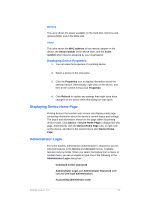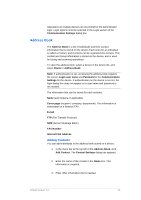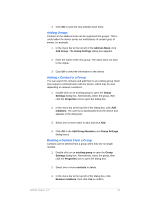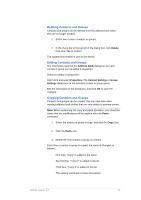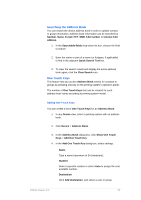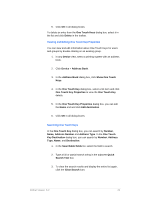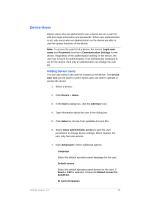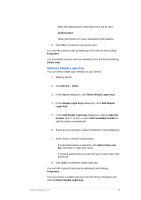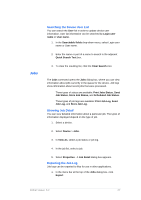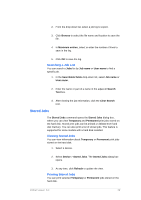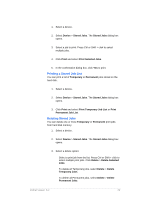Kyocera TASKalfa 4500i KM-NET Viewer Operation Guide Rev-5.2-2011-3 - Page 33
Viewing and Editing One Touch Key Properties, Searching One Touch Keys, One Touch Key Properties
 |
View all Kyocera TASKalfa 4500i manuals
Add to My Manuals
Save this manual to your list of manuals |
Page 33 highlights
5. Click OK in all dialog boxes. To delete an entry from the One Touch Keys dialog box, select it in the list and click Delete in the toolbar. Viewing and Editing One Touch Key Properties You can view and edit information about One Touch Keys for users and groups by double-clicking on an existing group. 1. In any Device view, select a printing system with an address book. 2. Click Device > Address Book. 3. In the Address Book dialog box, click Show One Touch Keys. 4. In the One Touch Key dialog box, select a list item and click One Touch Key Properties to view the One Touch Key details. 5. In the One Touch Key Properties dialog box, you can edit the Name and and click Edit destination. 6. Click OK in all dialog boxes. Searching One Touch Keys In the One Touch Key dialog box, you can search by Number, Name, Address Number and Address Type. In the One Touch Key Destination dialog box, you can search by Number, Address Type, Name, and Destination. 1. In the Searchable fields list, select the field to search. 2. Type a full or partial search string in the adjacent Quick Search Text box. 3. To clear the search results and display the entire list again, click the Clear Search icon. KMnet Viewer 5.2 24