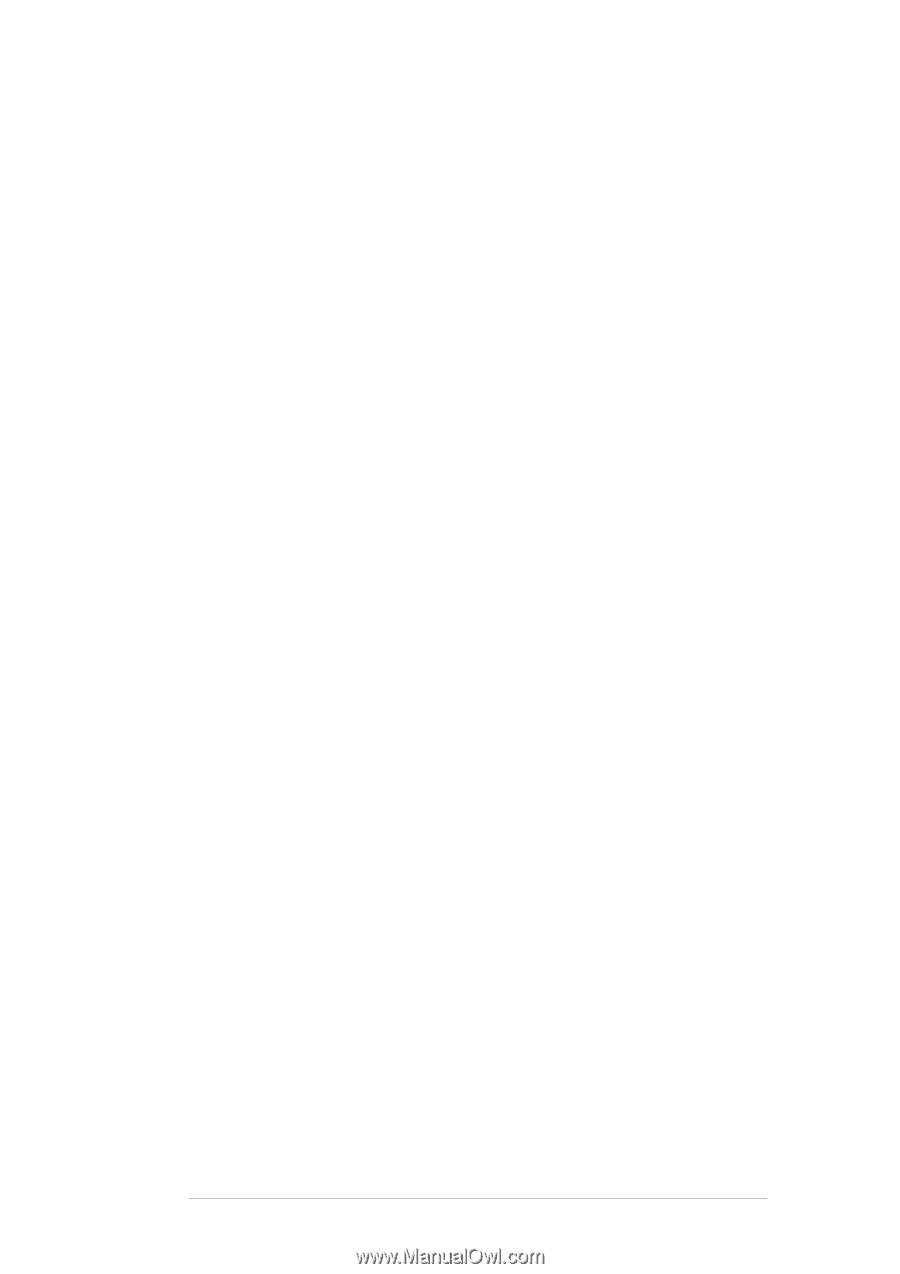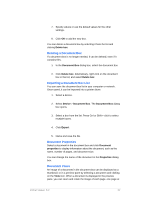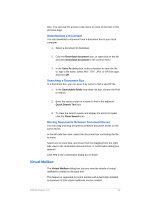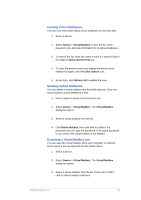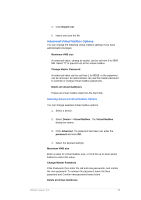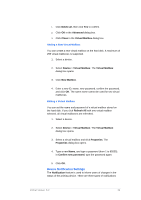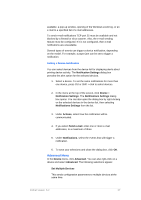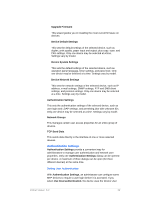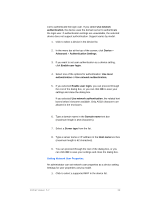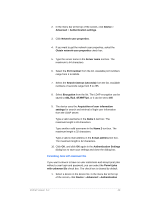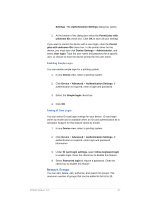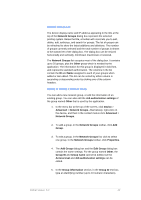Kyocera TASKalfa 4500i KM-NET Viewer Operation Guide Rev-5.2-2011-3 - Page 46
Advanced Menu, Notification Settings, Device, Actions, Send e-mail, Notifications, Advanced
 |
View all Kyocera TASKalfa 4500i manuals
Add to My Manuals
Save this manual to your list of manuals |
Page 46 highlights
available: a pop-up window, opening of the Windows event log, or an e-mail to a specified list of e-mail addresses. To send e-mail notifications TCP port 25 must be available and not blocked by a firewall or virus scanner. Also, the e-mail sending feature must be configured. If it is not configured, then e-mail notifications are unavailable. Several types of events can trigger a device notification, depending on the model. For example, a paper jam can be set to trigger a notification. Setting a Device Notification You can select devices from the device list for displaying alerts about printing device activity. The Notification Settings dialog box provides the alert option for the selected devices. 1. Select a device. To set the same notifications for more than one device, press Ctrl or Shift + click to select devices. 2. In the menu at the top of the screen, click Device > Notification Settings. The Notifications Settings dialog box opens. You can also open the dialog box by right-clicking on the selected devices in the device list, then selecting Notifications Settings from the list. 3. Under Actions, select how the notification will be communicated. 4. If you select Send e-mail, enter one or more e-mail addresses, to a maximum of three. 5. Under Notifications, select the events that will trigger a notification. 6. To save your selections and close the dialog box, click OK. Advanced Menu In the Device menu, click Advanced. You can also right-click on a device and select Advanced. The following selections appear: Set Multiple Devices This sends configuration parameters to multiple devices at the same time. KMnet Viewer 5.2 37