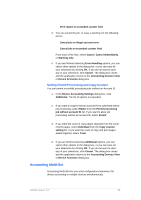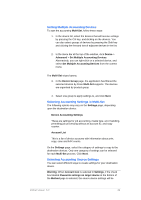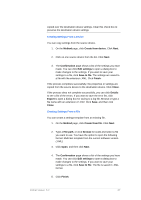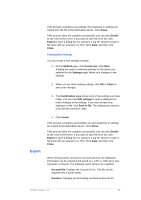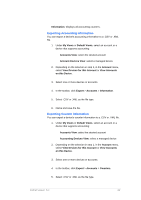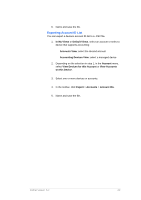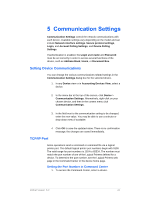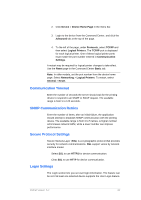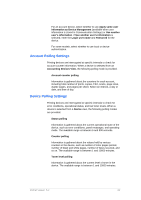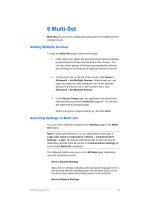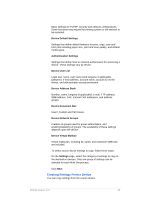Kyocera TASKalfa 4500i KM-NET Viewer Operation Guide Rev-5.2-2011-3 - Page 69
Exporting Account ID List
 |
View all Kyocera TASKalfa 4500i manuals
Add to My Manuals
Save this manual to your list of manuals |
Page 69 highlights
6. Name and save the file. Exporting Account ID List You can export a device's account ID list to a .CSV file. 1. In My Views or Default Views, select an account or select a device that supports accounting: Accounts View: select the desired account Accounting Devices View: select a managed device 2. Depending on the selection in step 1, in the Account menu, select View Devices for this Account or View Accounts on this Device. 3. Select one or more devices or accounts. 4. In the toolbar, click Export > Accounts > Account IDs. 5. Name and save the file. KMnet Viewer 5.2 60
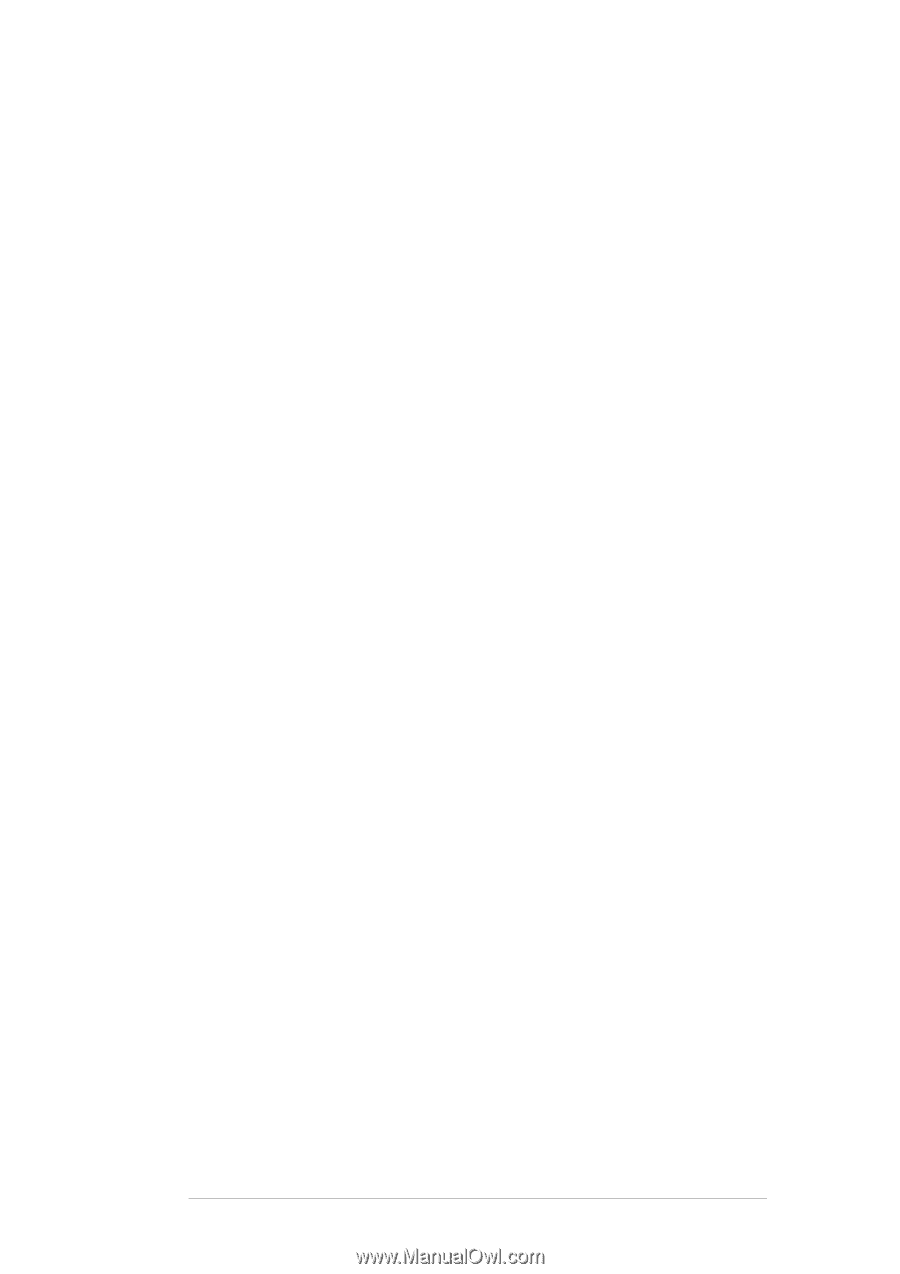
KMnet Viewer
5.2
60
6.
Name and save the file.
Exporting Account ID List
You can export a device’s account ID list to a .CSV file.
1.
In My Views
or
Default Views
, select an account or select a
device that supports accounting:
Accounts View
: select the desired account
Accounting Devices View
: select a managed device
2.
Depending on the selection in step 1, in the
Account
menu,
select
View Devices for this Account
or
View Accounts
on this Device
.
3.
Select one or more devices or accounts.
4.
In the toolbar, click
Export
>
Accounts
>
Account IDs
.
5.
Name and save the file.