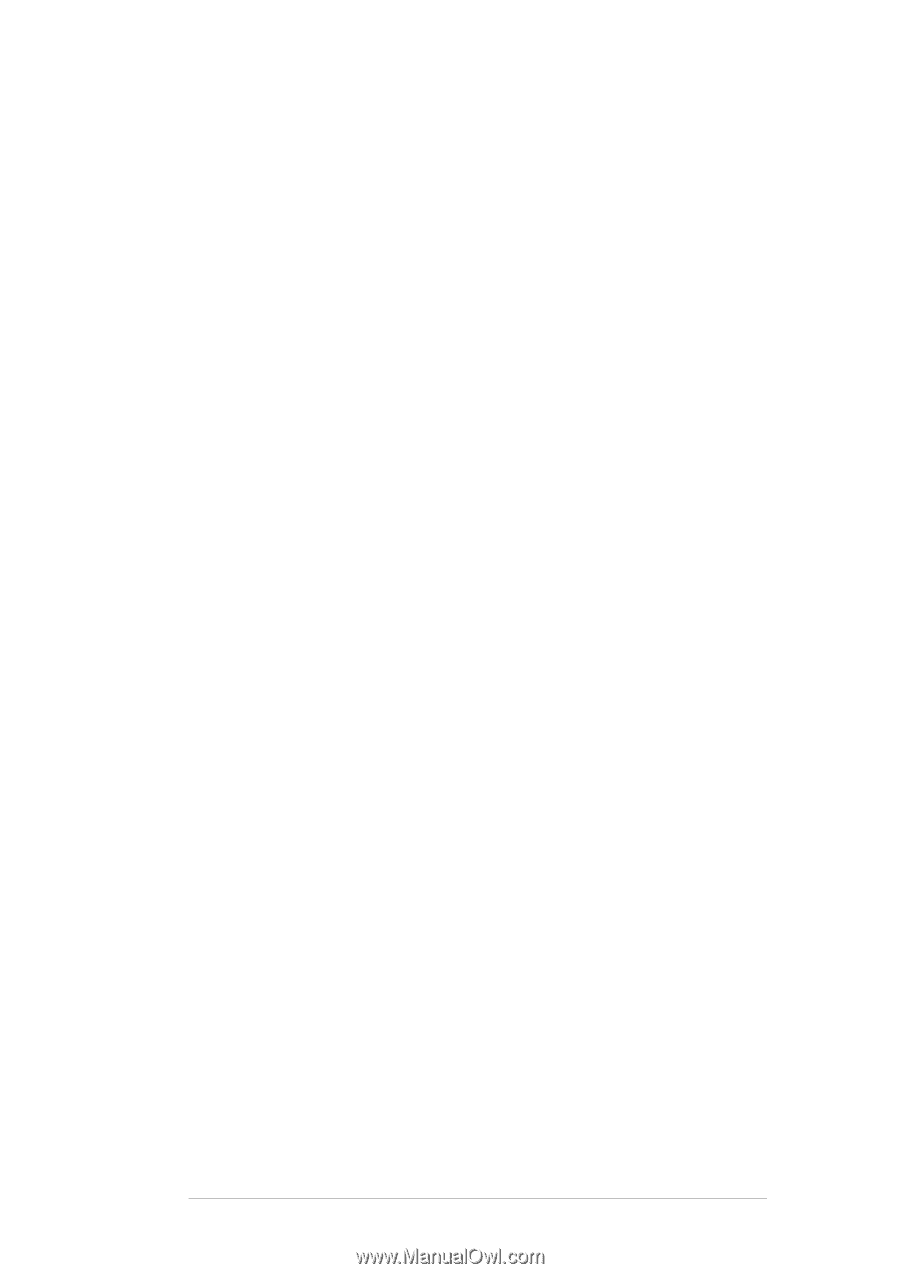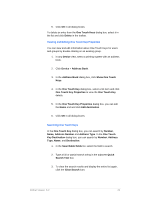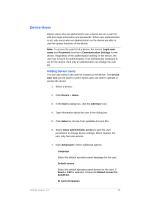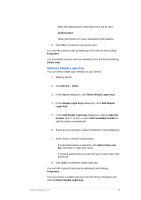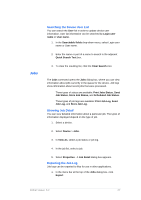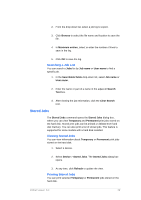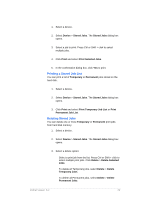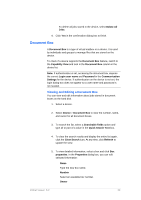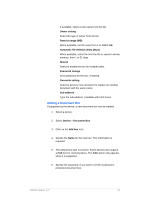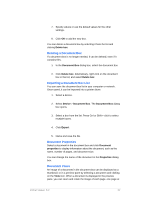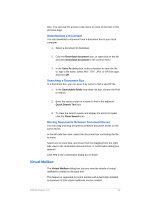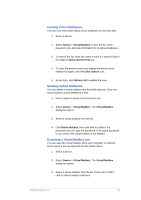Kyocera TASKalfa 4500i KM-NET Viewer Operation Guide Rev-5.2-2011-3 - Page 38
Printing a Stored Job List, Deleting Stored Jobs, Print Temporary Job List
 |
View all Kyocera TASKalfa 4500i manuals
Add to My Manuals
Save this manual to your list of manuals |
Page 38 highlights
1. Select a device. 2. Select Device > Stored Jobs. The Stored Jobs dialog box opens. 3. Select a job to print. Press Ctrl or Shift + click to select multiple jobs. 4. Click Print and select Print Selected Jobs. 5. In the confirmation dialog box, click Yes to print. Printing a Stored Job List You can print a list of Temporary or Permanent jobs stored on the hard disk. 1. Select a device. 2. Select Device > Stored Jobs. The Stored Jobs dialog box opens. 3. Click Print and select Print Temporary Job List or Print Permanent Job List. Deleting Stored Jobs You can delete one or more Temporary or Permanent print jobs from hard disk memory. 1. Select a device. 2. Select Device > Stored Jobs. The Stored Jobs dialog box opens. 3. Select a delete option: Select a print job from the list. Press Ctrl or Shift + click to select multiple print jobs. Click Delete > Delete Selected Jobs. To delete all Temporary jobs, select Delete > Delete Temporary Jobs. To delete all Permanent jobs, select Delete > Delete Permanent Jobs. KMnet Viewer 5.2 29