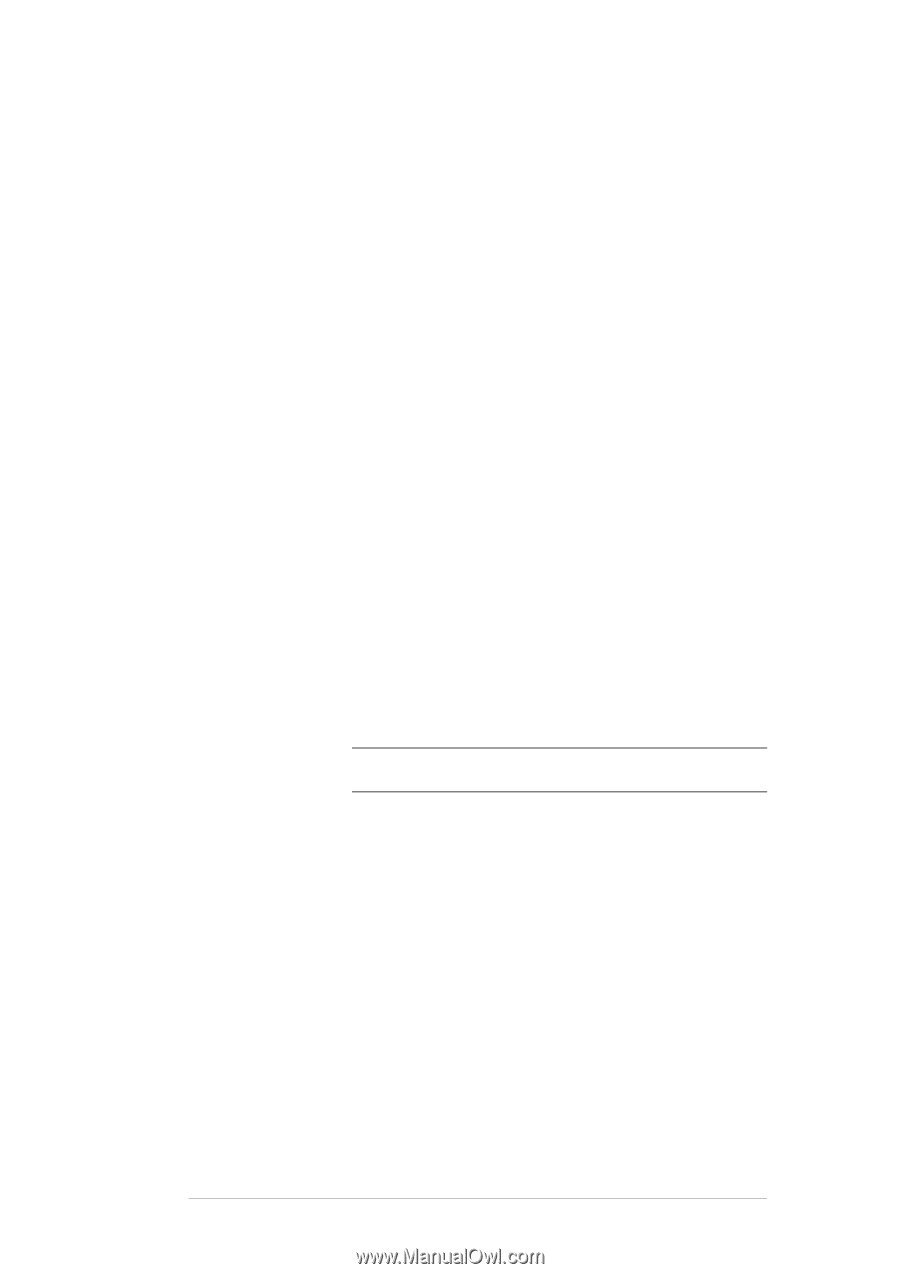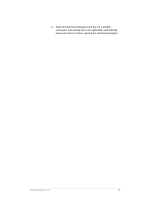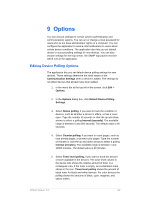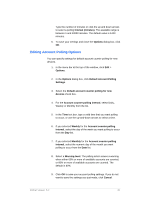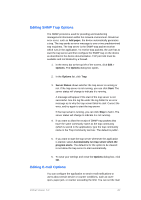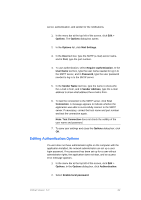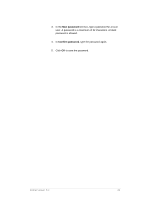Kyocera TASKalfa 4500i KM-NET Viewer Operation Guide Rev-5.2-2011-3 - Page 92
Editing Authentication Options, Sender Name
 |
View all Kyocera TASKalfa 4500i manuals
Add to My Manuals
Save this manual to your list of manuals |
Page 92 highlights
server, authentication, and sender for the notifications. 1. In the menu bar at the top left of the screen, click Edit > Options. The Options dialog box opens. 2. In the Options list, click Mail Settings. 3. In the Host text box, type the SMTP (e-mail) server name, and in Port, type the port number. 4. To use authentication, select Require Authentication. In the User Name text box, type the user name needed to log in to the SMTP server, and in Password, type the user password needed to log in to the SMTP server. 5. In the Sender Name text box, type the name to show who the e-mail is from, and in Sender Address, type the e-mail address to show what address the e-mail is from. 6. To test the connection to the SMTP server, click Test Connection. A message appears to indicate whether the application was able to successfully connect to the SMTP server. If necessary, correct the host name and port number and test the connection again. Note: Test Connection does not check the validity of the user name and password. 7. To save your settings and close the Options dialog box, click OK. Editing Authentication Options If a user does not have administrator rights on the computer with the application installed, the network administrator can set up a user login password. If no password has been set up for a user without administrator rights, the application does not start, and an access error message appears. 1. In the menu bar at the top left of the screen, click Edit > Options. In the Options dialog box, click Authentication. 2. Select Enable local password. KMnet Viewer 5.2 83