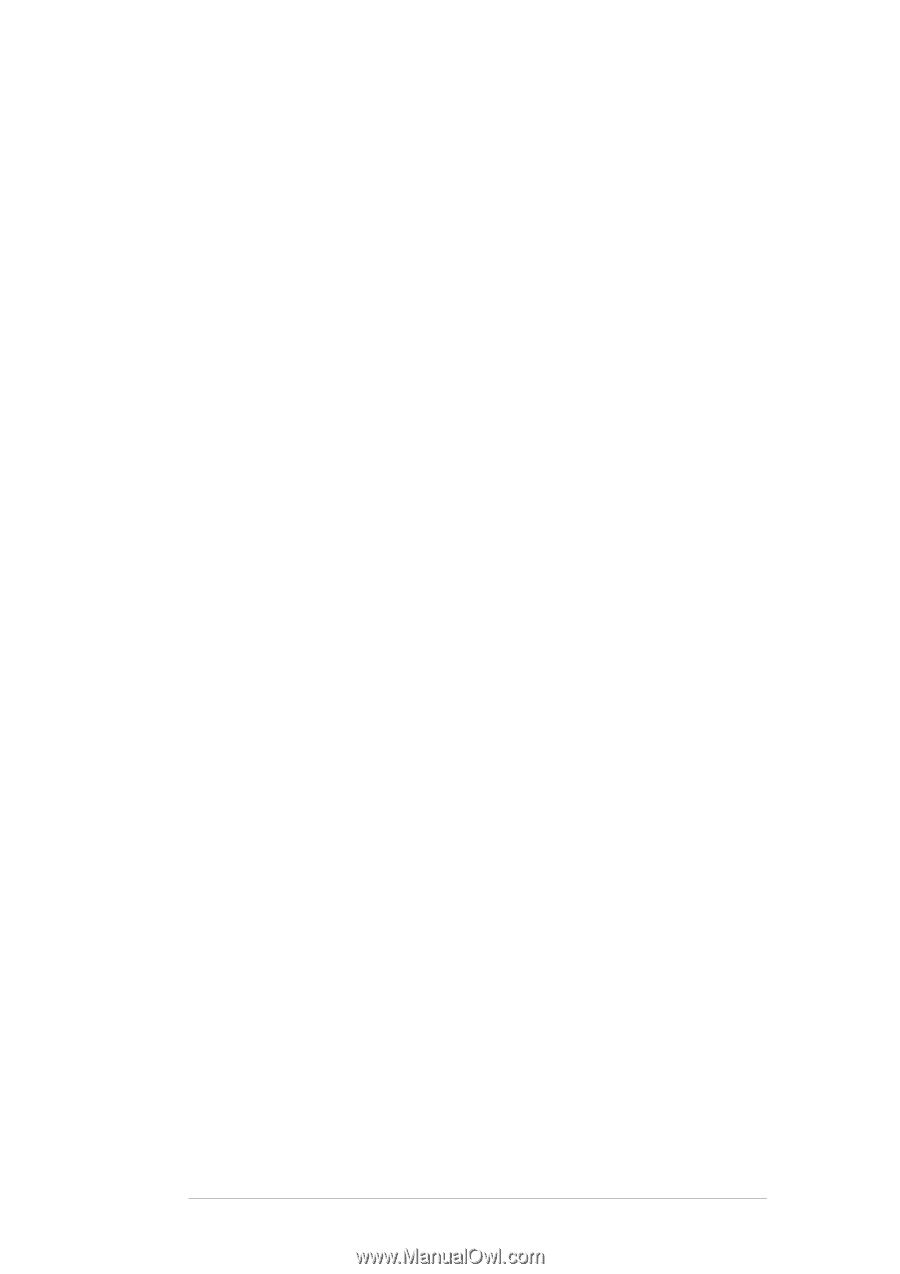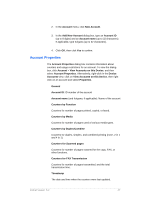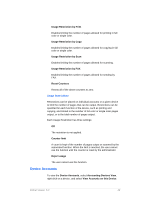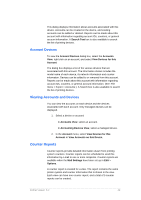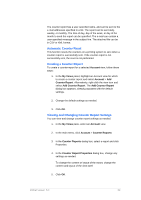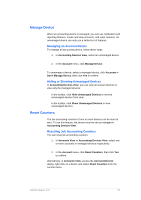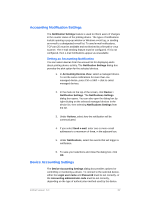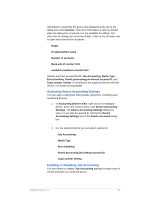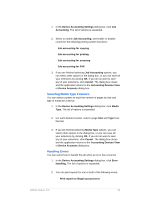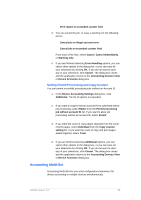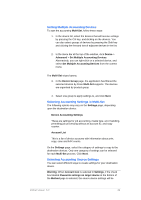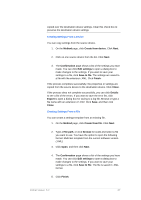Kyocera TASKalfa 4500i KM-NET Viewer Operation Guide Rev-5.2-2011-3 - Page 61
Accounting Notification Settings, Device Accounting Settings, Setting an Accounting Notification
 |
View all Kyocera TASKalfa 4500i manuals
Add to My Manuals
Save this manual to your list of manuals |
Page 61 highlights
Accounting Notification Settings The Notification Settings feature is used to inform users of changes in the counter status of the printing device. The types of notifications include opening a pop-up window or Windows event log, or sending an e-mail to a designated e-mail list. To send e-mail notifications, TCP port 25 must be available and not blocked by a firewall or virus scanner. The e-mail sending feature must be configured. If it is not configured, then e-mail notifications appear as unavailable. Setting an Accounting Notification You can select devices from the account list for displaying alerts about printing device activity. The Notification Settings dialog box provides the alert option for the selected devices. 1. In Accounting Devices View, select a managed device. To set the same notifications for more than one managed device, press Ctrl or Shift + click to select managed devices. 2. In the menu at the top of the screen, click Device > Notification Settings. The Notifications Settings dialog box opens. You can also open the dialog box by right-clicking on the selected managed devices in the device list, then selecting Notifications Settings from the list. 3. Under Actions, select how the notification will be communicated. 4. If you select Send e-mail, enter one or more e-mail addresses to a maximum of three, in the adjacent box. 5. Under Notifications, select the events that will trigger a notification. 6. To save your selections and close the dialog box, click OK. Device Accounting Settings The Device Accounting Settings dialog box provides options for controlling or monitoring a device. To connect to the selected device, either the Login user name and Password must be set correctly, or the Accounting administrator code must be set correctly, depending on the type of authorization method used by the device. KMnet Viewer 5.2 52