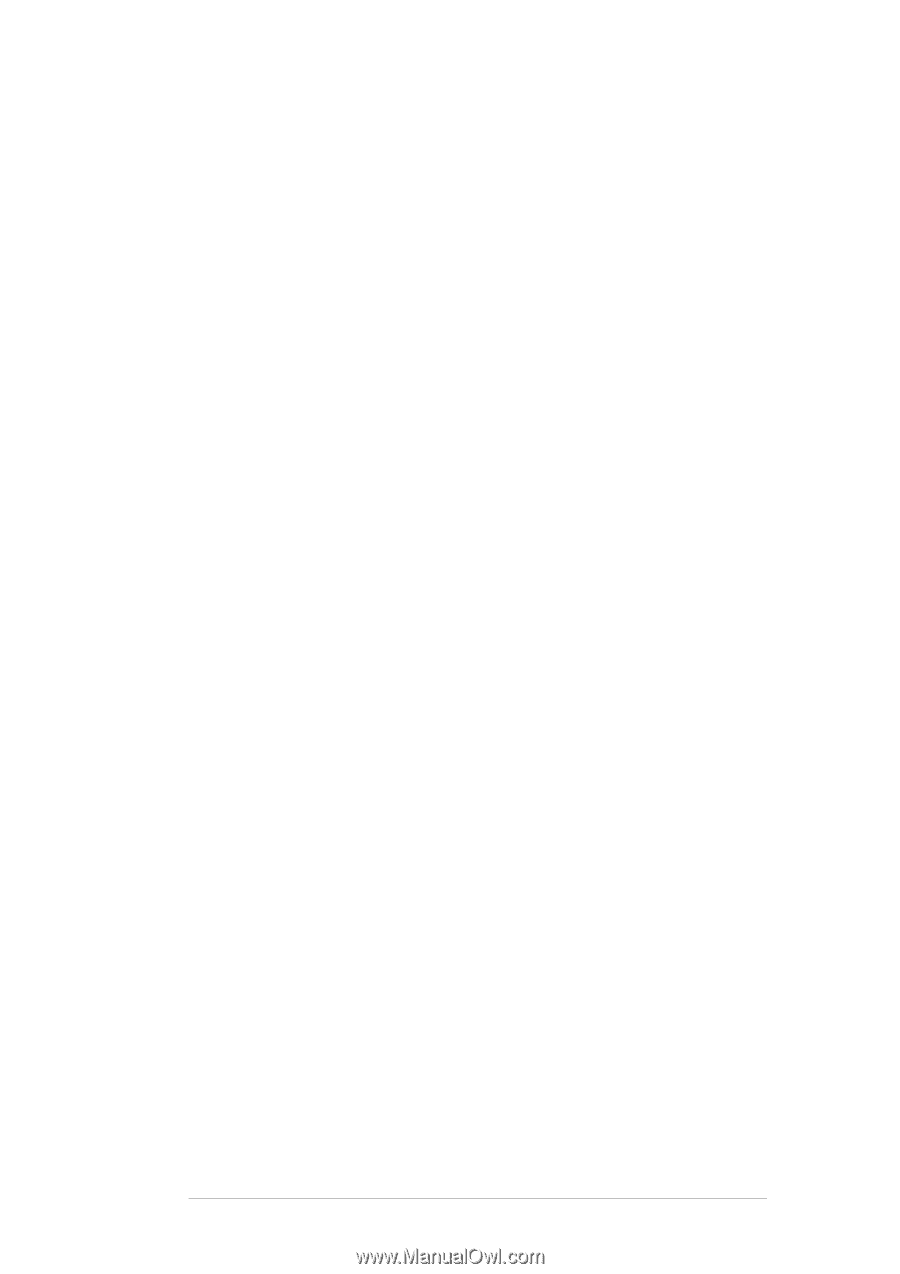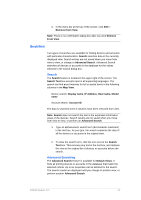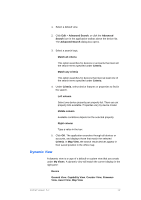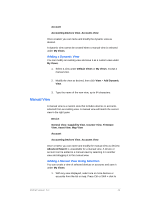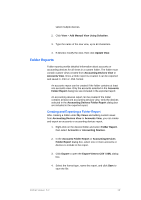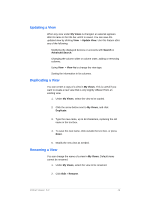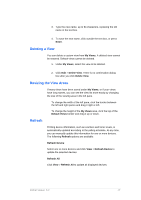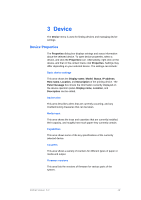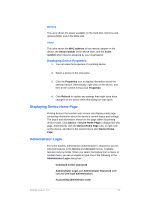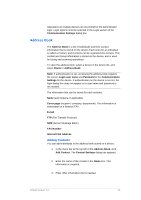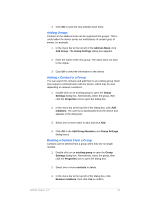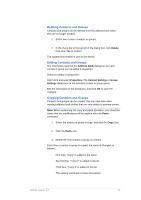Kyocera TASKalfa 4500i KM-NET Viewer Operation Guide Rev-5.2-2011-3 - Page 26
Deleting a View, Resizing the View Areas, Refresh, Enter, My Views, Delete View, Default Views
 |
View all Kyocera TASKalfa 4500i manuals
Add to My Manuals
Save this manual to your list of manuals |
Page 26 highlights
3. Type the new name, up to 64 characters, replacing the old name in the text box. 4. To save the new name, click outside the text box, or press Enter. Deleting a View You can delete a custom view from My Views. A deleted view cannot be restored. Default views cannot be deleted. 1. Under My Views, select the view to be deleted. 2. Click Edit > Delete View. There is no confirmation dialog box after you click Delete View. Resizing the View Areas If many views have been saved under My Views, or if your views have long names, you can see the view list more easily by changing the size of the viewing area in the left pane. To change the width of the left pane, click the border between the left and right panes and drag it right or left. To change the height of the My Views area, click the top of the Default Views border and drag it up or down. Refresh Printing device information, such as counters and toner levels, is automatically updated according to the polling schedule. At any time, you can manually update this information for one or more devices. The following Refresh options are available: Refresh Device Select one or more devices and click View > Refresh Device to update the selected devices. Refresh All Click View > Refresh All to update all displayed devices. KMnet Viewer 5.2 17