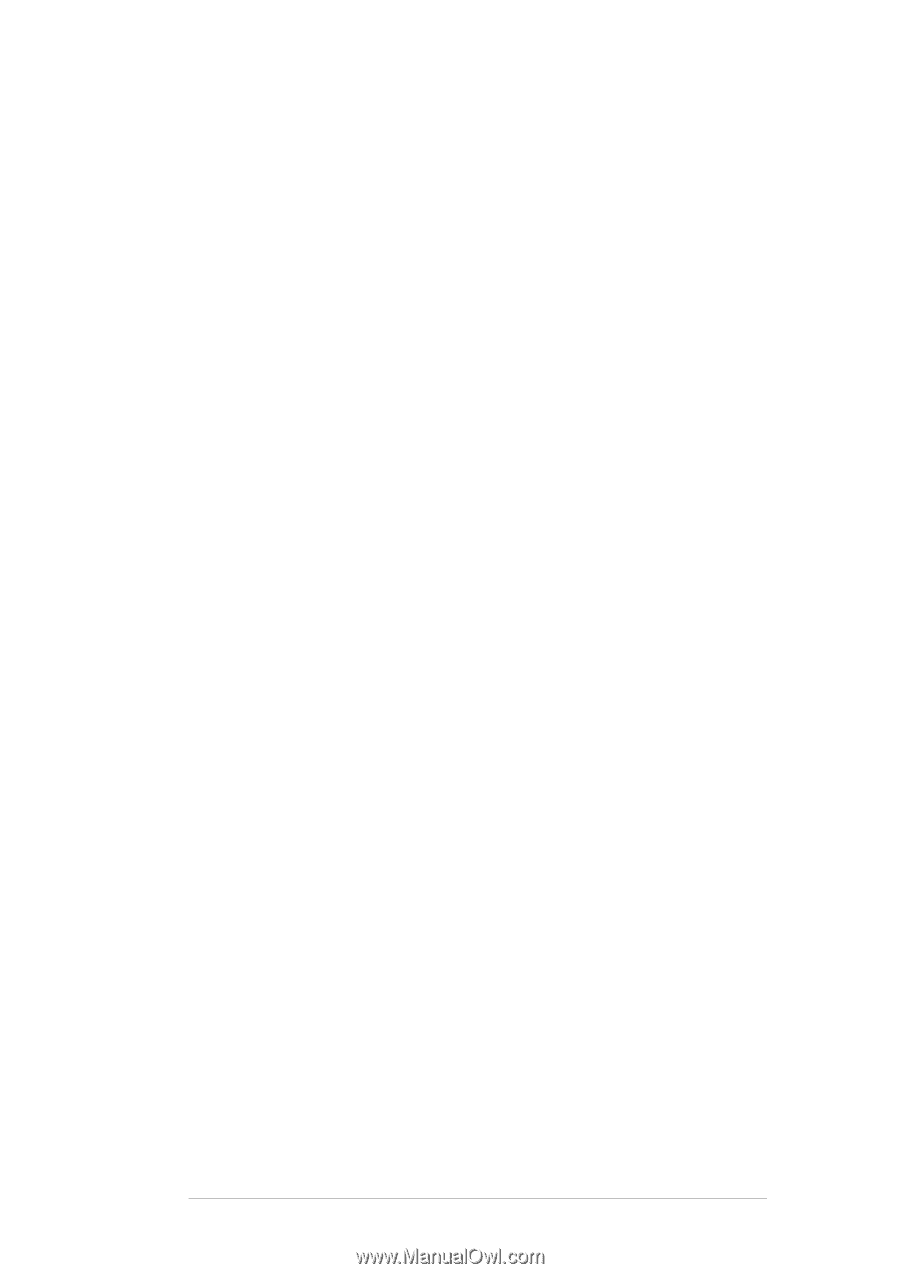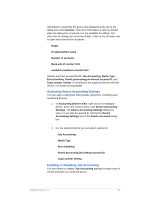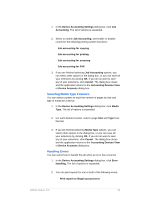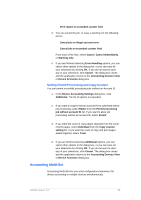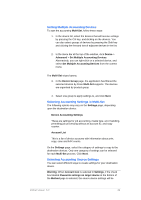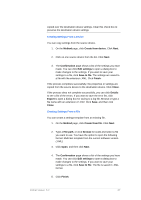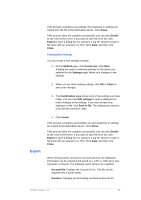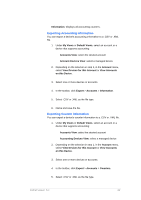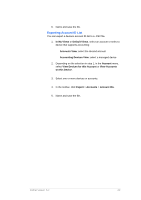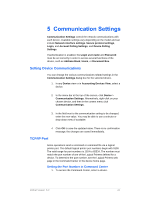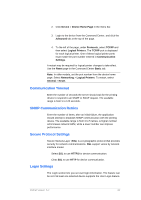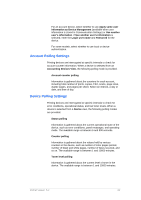Kyocera TASKalfa 4500i KM-NET Viewer Operation Guide Rev-5.2-2011-3 - Page 67
Export, Close, Details, Method, Create new, Settings, Confirmation, Edit settings, Save to file
 |
View all Kyocera TASKalfa 4500i manuals
Add to My Manuals
Save this manual to your list of manuals |
Page 67 highlights
If the process completes successfully, the properties or settings are copied from the file to the destination device. Click Close. If the process does not complete successfully, you can click Details to see a list of the errors. If you want to save the error list, click Export to open a dialog box for saving to a log file. Browse or type a file name with an extension of .CSV. Click Save, and then click Close. Creating New Settings You can create a new settings template. 1. On the Method page, click Create new. Click Next. A dialog box opens containing settings for the option you selected on the Settings page. Make your changes to the settings. 2. When you are done making settings, click OK or Close to save your changes. 3. The Confirmation page shows a list of the settings you have made. You can click Edit settings to open a dialog box to make changes to the settings. If you want to save your settings to a file, click Save to file. The settings are saved to a file with the extension .XML. Export 4. Click Finish. If the process completes successfully, the new properties or settings are copied to the destination device. Click Close. If the process does not complete successfully, you can click Details to see a list of the errors. If you want to save the error list, click Export to open a dialog box for saving to a log file. Browse or type a file name with an extension of .CSV. Click Save, and then click Close. When viewing device accounts or account devices, the displayed information can be exported and saved to a .CSV or .XML file in your computer or network. The following export options are available: Account IDs: Displays the Account ID list. This file can be imported into a printer driver. Counters: Displays job accounting counters by Account ID. KMnet Viewer 5.2 58