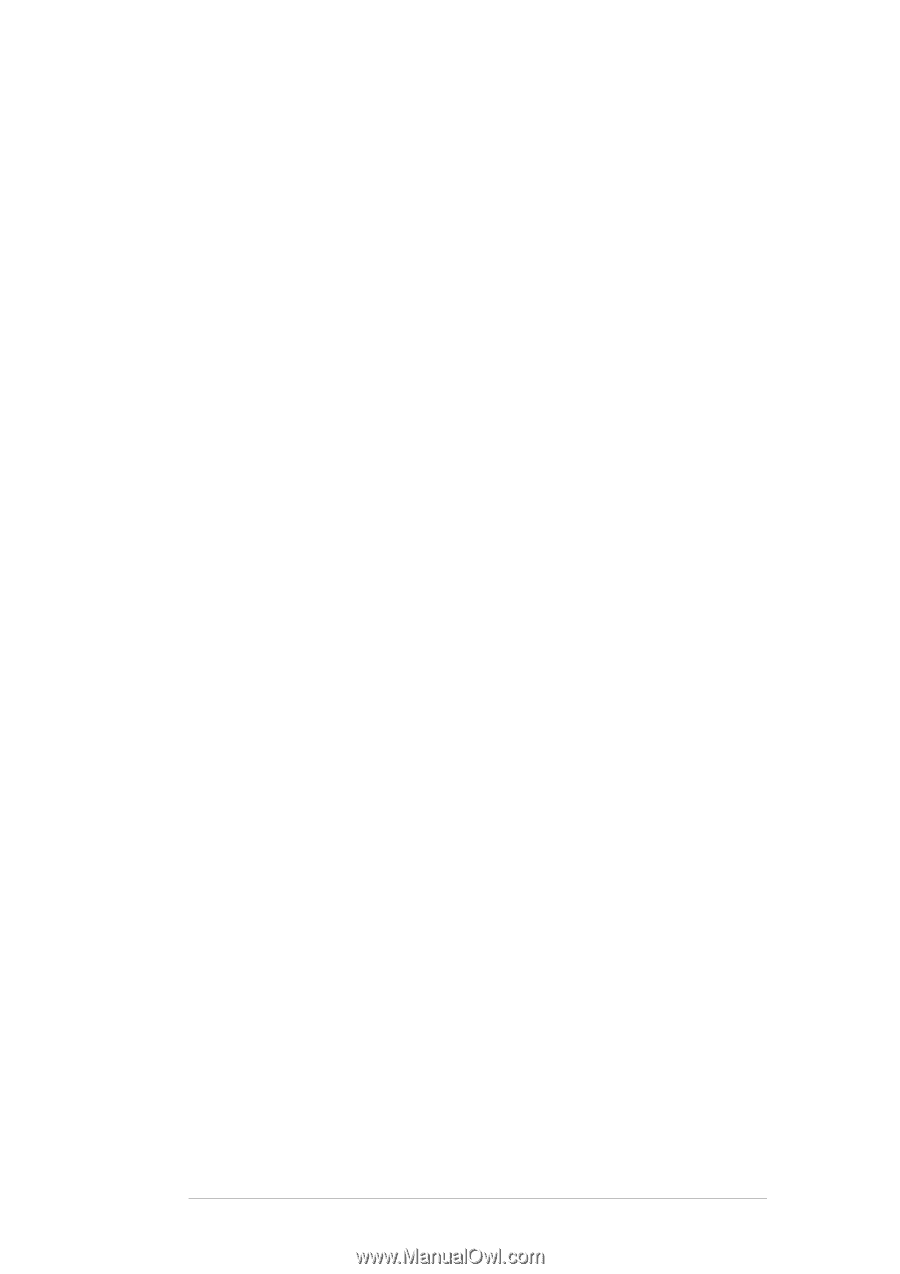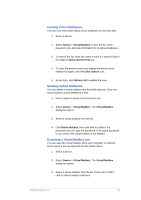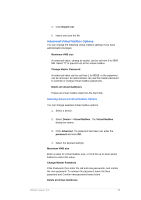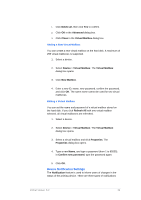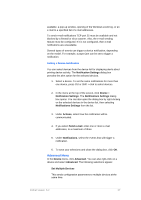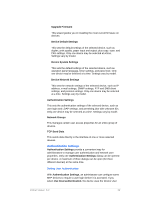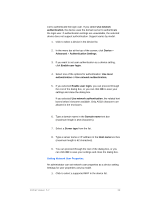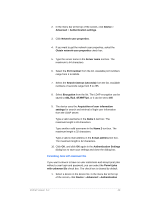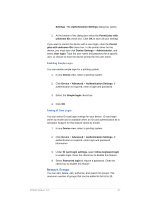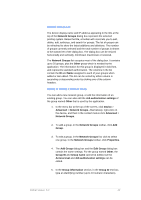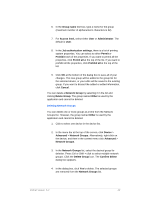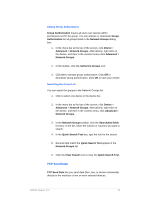Kyocera TASKalfa 4500i KM-NET Viewer Operation Guide Rev-5.2-2011-3 - Page 48
Setting Network User Properties, Use network
 |
View all Kyocera TASKalfa 4500i manuals
Add to My Manuals
Save this manual to your list of manuals |
Page 48 highlights
List to authenticate the login user. If you select Use network authentication, the device uses the domain server to authenticate the login user. If authentication settings are unavailable, the selected device does not support authentication. Support varies by model. 1. Click to select a device in the device list. 2. In the menu bar at the top of the screen, click Device > Advanced > Authentication Settings. 3. If you want to set user authentication as a device setting, click Enable user login. 4. Select one of the options for authentication: Use local authentication or Use network authentication. 5. If you selected Enable user login, you can proceed through the rest of the dialog box, or you can click OK to save your settings and close the dialog box. If you selected Use network authentication, the related text boxes below it become available. Only ASCII characters are allowed in the text boxes. 6. Type a domain name in the Domain name text box (maximum length is 254 characters). 7. Select a Server type from the list. 8. Type a server name or IP address in the Host name text box (maximum length is 62 characters). 9. You can proceed through the rest of the dialog box, or you can click OK to save your settings and close the dialog box. Setting Network User Properties An administrator can set network user properties as a device setting. Settings for user properties vary by model. 1. Click to select a supported MFP in the device list. KMnet Viewer 5.2 39