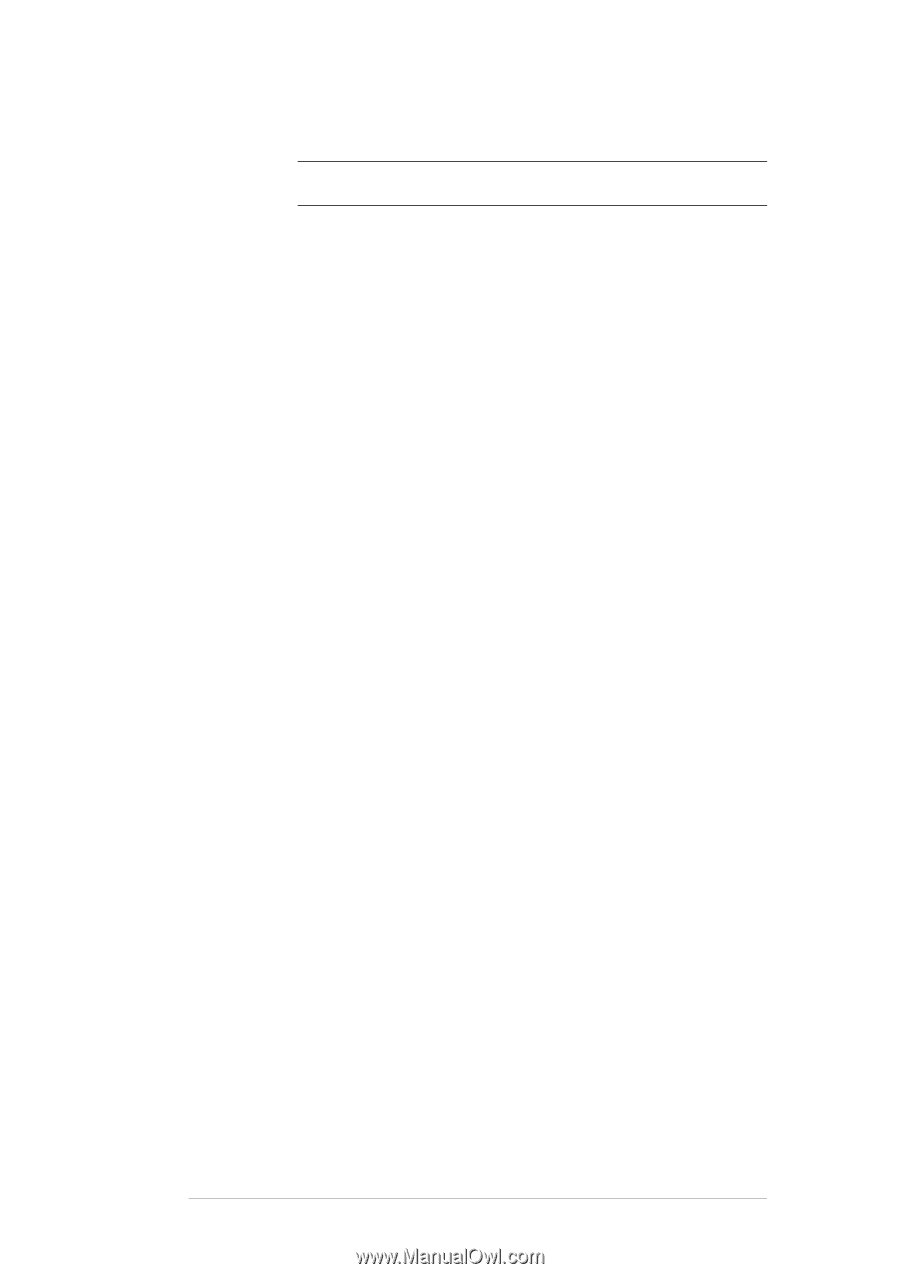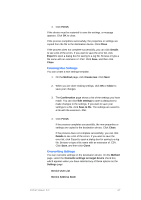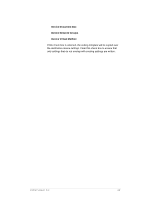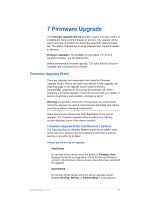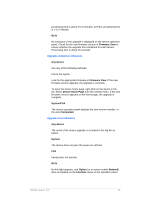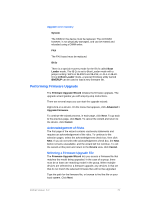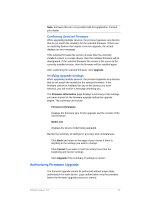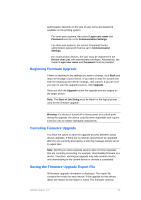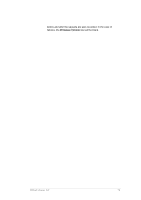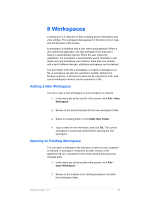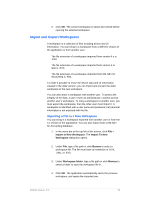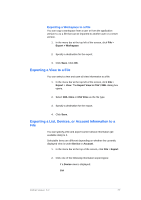Kyocera TASKalfa 4500i KM-NET Viewer Operation Guide Rev-5.2-2011-3 - Page 81
Authorizing Firmware Upgrade, Confirming Selected Firmware, Verifying Upgrade Settings
 |
View all Kyocera TASKalfa 4500i manuals
Add to My Manuals
Save this manual to your list of manuals |
Page 81 highlights
Note: Firmware files are not provided with this application. Consult your dealer. Confirming Selected Firmware When upgrading multiple devices, the process bypasses any devices that do not match the model(s) for the selected firmware. If there are no matching devices that require a version upgrade, the wizard displays an error message. If the selected firmware file version is lower than the currently installed version in a single device, then the installed firmware will be downgraded. If the selected firmware file version is the same as the currently installed version, then the firmware will be installed again. After confirming the selected firmware, click Upgrade. Verifying Upgrade Settings When upgrading multiple devices, the process bypasses any devices that do not match the models for the selected firmware. If the firmware cannot be validated for any of the devices you have selected, you will receive a message informing you. The Firmware Information page displays a summary of the settings you have chosen for the firmware upgrade before the upgrade begins. The summary can include: Firmware Information Displays the firmware type for the upgrade and the version of the new firmware. Model List Displays the device model being upgraded. Review the summary of settings for accuracy and completeness. Click Back and return to the page of your choice if there is anything in the settings you want to change. Click Cancel if you want to start the wizard over from the beginning and reenter settings. Click Upgrade if the summary of settings is correct. Authorizing Firmware Upgrade The firmware upgrade cannot be performed without proper login authorization for each device. Login authorization must be provided before the firmware upgrade process is started. KMnet Viewer 5.2 72