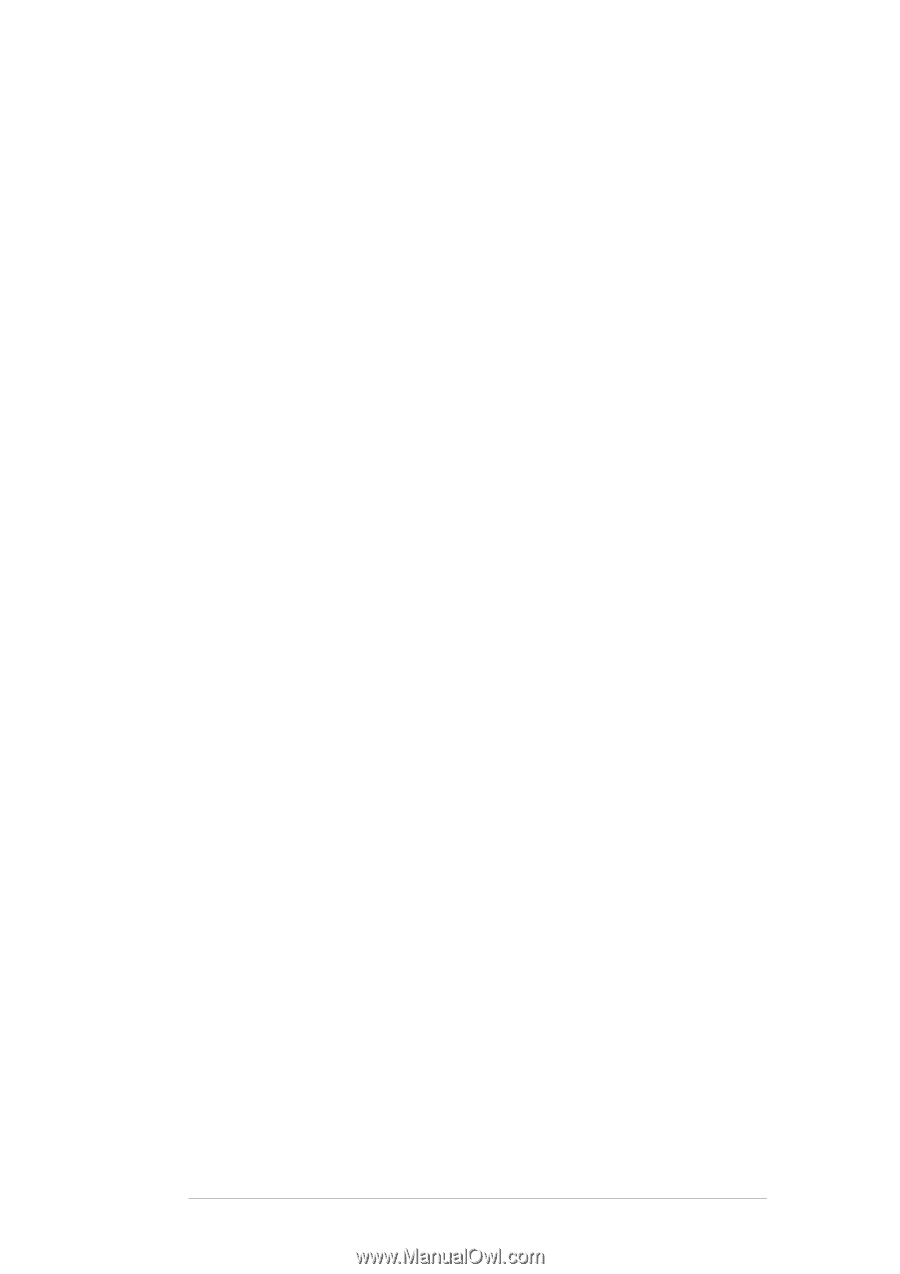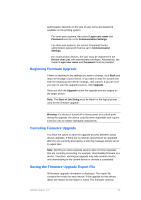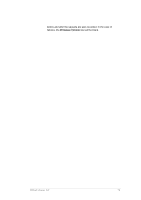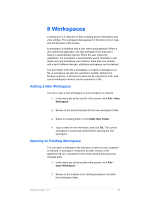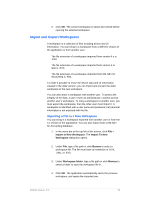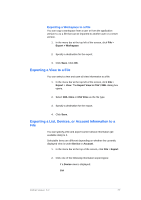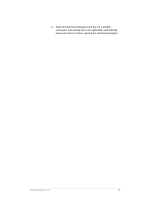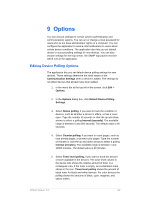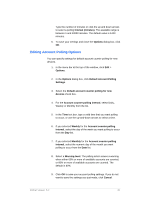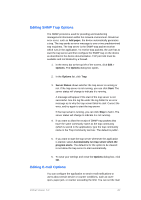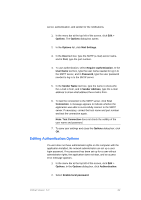Kyocera TASKalfa 4500i KM-NET Viewer Operation Guide Rev-5.2-2011-3 - Page 87
Viewing Recent Workspaces, Devices, Account, Counters, Information, Export, Open Recent
 |
View all Kyocera TASKalfa 4500i manuals
Add to My Manuals
Save this manual to your list of manuals |
Page 87 highlights
This option exports current view device information to a .CSV or .XML file. The .CSV export uses UTF-8 encoding. Devices This option exports current information for all workspace devices to a .CSV or .XML file. The .CSV export uses UTF-8 encoding. If an Account view is displayed: List This option exports the current view device data to a .CSV or .XML file. The .CSV export uses UTF-8 encoding. Accounts Account IDs Exports the Device Account ID List to a .CSV or .XML file. Counters Exports device counter information to a .CSV or .XML file. Information Exports device accounting information to a .CSV or .XML file. 3. The Export dialog box opens. Type or select a file path. The file must have an extension of .CSV or .XML. 4. Click Save. Viewing Recent Workspaces You can view and use recently opened workspaces. The last five workspaces are displayed in the list. 1. In the menu bar at the top left of the screen, click File > Open Recent. KMnet Viewer 5.2 78