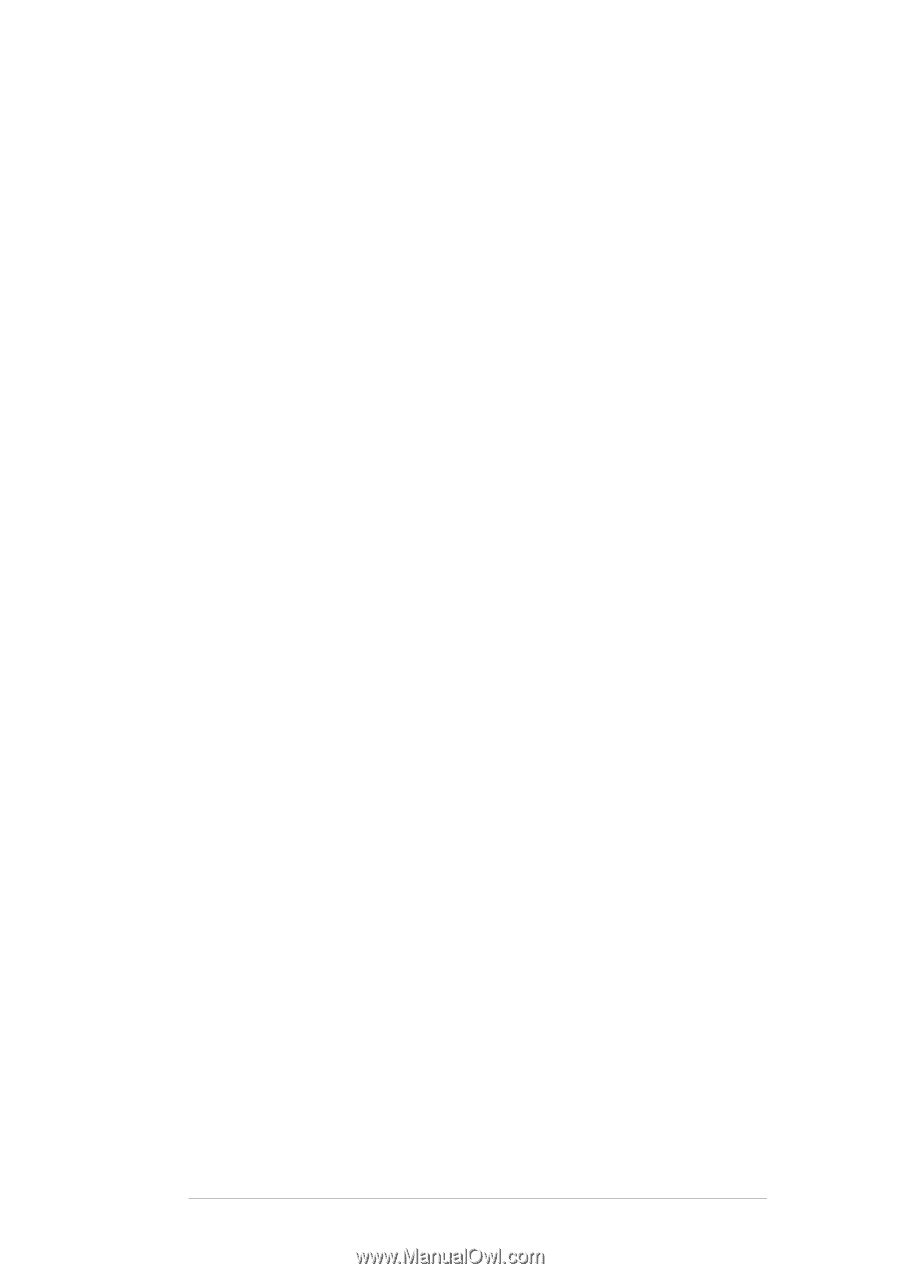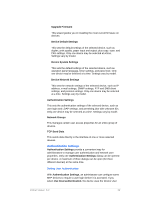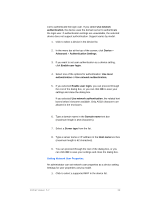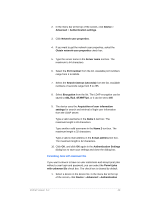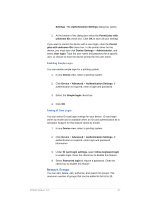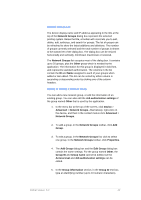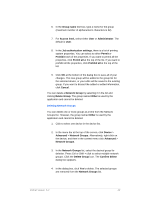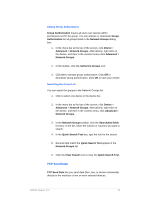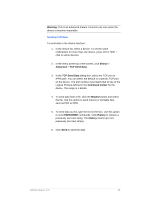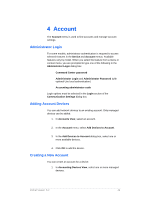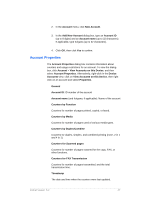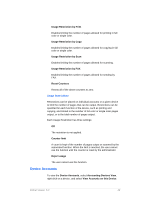Kyocera TASKalfa 4500i KM-NET Viewer Operation Guide Rev-5.2-2011-3 - Page 52
Delete Group, Network Group
 |
View all Kyocera TASKalfa 4500i manuals
Add to My Manuals
Save this manual to your list of manuals |
Page 52 highlights
6. In the Group name text box, type a name for the group (maximum number of alphanumeric characters is 32). 7. For Access level, select either User or Administrator. The default is User. 8. In the Job authorization settings, there is a list of printing system properties. You can select to either Permit or Prohibit each of the properties. If you want to permit all the properties, click Permit all at the top of the list. If you want to prohibit all the properties, click Prohibit all at the top of the list. 9. Click OK at the bottom of the dialog box to save all of your changes. The new group will be added to the group list for the selected device, or your edits will be saved to the existing group. If you want to discard the added or edited information, click Cancel. You can delete a Network Group by selecting it in the list and clicking Delete Group. The group named Other is used by the application and cannot be deleted Deleting Network Groups You can delete one or more groups at a time from the Network Groups list. However, the group named Other is used by the application and cannot be deleted. 1. Click to select one device in the device list. 2. In the menu bar at the top of the screen, click Device > Advanced > Network Groups. Alternatively, right-click on the device, and then in the context menu click Advanced > Network Groups. 3. In the Network Groups list, select the desired group for deletion. Press Ctrl or Shift + click to select multiple network groups. Click the Delete Group icon. The Confirm delete dialog box appears. 4. In the dialog box, click Yes to delete. The selected groups are removed from the Network Groups list. KMnet Viewer 5.2 43