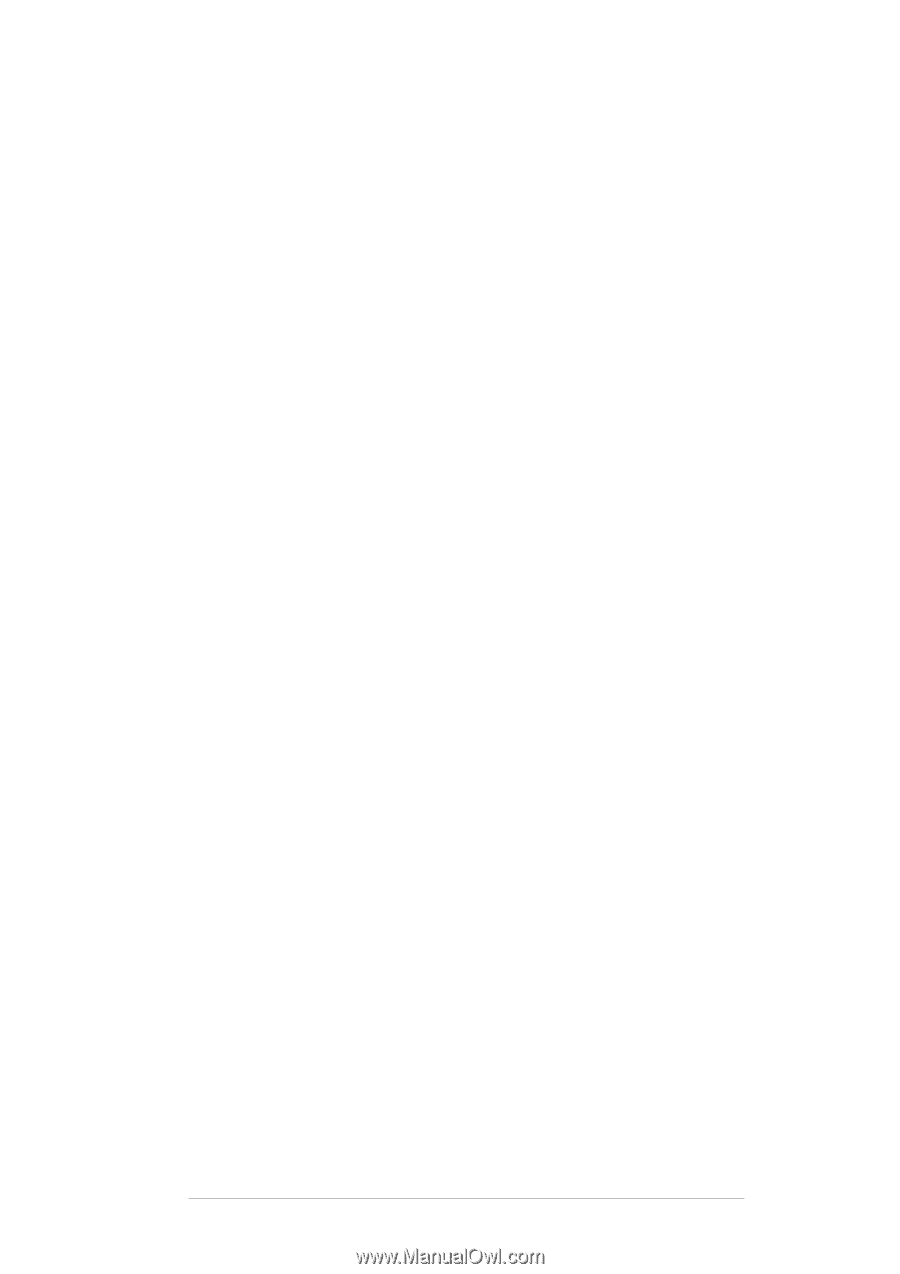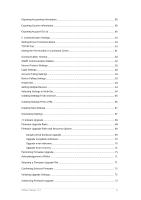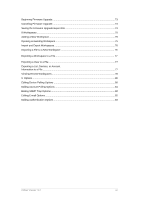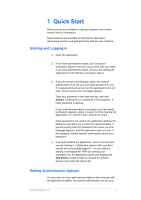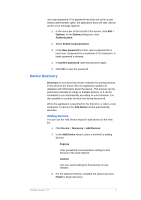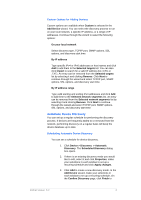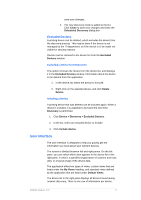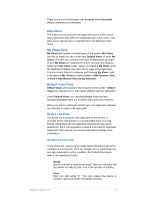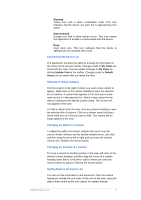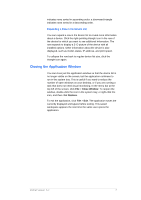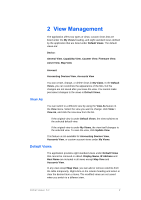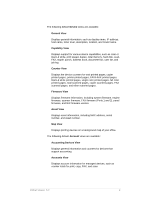Kyocera TASKalfa 4500i KM-NET Viewer Operation Guide Rev-5.2-2011-3 - Page 13
User Interface, Excluded Devices
 |
View all Kyocera TASKalfa 4500i manuals
Add to My Manuals
Save this manual to your list of manuals |
Page 13 highlights
save your changes. 4. The new discovery mode is added to the list. Click Close to save your changes and close the Scheduled Discovery dialog box. Excluded Devices A printing device can be deleted, which excludes the device from the discovery process. This may be done if the device is not managed by the IT department, or if the device is to be made not visible for security reasons. Devices can be restored to the device list from the Excluded Devices window. Excluding a Device from Discovery This option removes the device from the device list, and displays it in the Excluded Devices window. Information about the device is not deleted from the application. 1. In the device list, select the device to exclude. 2. Right-click on the selected device, and click Delete Device. Including a Device A printing device that was deleted can be included again. When a device is included, it is available to be found the next time Discovery is performed. 1. Click Device > Discovery > Excluded Devices. 2. In the list, select an excluded device to include. 3. Click Include device. User Interface The user interface is designed to help you quickly get the information you need about your network devices. The screen is divided between left and right panes. On the left pane, you can select which view appears in the device list in the right pane. A view is a specified organization of columns and rows (list), or a layout (map) of the device data. The application offers two types of views: custom views that are listed under the My Views heading, and standard views defined by the application that are listed under Default Views. The device list in the right pane displays all devices found during network discovery. There is one row of information per device. KMnet Viewer 5.2 4