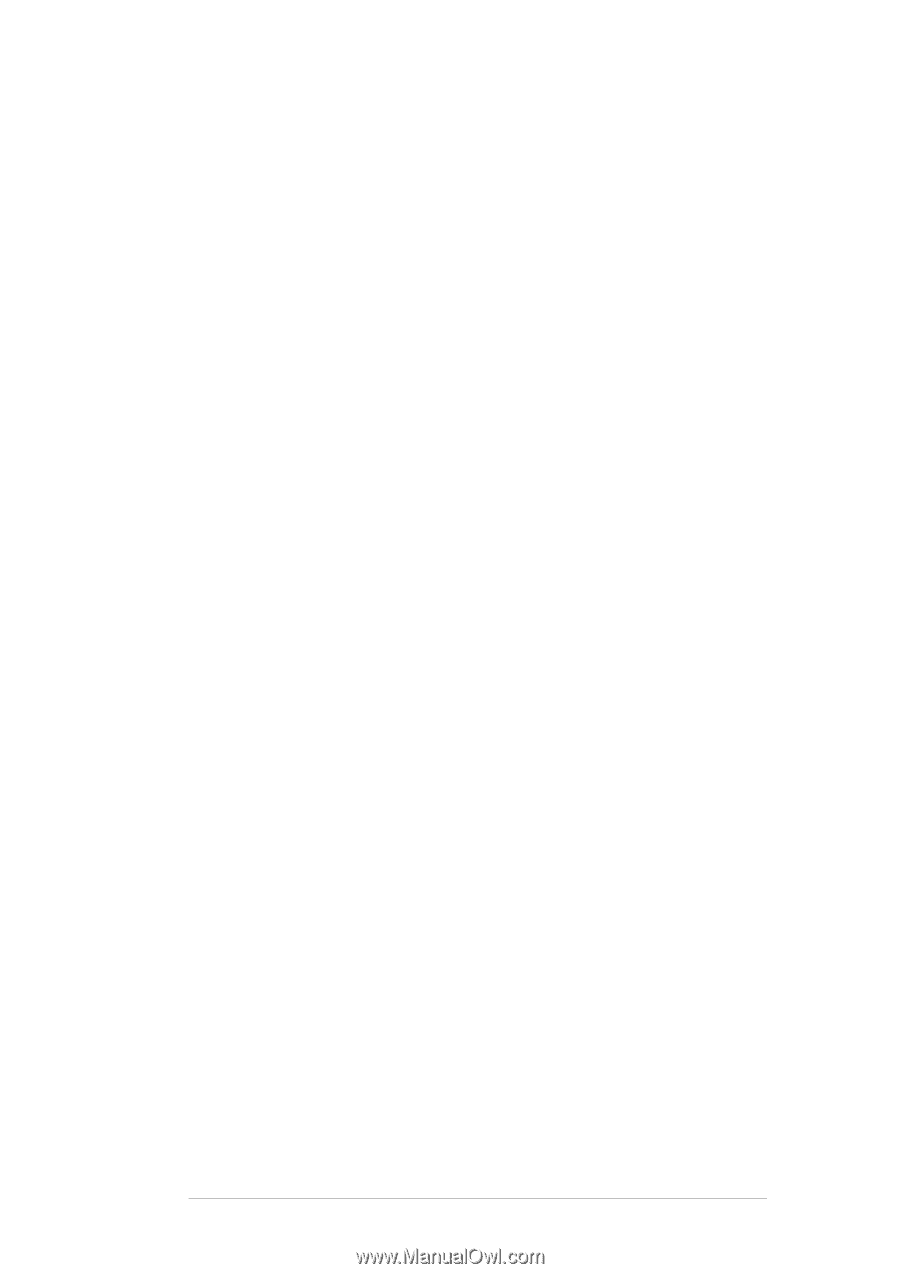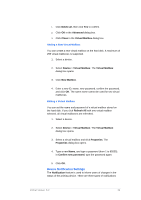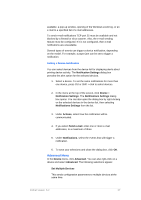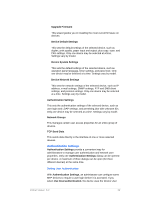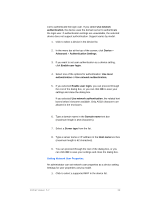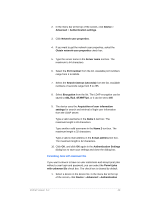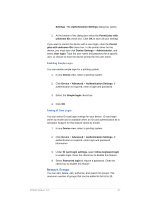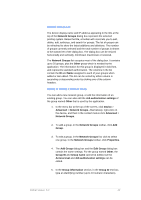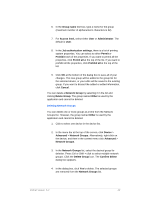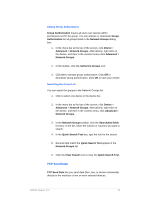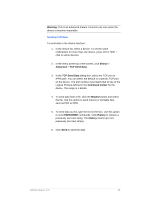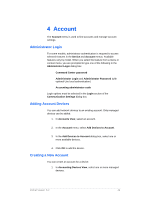Kyocera TASKalfa 4500i KM-NET Viewer Operation Guide Rev-5.2-2011-3 - Page 50
Network Groups, Device Settings
 |
View all Kyocera TASKalfa 4500i manuals
Add to My Manuals
Save this manual to your list of manuals |
Page 50 highlights
Settings. The Authentication Settings dialog box opens. 2. At the bottom of the dialog box select the Permit jobs with unknown IDs check box. Click OK to save all your settings. If you want to restrict the device with a user login, clear the Permit jobs with unknown IDs check box. In the printer driver for the device, you must also click Device Settings > Administrator, and select User login. Type the user name and password for a specific user, or choose to have the device prompt for the user name. Enabling Simple Login You can enable simple login for a printing system. 1. In any Device view, select a printing system. 2. Click Device > Advanced > Authentication Settings. If authentication is required, enter a login and password. 3. Select the Simple login check box. 4. Click OK. Setting ID Card Login You can select ID card login settings for your device. ID card login varies by model and is available when an ID card authentication kit is activated. Support for this feature varies by model. 1. In any Device view, select a printing system. 2. Click Device > Advanced > Authentication Settings. If authentication is required, enter login and password information. 3. Under ID card login settings, select Allow keyboard login to enable login. Clear the check box to disable this feature. 4. Select Password login to require a password. Clear the check box to disable this feature Network Groups You can add, delete, edit, authorize, and search for groups. The maximum number of groups that can be added to the list is 20. KMnet Viewer 5.2 41