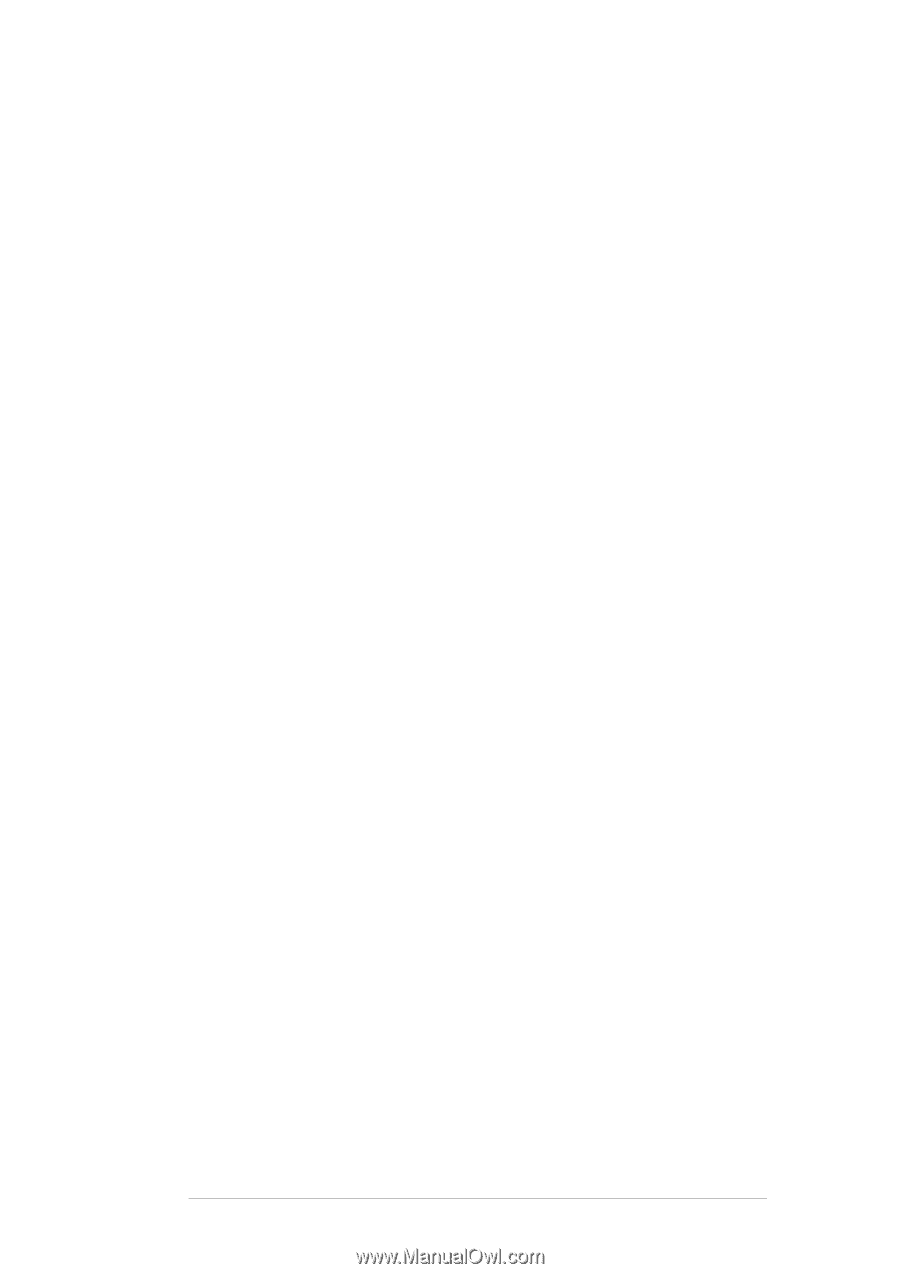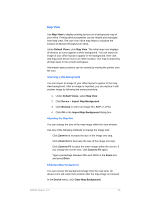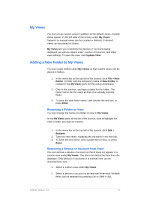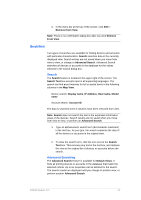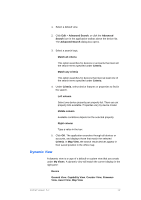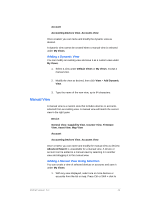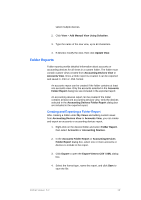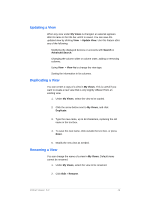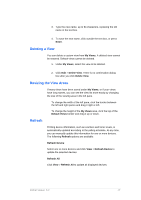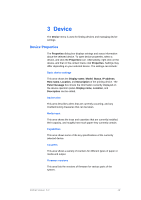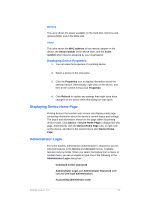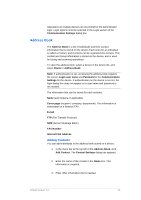Kyocera TASKalfa 4500i KM-NET Viewer Operation Guide Rev-5.2-2011-3 - Page 24
Folder Reports, Creating and Exporting a Folder Report
 |
View all Kyocera TASKalfa 4500i manuals
Add to My Manuals
Save this manual to your list of manuals |
Page 24 highlights
select multiple devices. 2. Click View > Add Manual View Using Selection. 3. Type the name of the new view, up to 64 characters. 4. If desired, modify the view, then click Update View. Folder Reports Folder reports provide detailed information about accounts or accounting devices for all views in a custom folder. The folder must contain custom views created from Accounting Devices View or Accounts View. Once a folder report is created, it can be exported and saved in .CSV or .XML format. An accounts report can be created if the folder contains at least one accounts view. Only the accounts selected in the Accounts Folder Report dialog box are included in the exported report. An accounting devices report can be created if the folder contains at least one accounting devices view. Only the devices selected in the Accounting Devices Folder Report dialog box are included in the exported report. Creating and Exporting a Folder Report After creating a folder under My Views and adding custom views from Accounting Devices View or Accounts View, you can create and export an accounts or accounting devices report. 1. Right-click on the desired folder and select Folder Report, then select Accounts or Accounting Devices. 2. In the Accounts Folder Report or Accounting Devices Folder Report dialog box, select one or more accounts or devices to include in the report. 3. Click Export to open the Export View to CSV / XML dialog box. 4. Select the format type, name the report, and click Save to save the file. KMnet Viewer 5.2 15