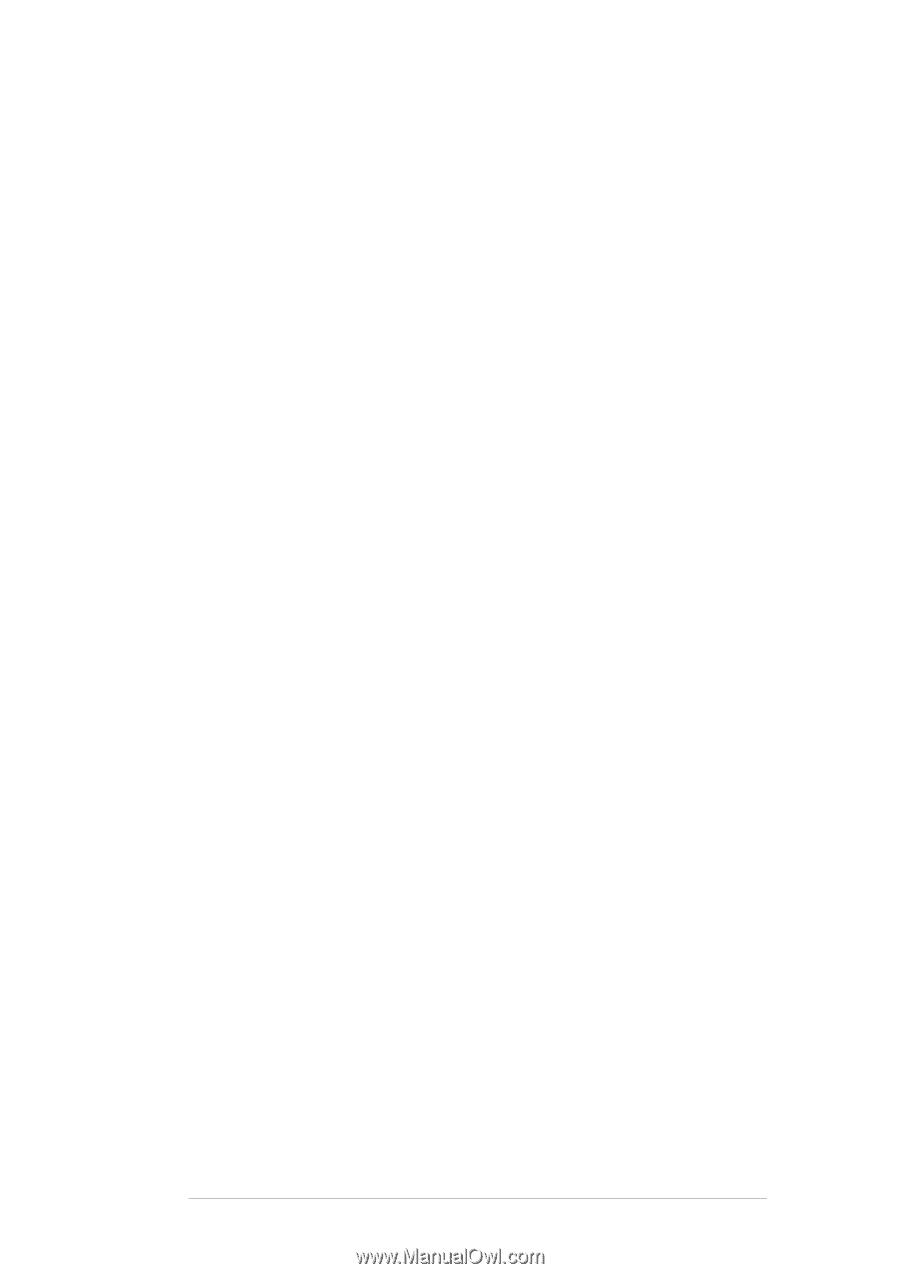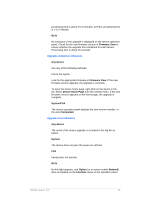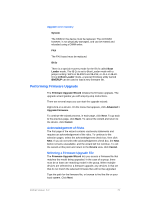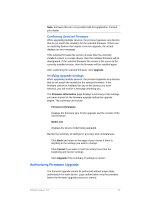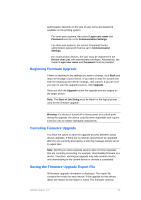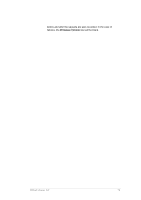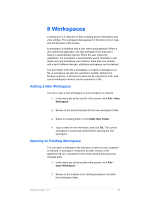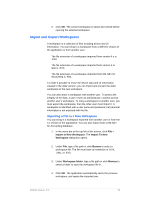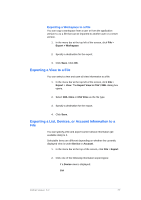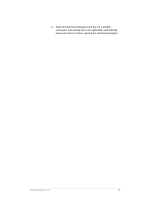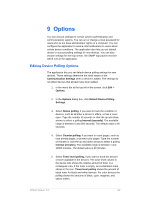Kyocera TASKalfa 4500i KM-NET Viewer Operation Guide Rev-5.2-2011-3 - Page 84
Workspaces
 |
View all Kyocera TASKalfa 4500i manuals
Add to My Manuals
Save this manual to your list of manuals |
Page 84 highlights
8 Workspaces A workspace is a collection of files including device information and view settings. The workspace data appears in the device list or map, and the left pane of the screen. A workspace is identified with a user name and password. When a user opens the application, the last workspace from that user's history is automatically opened. When the user closes the application, the workspace is automatically saved. Normally a user needs only one workspace, but if there is more than one location, with a list of different devices, additional workspaces can be defined. You can import a file into a workspace, or export a workspace to a file. A workspace can also be exported to another filename for backup purposes. A list (current view) can be exported to a file, and current workspace devices can be exported to a file. Adding a New Workspace You can create a new workspace on your computer or network. 1. In the menu bar at the top left of the screen, click File > New Workspace. 2. Browse to the desired location for the new workspace folder. 3. Select an existing folder or click Make New Folder. 4. Type a name for the new folder, and click OK. The current workspace is saved and closed before opening the new workspace. Opening an Existing Workspace You can open a workspace that has been created on your computer or network. A workspace created for an older version of the application (5.x) is converted for the newer version and cannot be changed back. 1. In the menu bar at the top left of the screen, click File > Open Workspace. 2. Browse to the location of an existing workspace and click that workspace folder. KMnet Viewer 5.2 75