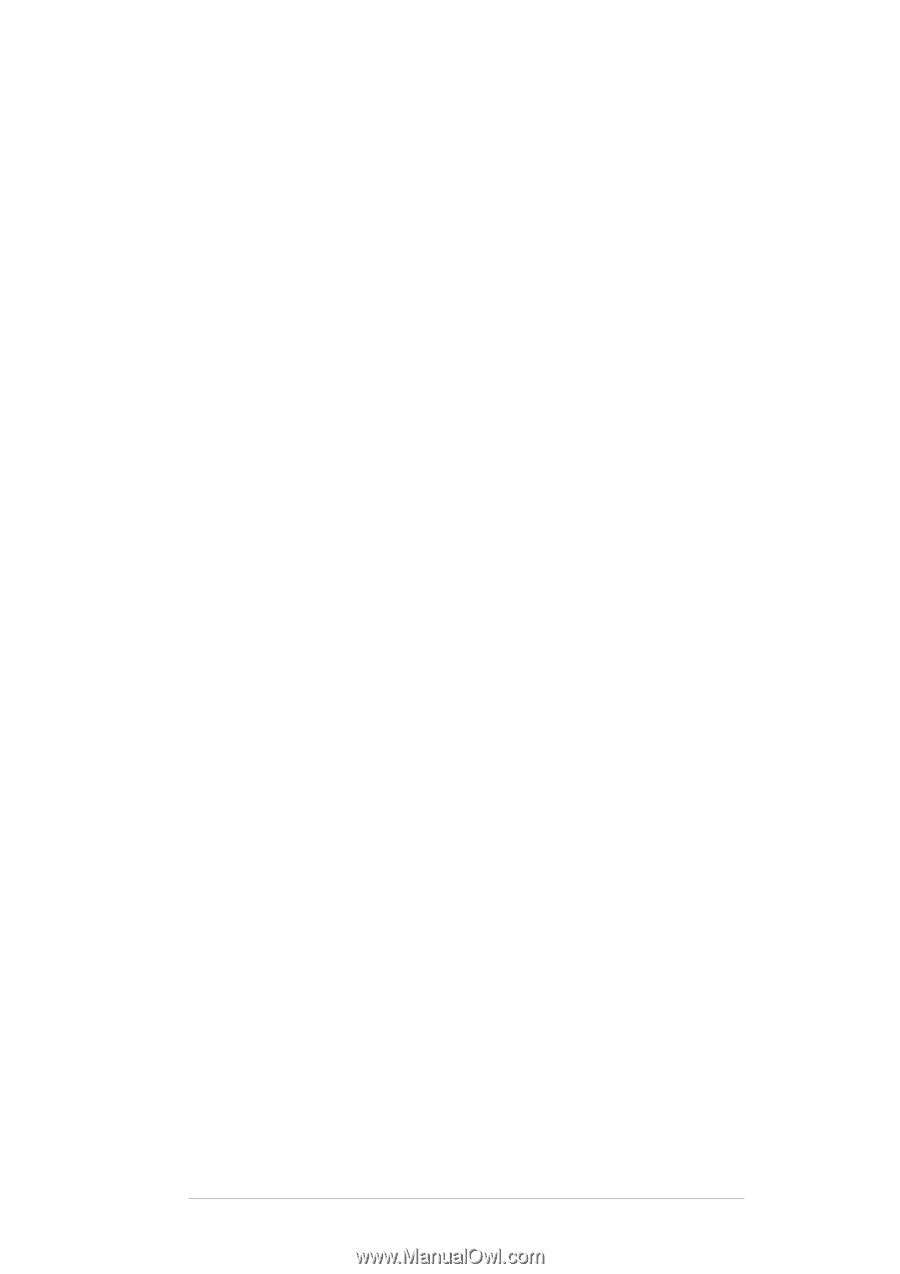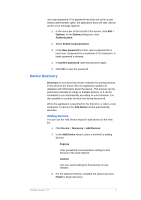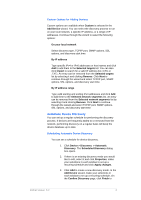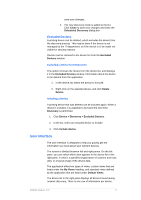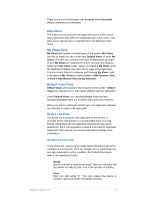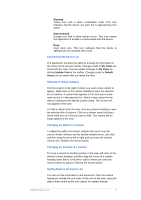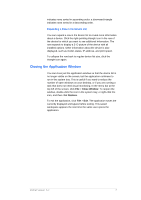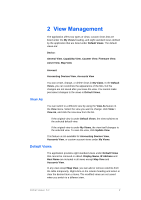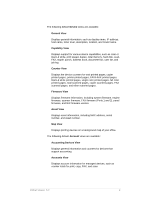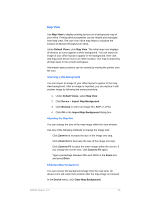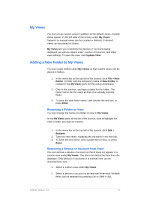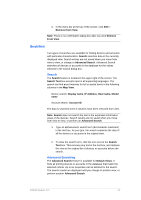Kyocera TASKalfa 4500i KM-NET Viewer Operation Guide Rev-5.2-2011-3 - Page 16
Closing the Application Window
 |
View all Kyocera TASKalfa 4500i manuals
Add to My Manuals
Save this manual to your list of manuals |
Page 16 highlights
indicates rows sorted in ascending order; a downward triangle indicates rows sorted in a descending order. Expanding a Row in the Device List You can expand a row in the device list to reveal more information about a device. Click the right-pointing triangle icon in the row of the device for which you want to see additional information. The row expands to display a 3-D picture of the device with all installed options. Other information about the device is also displayed, such as model, status, IP address, and print speed. To collapse the row back to regular device list size, click the triangle icon again. Closing the Application Window You can close just the application window so that the device list is no longer visible on the screen, but the application continues to run in the system tray. This is useful if you want to reduce the number of open windows on your desktop, or if you are running a task that does not need visual monitoring. In the menu bar at the top left of the screen, click File > Close Window. To reopen the window, double-click the icon in the system tray; or right-click the icon, and then click Restore. To exit the application, click File > Exit. The application saves the currently displayed workspace before exiting. This saved workspace appears the next time the same user opens the application. KMnet Viewer 5.2 7