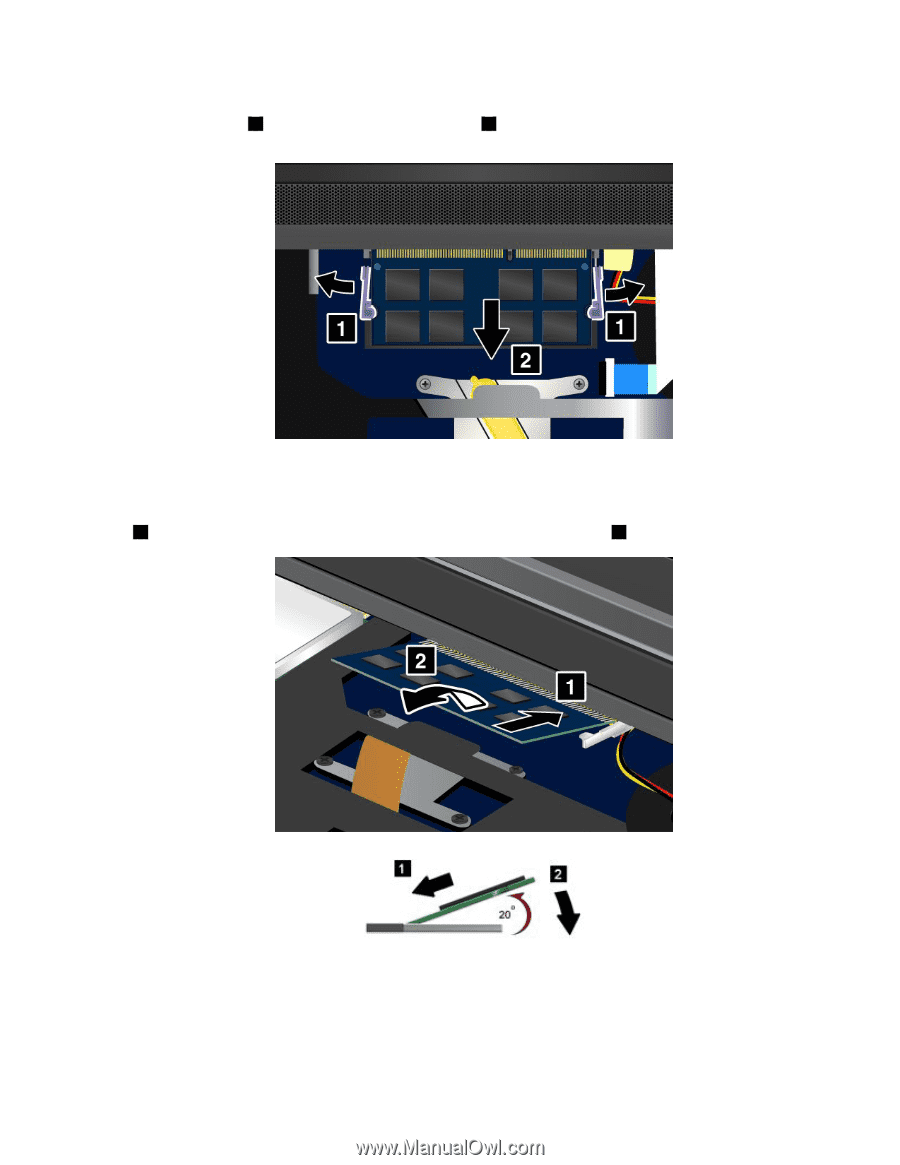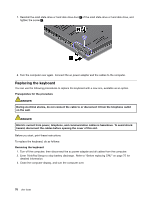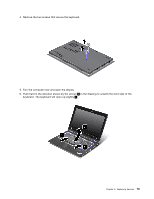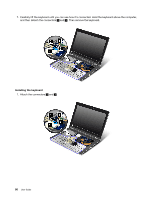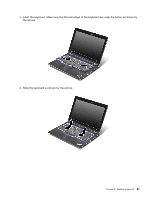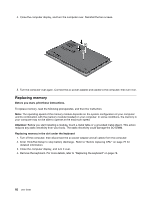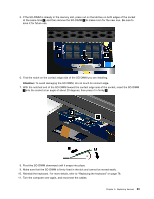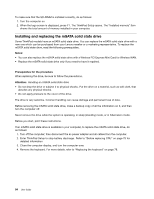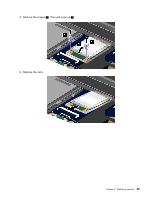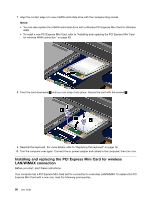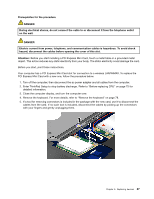Lenovo ThinkPad Edge E420s (English) User Guide - Page 101
Pivot the SO-DIMM downward until it snaps into place.
 |
View all Lenovo ThinkPad Edge E420s manuals
Add to My Manuals
Save this manual to your list of manuals |
Page 101 highlights
5. If the SO-DIMM is already in the memory slot, press out on the latches on both edges of the socket at the same time 1 , and then remove the SO-DIMM 2 to make room for the new one. Be sure to save it for future use. 6. Find the notch on the contact edge side of the SO-DIMM you are installing. Attention: To avoid damaging the SO-DIMM, do not touch its contact edge. 7. With the notched end of the SO-DIMM toward the contact edge side of the socket, insert the SO-DIMM 1 into the socket at an angle of about 20 degrees; then press it in firmly 2 . 8. Pivot the SO-DIMM downward until it snaps into place. 9. Make sure that the SO-DIMM is firmly fixed in the slot and cannot be moved easily. 10. Reinstall the keyboard. For more details, refer to "Replacing the keyboard" on page 78. 11. Turn the computer over again, and reconnect the cables. Chapter 6. Replacing devices 83