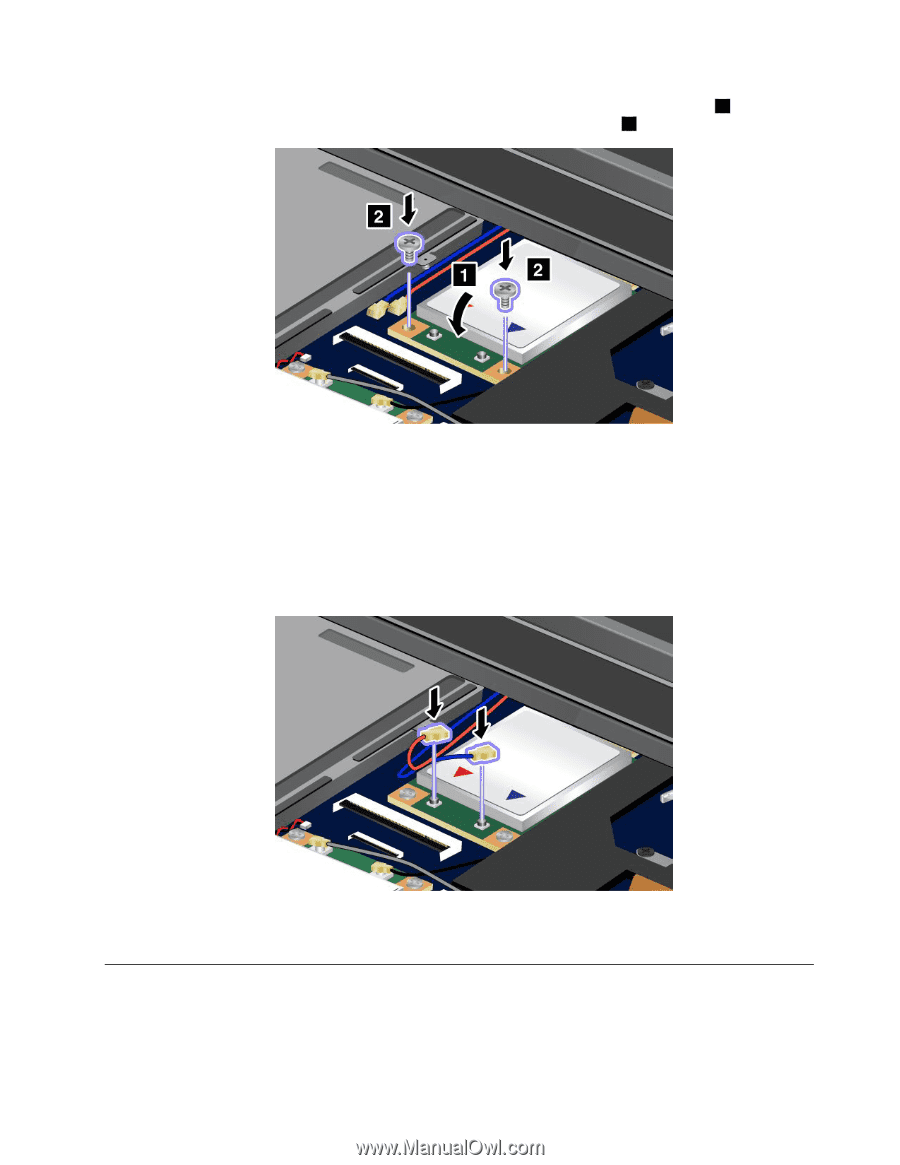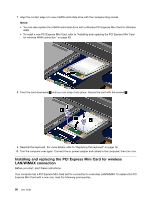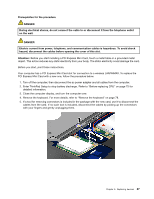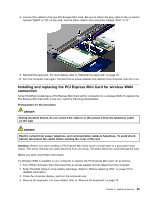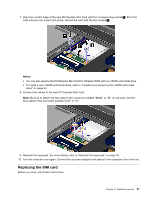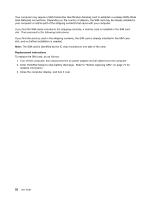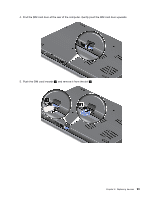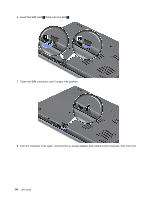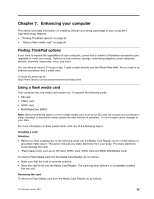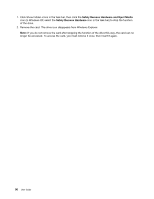Lenovo ThinkPad Edge E420s (English) User Guide - Page 109
Replacing the SIM card, blue cable to the connector marked AUX or A.
 |
View all Lenovo ThinkPad Edge E420s manuals
Add to My Manuals
Save this manual to your list of manuals |
Page 109 highlights
7. Align the contact edge of the new PCI Express Mini Card with the corresponding socket 1 . Pivot the card until you can snap it into place. Secure the card with the two screws 2 . Notes: • You can also replace the PCI Express Mini Card for Wireless WAN with an mSATA solid state drive. • To install a new mSATA solid state drive, refer to "Installing and replacing the mSATA solid state drive" on page 84. 8. Connect the cables to the new PCI Express Mini Card. Note: Be sure to attach the red cable to the connector marked "MAIN" or "M" on the card, and the blue cable to the connector marked "AUX" or "A." 9. Reinstall the keyboard. For more details, refer to "Reinstall the keyboard" on page 78. 10. Turn the computer over again. Connect the ac power adapter and cables to the computer; then turn it on. Replacing the SIM card Before you start, print these instructions. Chapter 6. Replacing devices 91