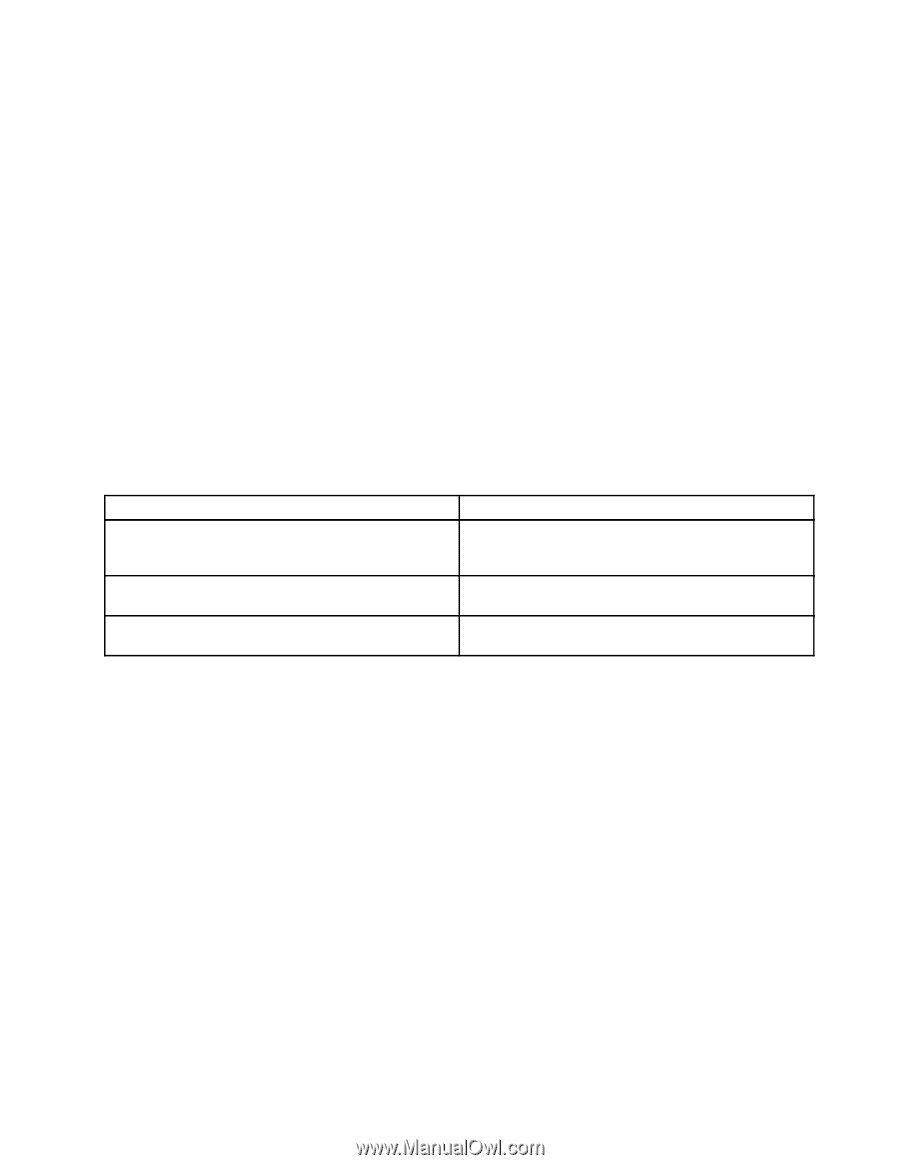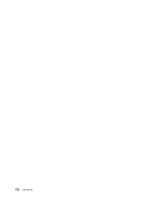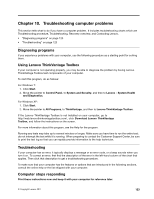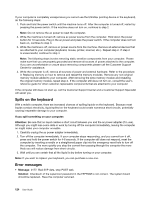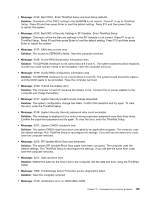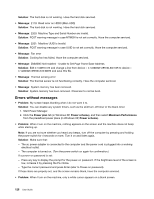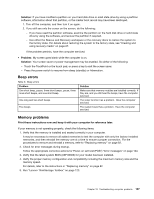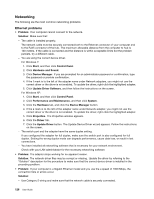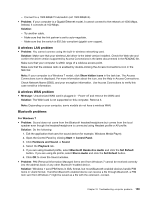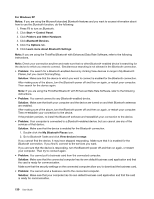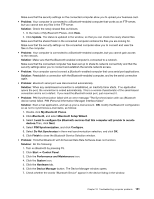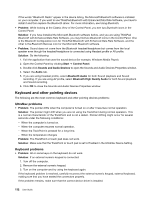Lenovo ThinkPad Edge E420s (English) User Guide - Page 145
Beep errors, Memory problems, Run Lenovo ThinkVantage Toolbox
 |
View all Lenovo ThinkPad Edge E420s manuals
Add to My Manuals
Save this manual to your list of manuals |
Page 145 highlights
Solution: If you have modified a partition on your hard disk drive or solid state drive by using a partition software, information about that partition, or the master boot record may have been destroyed. 1. Turn off the computer, and then turn it on again. 2. If you still see only the cursor on the screen, do the following: - If you have used the partition software, examine the partition on the hard disk drive or solid state drive by using the software, and recover the partition if required. - Use either the Rescue and Recovery workspace or the recovery discs to restore the system to the factory state. For details about restoring the system to the factory state, see "Creating and using recovery media" on page 67. If the problem persists, have the computer serviced. • Problem: My screen goes blank while the computer is on. Solution: Your screen saver or power management may be enabled. Do either of the following: - Touch the TrackPoint or the touch pad, or press a key to exit the screen saver. - Press the power switch to resume from sleep (standby) or hibernation. Beep errors Table 6. Beep errors Problem One short beep, pause, three short beeps, pause, three more short beeps, and one short beep One long and two short beeps Five beeps Solution Make sure that memory modules are installed correctly. If they are, and you still hear the beeps, have the computer serviced. The video function has a problem. Have the computer serviced. The system board has a problem. Have the computer serviced. Memory problems Print these instructions now and keep it with your computer for reference later. If your memory is not operating properly, check the following items: 1. Verify that the memory is installed and seated correctly in your computer. It may be necessary to remove all added memories to test the computer with only the factory-installed memories, and then reinstall the memory one at a time to ensure a proper connection. For the procedures to remove and reinstall a memory, refer to "Replacing memory" on page 82. 2. Check for error messages during startup. Follow the appropriate corrective actions for Power-on self-test (POST) "Error messages" on page 124. 3. Verify that the latest system BIOS (UEFI BIOS) for your model has been installed. 4. Verify the proper memory configuration and compatibility including the maximum memory size and the memory speed. For details, refer to the instructions in "Replacing memory" on page 82. 5. Run "Lenovo ThinkVantage Toolbox" on page 123. Chapter 10. Troubleshooting computer problems 127